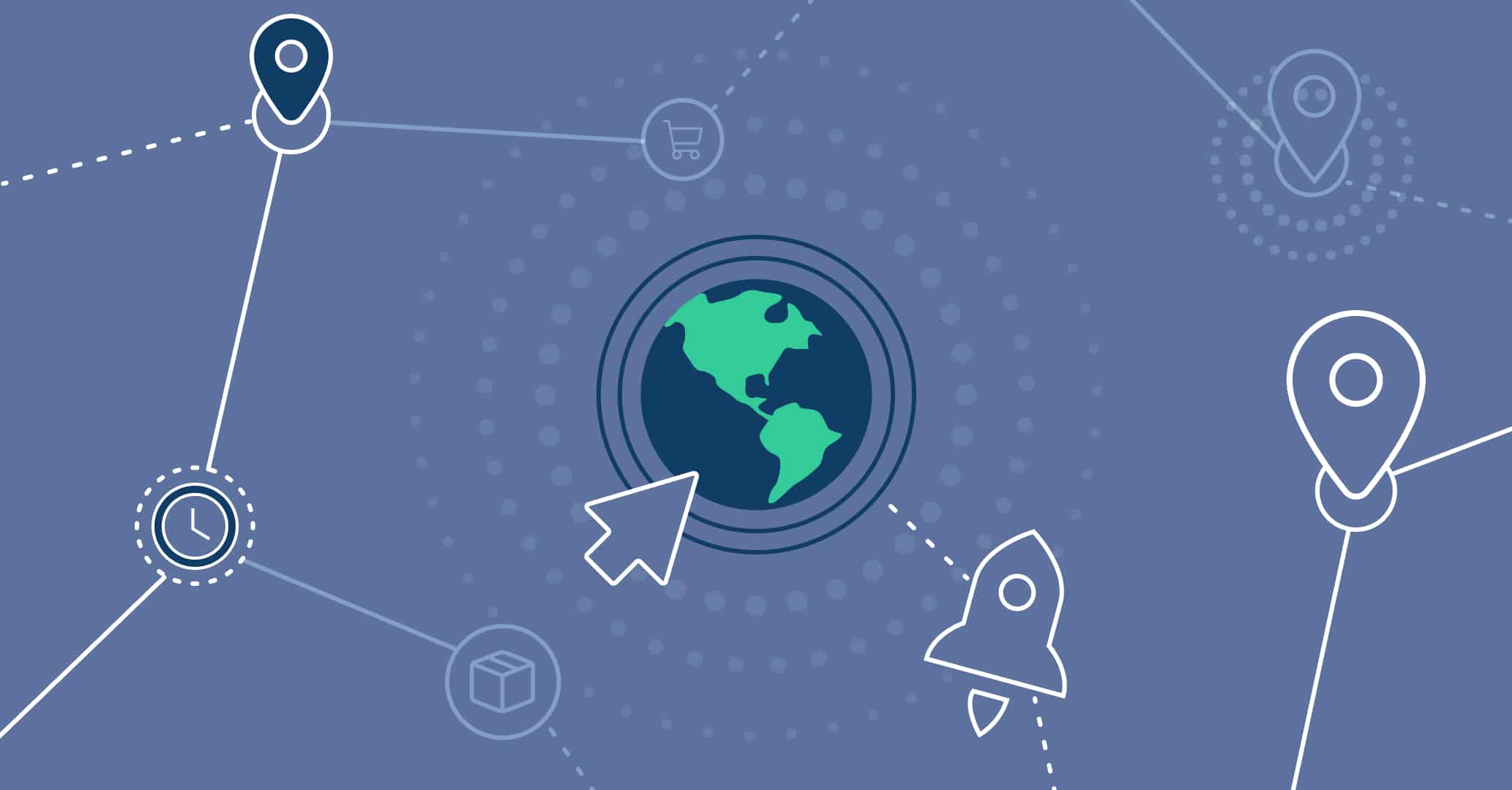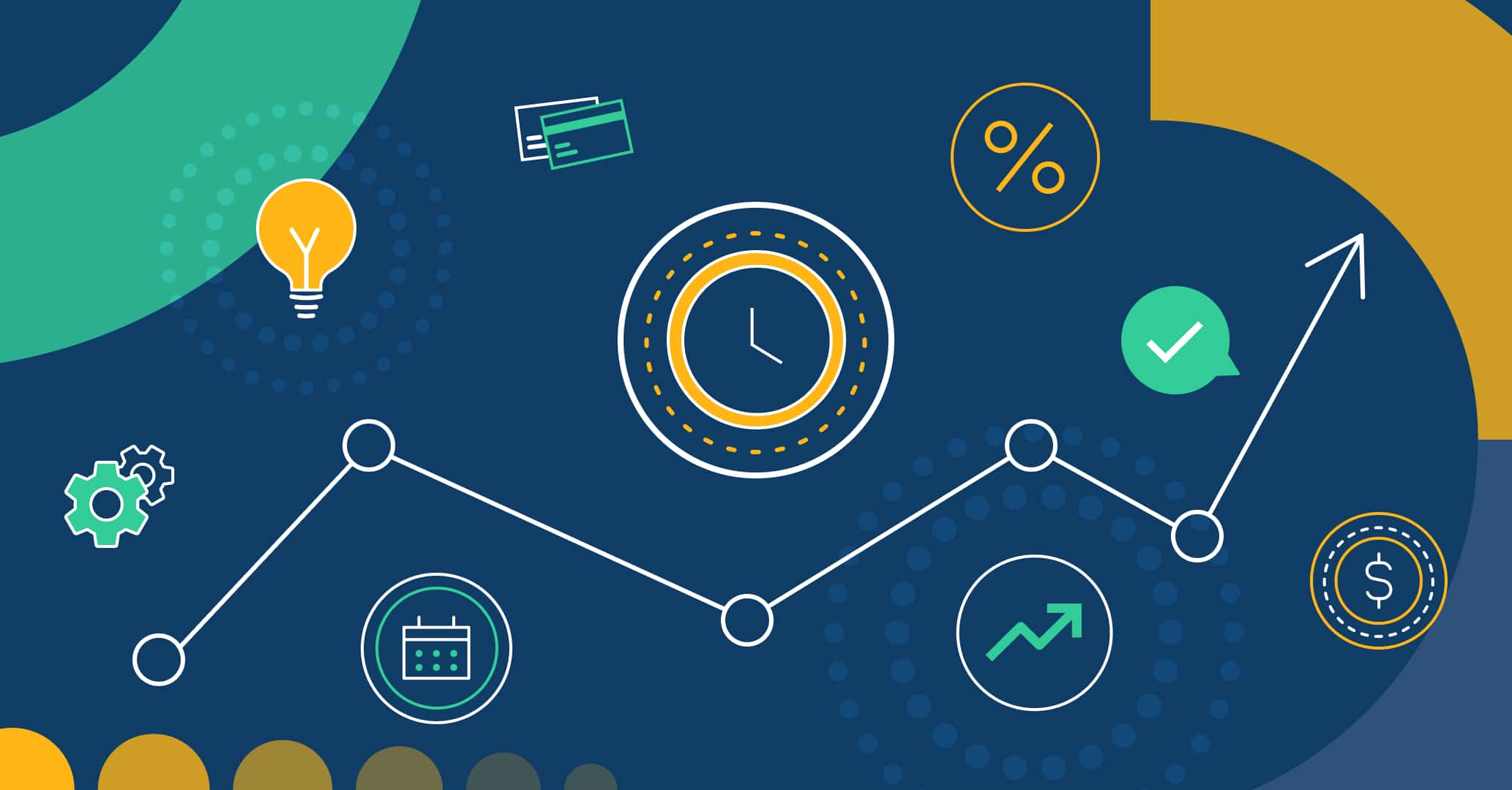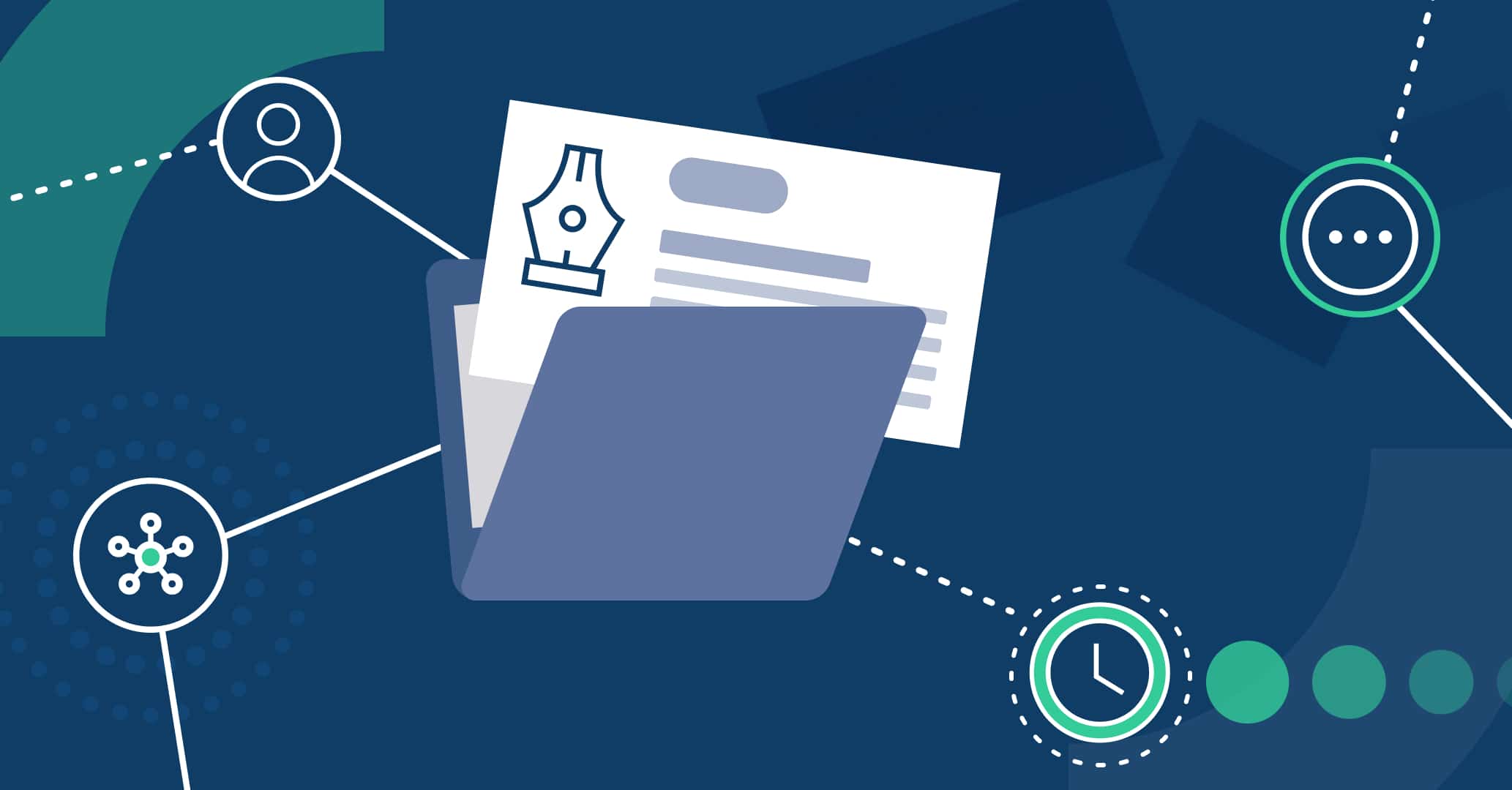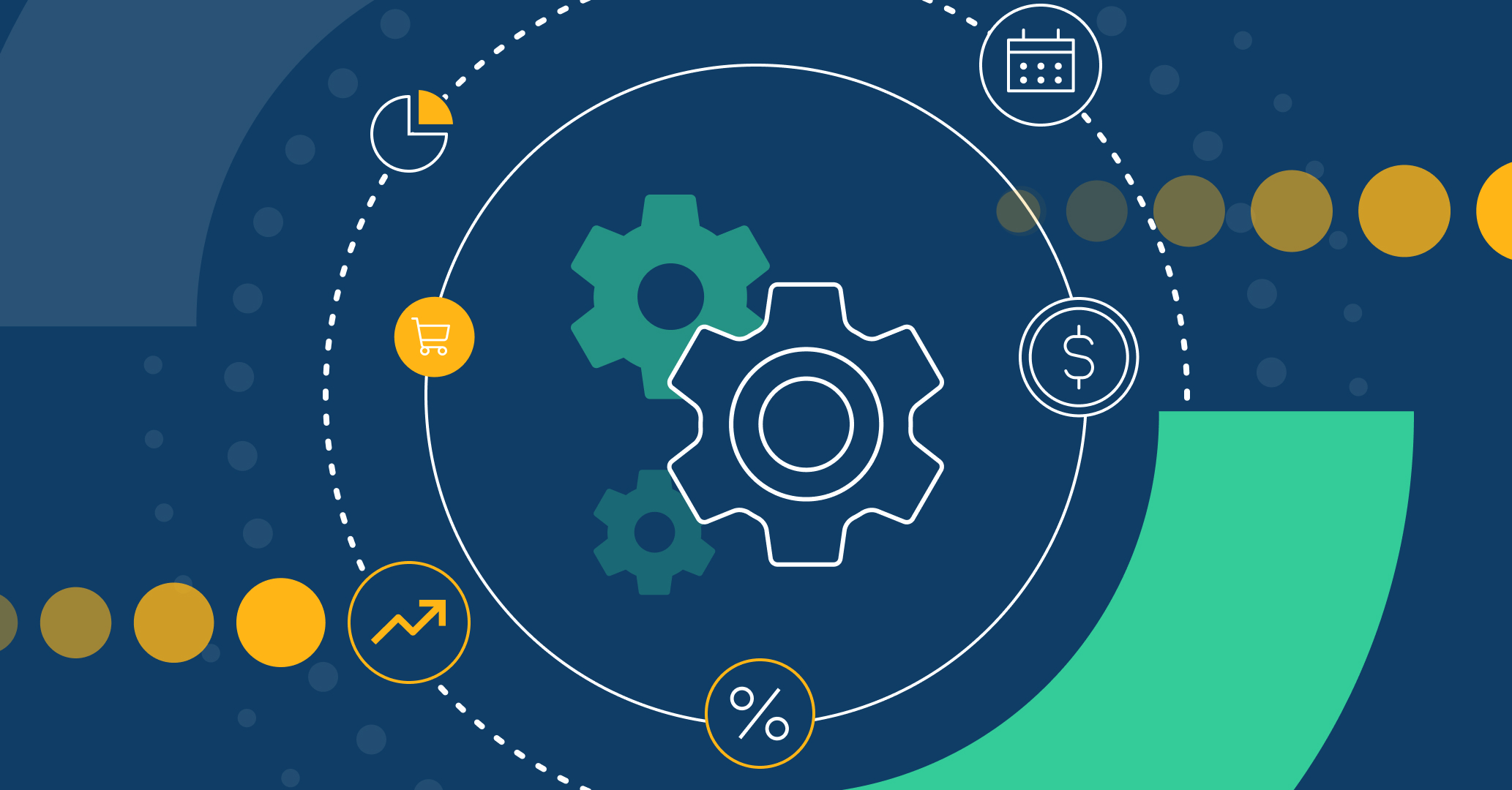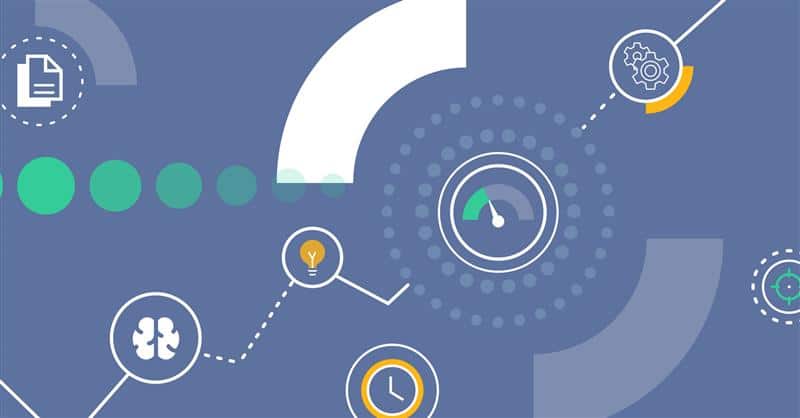- 1. Why is BPM Integration Important?
- 2. How Do We Implement It in Qflow?
- 3. Types of Integrations Offered by Qflow
- 4. Electronic Signature
- 5. Manage Your Meetings
- 6. Create Cards on Project Management Boards
- 7. Publish Messages in Conversation Channels
- 8. Artificial Intelligence
- 9. Use Case Example
- 10. Conclusion
Why is BPM Integration Important?
With the release of new version 5.5, Qflow introduces the Connectors feature, which will streamline your process management by integrating commonly used tools with Qflow to optimize your organization’s efficiency.
In an era where technology plays a crucial role in business management, effective communication between tools is as important as the exchange between collaborators and teams. Thanks to integrations, your company can better adapt to changes in the business environment, responding quickly and effectively to new market demands.
Moreover, by incorporating connectors into the design of your processes in BPMN notation, monitoring each step of your management, including the involvement of other tools, becomes easier. This way, you can make informed decisions and continuously track the performance of your processes, ensuring they align with your organization’s strategic goals.
The end result is improved business performance, as companies can operate more efficiently and adaptably while continuously improving their processes and outcomes to remain competitive in the market.
How Do We Implement It in Qflow?
Qflow connectors simplify the integration with a variety of external tools easily and without additional programming. Now, users can take process automation to the next level and connect their processes created in Qflow with some of the most commonly used tools in organizational settings.
You can configure the connectors through Service Tasks in Qflow Design. When opening a Service Task, you first select the desired application and then the corresponding action, such as “Create issue” or “Add Comment to issue.”
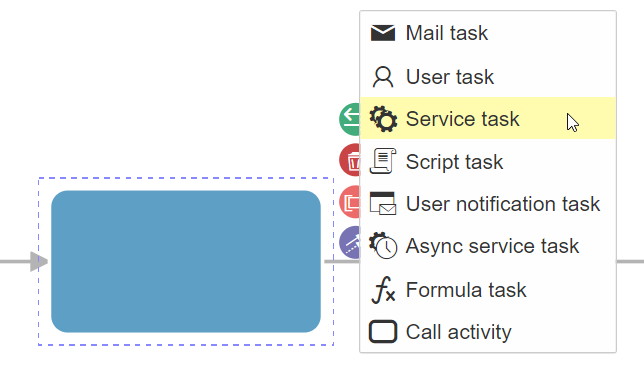
You can use an existing application parameter or create a new one by providing the necessary parameters for the third-party connection. Once you reconnect with the application, you can select the already created parameter.
Next, you need to complete the necessary input and output parameters for the selected action, some of which are mandatory. These can include texts, dates, documents, booleans, numbers, and GUIDs. The parameters can be filled using application data and application parameters. After completing the configuration, select “Finish” to make the connector ready for use in the process.
The documentation provides a step-by-step guide on how to configure a connector, as well as the various requirements for each integration. Remember that the execution of these connectors has a specific consumption of Q-points. For information on the Q-point consumption of connectors, you can access the Q-points consumption section.
Types of Integrations Offered by Qflow
Qflow offers a variety of connectors that integrate essential applications and services, enhancing workflow management efficiency and automation. These connectors facilitate tasks such as document signing, appointment management, and message broadcasting. Here are some examples:
Electronic Signature
The DocuSign connector simplifies contract and document management. You can send documents for electronic signature, ensuring security and efficiency in handling important documentation.
Additionally, you can check the status of sent signature requests, cancel pending requests, and retrieve signed documents for proper storage.
Manage Your Meetings
Through integrations with Outlook and Google Calendar, Qflow allows you to schedule your meetings as part of the business process management flow.
By incorporating this connector into your flow design, you can create, modify, and delete meetings in your chosen calendar tool, notifying other collaborators of any changes in the schedule.
Create Cards on Project Management Boards
Qflow enables comprehensive project and task management through its integrations with Redmine, Jira, and Trello.
The Redmine connector allows you to manage project requests, including creating, modifying, and deleting them.
The Jira connector offers various functionalities for incident management, allowing you to create, delete, and comment on incidents, as well as update their due date, priority, status, and assigned users.
The Trello connector allows card management on boards, offering options to create, delete, move, add comments, and modify user assignments, optimizing team collaboration and productivity.
Publish Messages in Conversation Channels
With Microsoft Teams and Slack connectors, you can communicate important process updates through messages in conversation channels, promoting effective communication within teams.
Both integrations allow posting a text message directly in a specific Microsoft Teams or Slack channel, keeping all team members informed and synchronized.
Artificial Intelligence
With the rise of Artificial Intelligence, you can enhance your processes by integrating them with the main AI chatbot application.
Qflow’s new connector uses OpenAI‘s AI to generate responses via ChatGPT models from messages or moderate content sent through the platform. You can now automatically translate documents or summarize texts instantly as part of your workflow.
Use Case Example
Let’s see an example where Qflow connectors enhance the management of an incident resolution process.
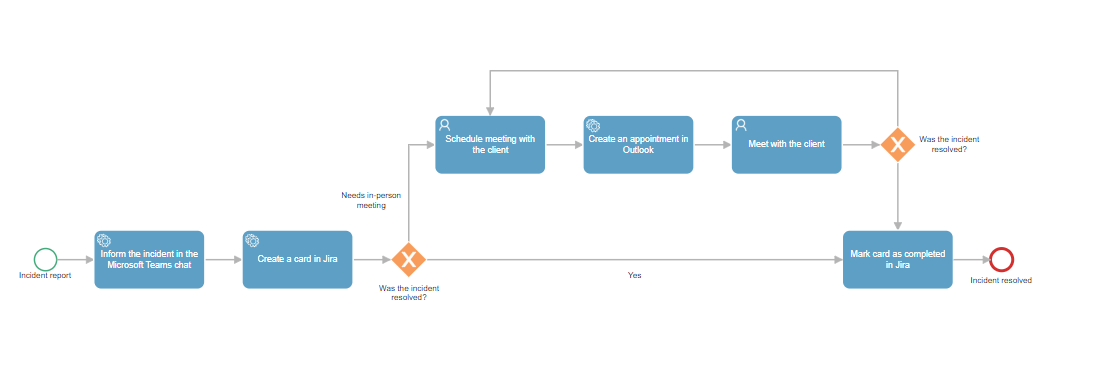
In this case, the flow starts with the entry of an incident report by a customer. Once the report is received, the first step in the process is to notify the team responsible for resolving incidents, using a Microsoft Teams connector, although the same could be done with Slack if preferred.
After alerting the technicians about the incident report, the process creates an incident within the specified project in Jira using the information gathered in the initial process form. For Jira, the connector configuration requires you to complete the project where the card will be generated, the type of request (such as an error or improvement), and a summary of the reported incident.
Next, an exclusive gateway determines whether the user assigned to resolve the incident was successful or not. If the reported issue persists, the assigned user must schedule a meeting with the client, which will be set up using an Outlook connector, although the same could be done by integrating the process with Google Calendar.
After the meeting, a new gateway evaluates the status of the reported incident, potentially leading to more meetings until the optimal solution is found.
Once the report is resolved, the status of the Jira card is updated to indicate progress, and the process concludes.
Conclusion
Integrations simplify the communication between the tools your organization needs to optimize business management. Thanks to Connectors, the new feature in Qflow 5.5, your process management will reach new levels of efficiency by integrating your daily-use tools into the BPMN process design.
Try the new version of Qflow today and enjoy the benefits of automation. Boost your process management with Qflow!