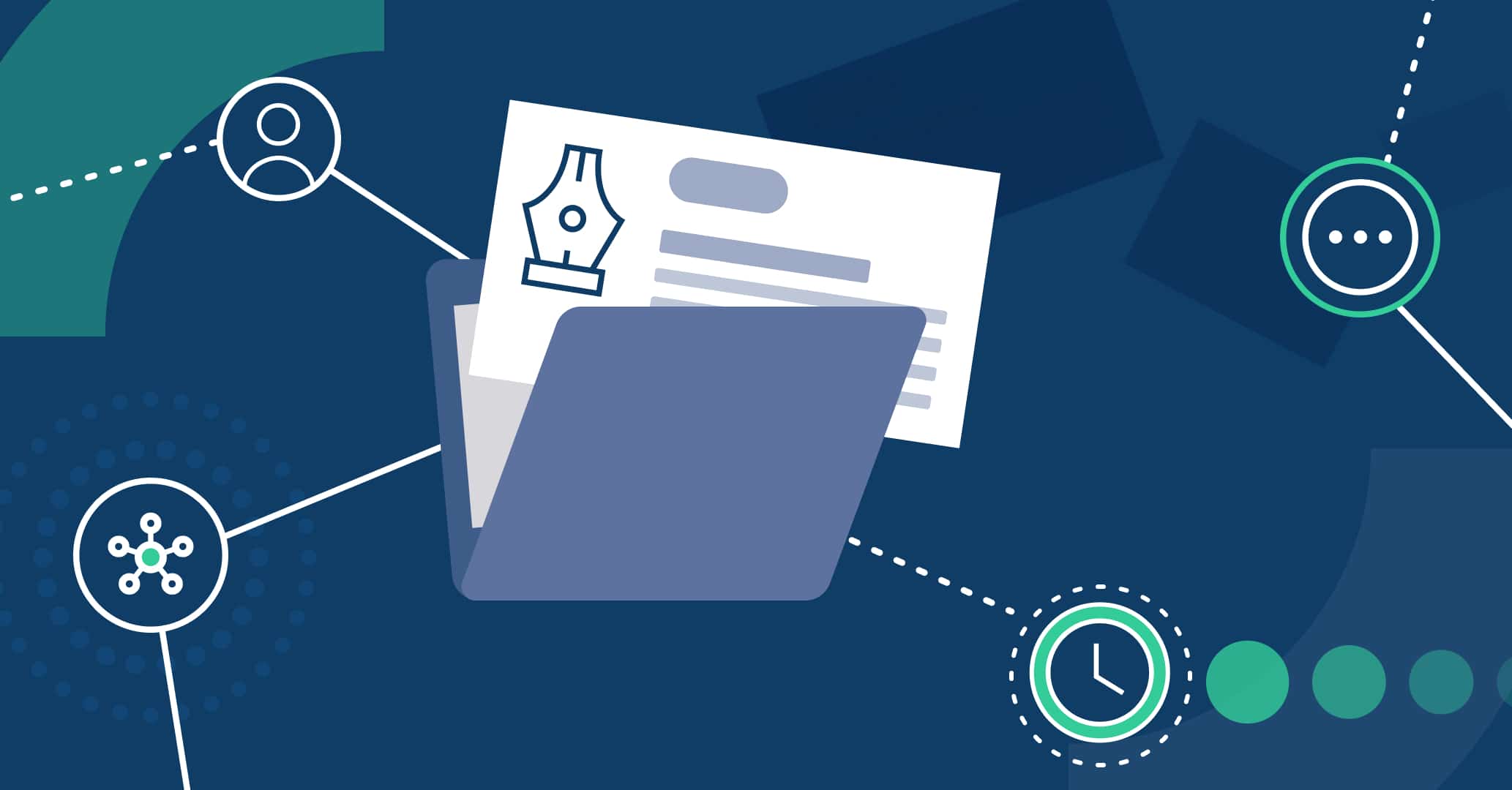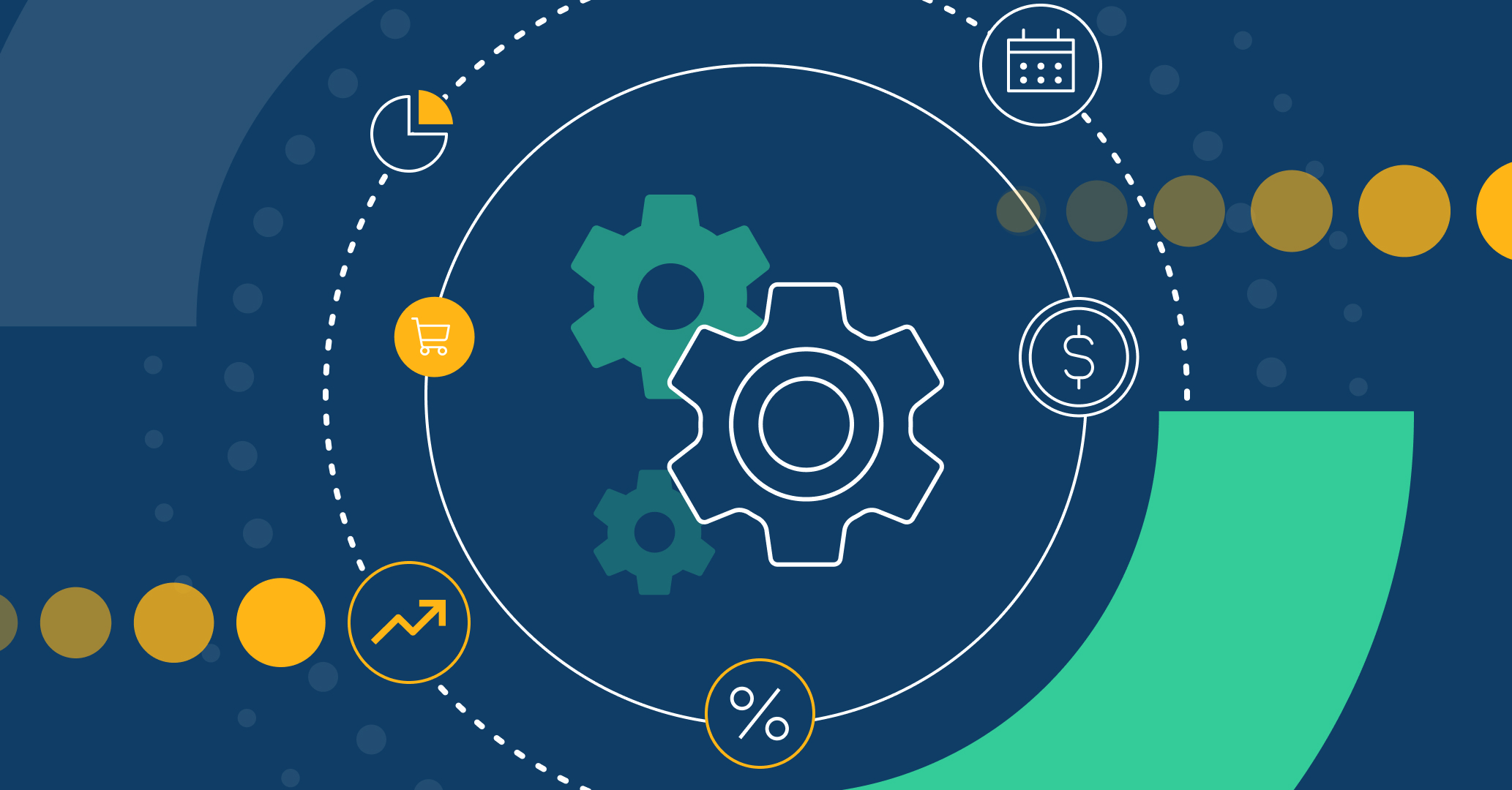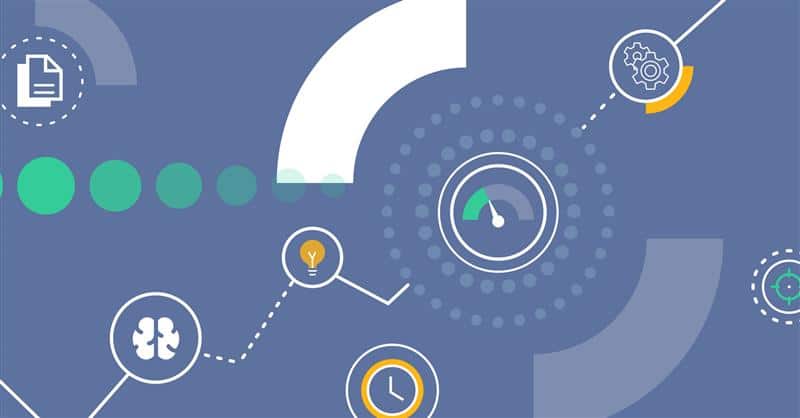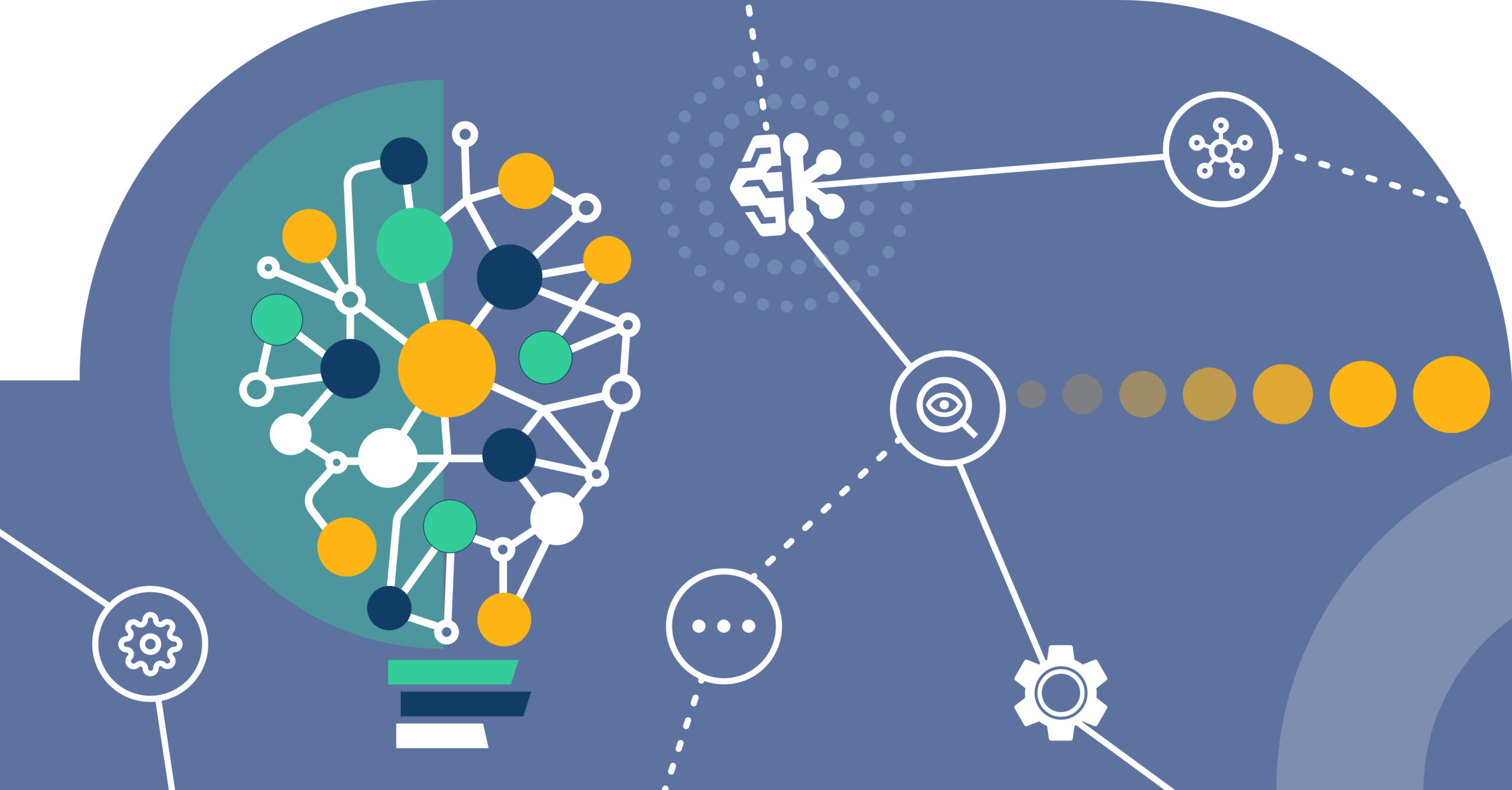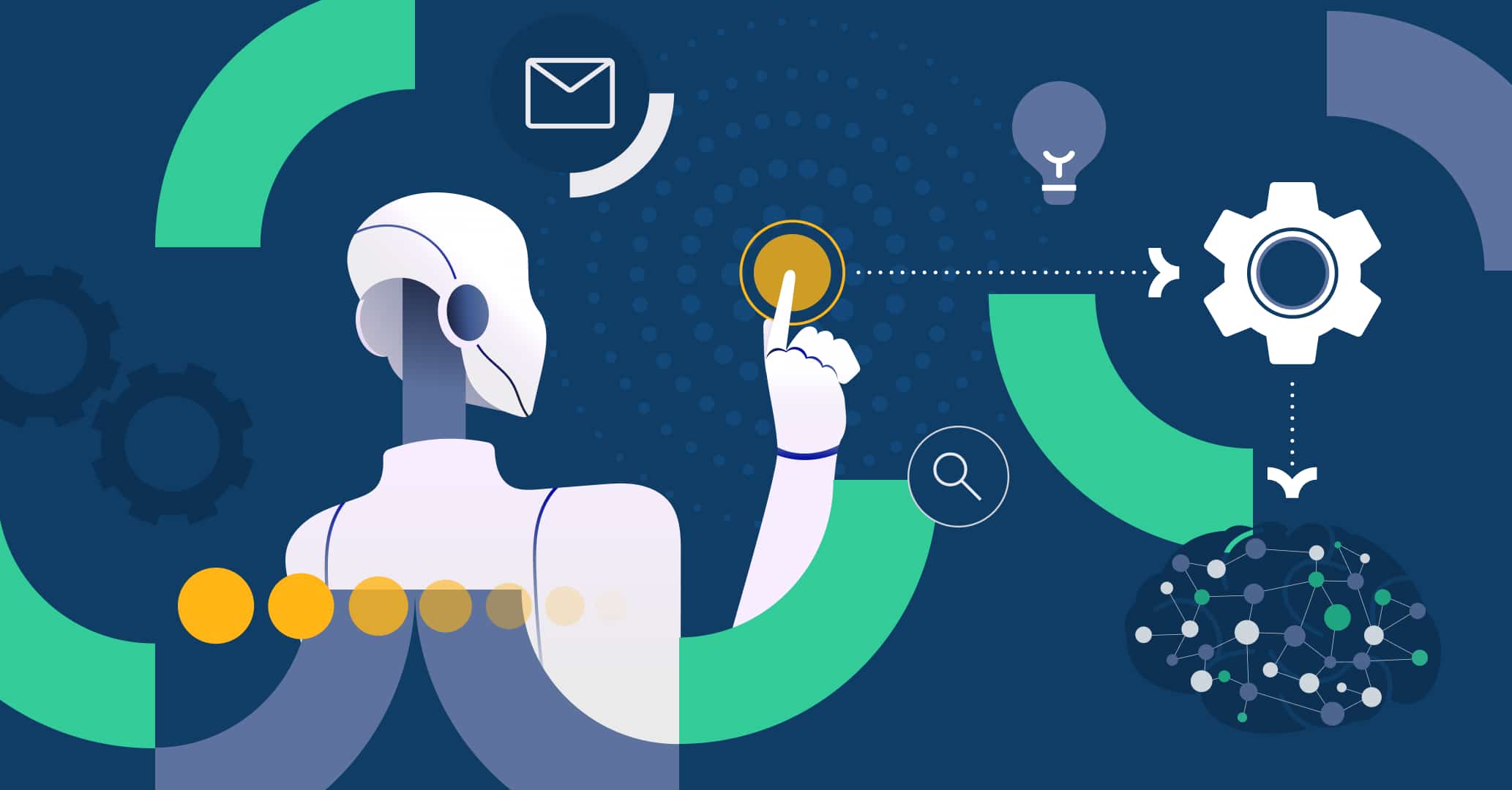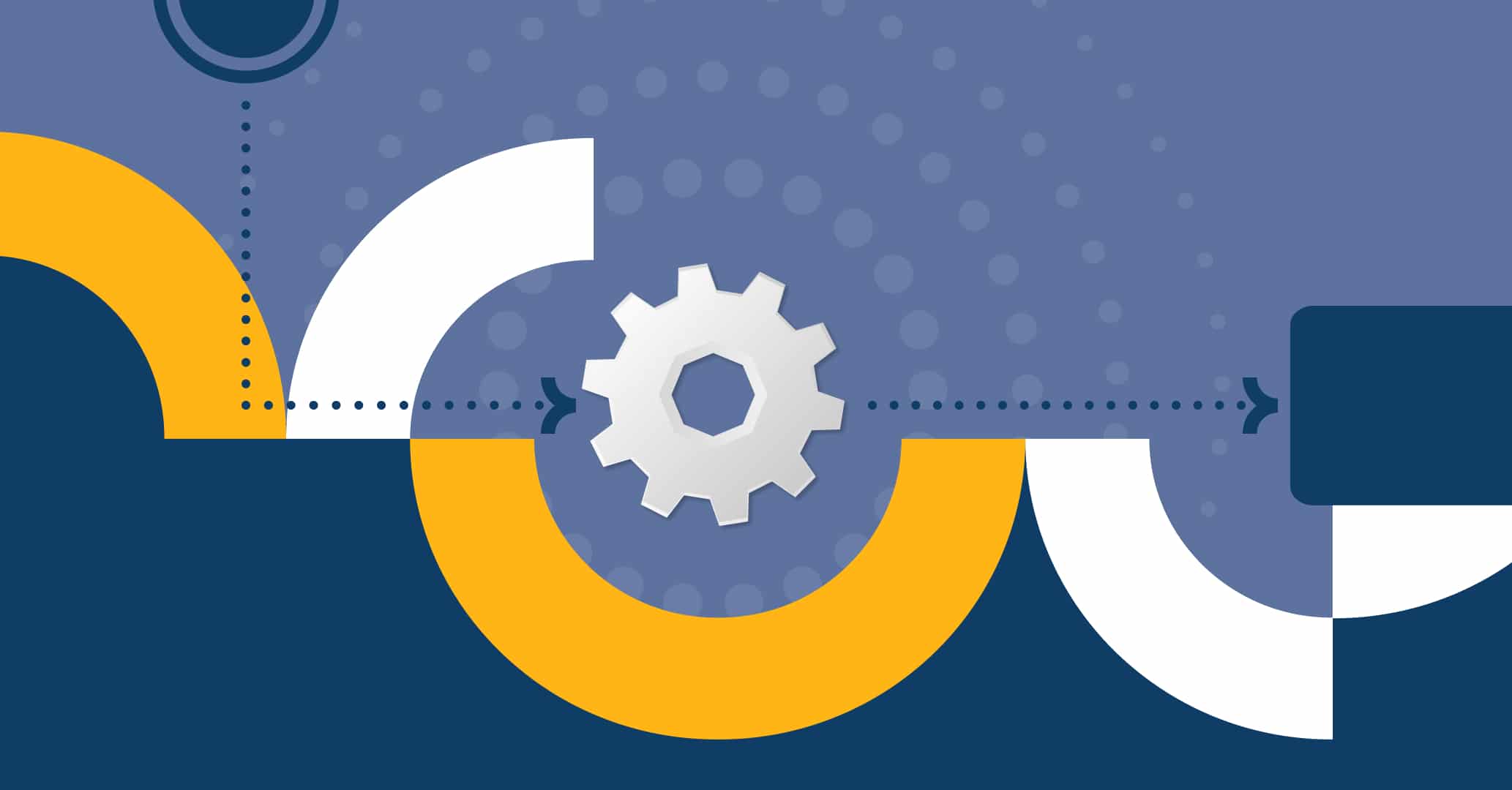With the release of Qflow 5.5.3, the BPM tool expands its range of connectors by introducing integration with OneDrive and Dropbox. Optimize your automated processes effortlessly. With this connector, take your cloud file management to the next level, automating key actions—without the need for programming!
How to Integrate the Cloud with Qflow?
To integrate the OneDrive and Dropbox connectors into your process design in Qflow Design, you will need to create a service task.
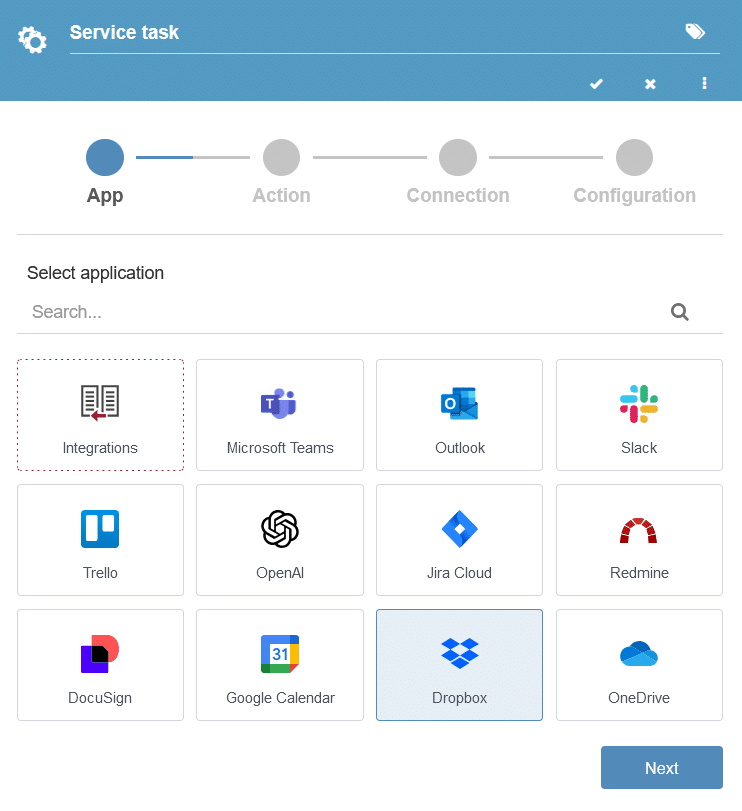
To configure the connector in the service task, you must have an account with the desired tool, OneDrive or Dropbox.
Lastly, as with any connector, integrations require an application parameter that establishes communication between Qflow and the tool. Discover how to configure it in our manual.
Connector Actions
Dropbox
You can perform the following actions with Dropbox:
- Upload file: By providing the file you wish to upload to the platform. Optionally, you can specify a path where the file will be uploaded. If no path is provided, the file will be uploaded to the root folder of Dropbox. You can also specify a file name, which will overwrite the current file name to be uploaded. If a file with the same name already exists, you can choose to replace it with the new one.
- Retrieve file: By providing the name of the desired file. You can specify the file’s path, but if not provided, it will be searched for in the root folder of Dropbox.
- Get preview link: By providing the name of the file and optionally indicating the path. Otherwise, the file will be searched for in the root folder of Dropbox.
- Delete file: Similar to retrieving the file or getting the link, you must provide the file name and can optionally specify its path.
OneDrive
- Upload file: By providing the file and optionally assigning it a name. If a file with the same name already exists, you can choose to replace it. You can specify the path where you want to save the file, and if the path doesn’t exist, it will be created automatically. The file size limit is 50 MB.
- Retrieve file: By providing the path and the document name. The file will be attached to the process, and it can be saved as a document-type data.
- Get view link: For users with permissions to view the file directly from OneDrive. You must provide the path and the document name.
- Delete file: By providing the path and the document name.
Use Case
There are multiple scenarios where integrating OneDrive and Dropbox can enhance your processes, making management easier. Let’s look at the case of a contract signature for a new client:
First, the responsible team drafts a contract, which needs to be reviewed internally. Once approved, the contract is uploaded to OneDrive, and a view link is generated and sent to the client for review. Any updates made to the document will automatically be reflected in OneDrive, avoiding the need to send new versions.
Once the client approves the content, a connector with DocuSign enables its electronic signature. Afterward, the signed contract is stored in OneDrive for easy access by both the client and the company.
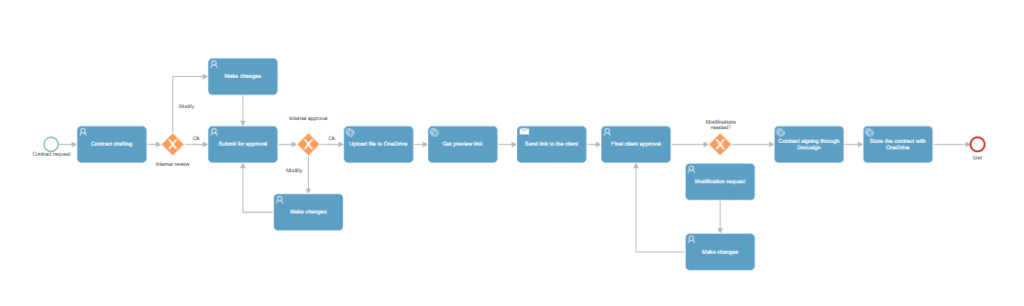
Benefits of Cloud Integration
Discover the key benefits of integrating OneDrive and Dropbox, ranging from information centralization to operational cost reduction:
- Real-time collaboration: All users involved in the process management—whether collaborators or external users, such as clients or suppliers—can access the documentation from anywhere, facilitating collaboration.
- Real-time updates: All modifications made to the documents are automatically synchronized in OneDrive or Dropbox, eliminating excess versions and copies of each document.
- Centralized storage: All relevant information is stored in one place, organized into folders for easier access, reducing duplication and data loss.
- Cost reduction: Storing documents in the cloud reduces infrastructure costs, such as servers and maintenance.
Conclusion
The integration of Qflow with OneDrive and Dropbox enhances business process management with the power of cloud storage. It boosts real-time collaboration, centralizes information, and reduces operational costs, ensuring more efficient and secure document management.
Try Qflow today and optimize your document management to take your processes to the next level!