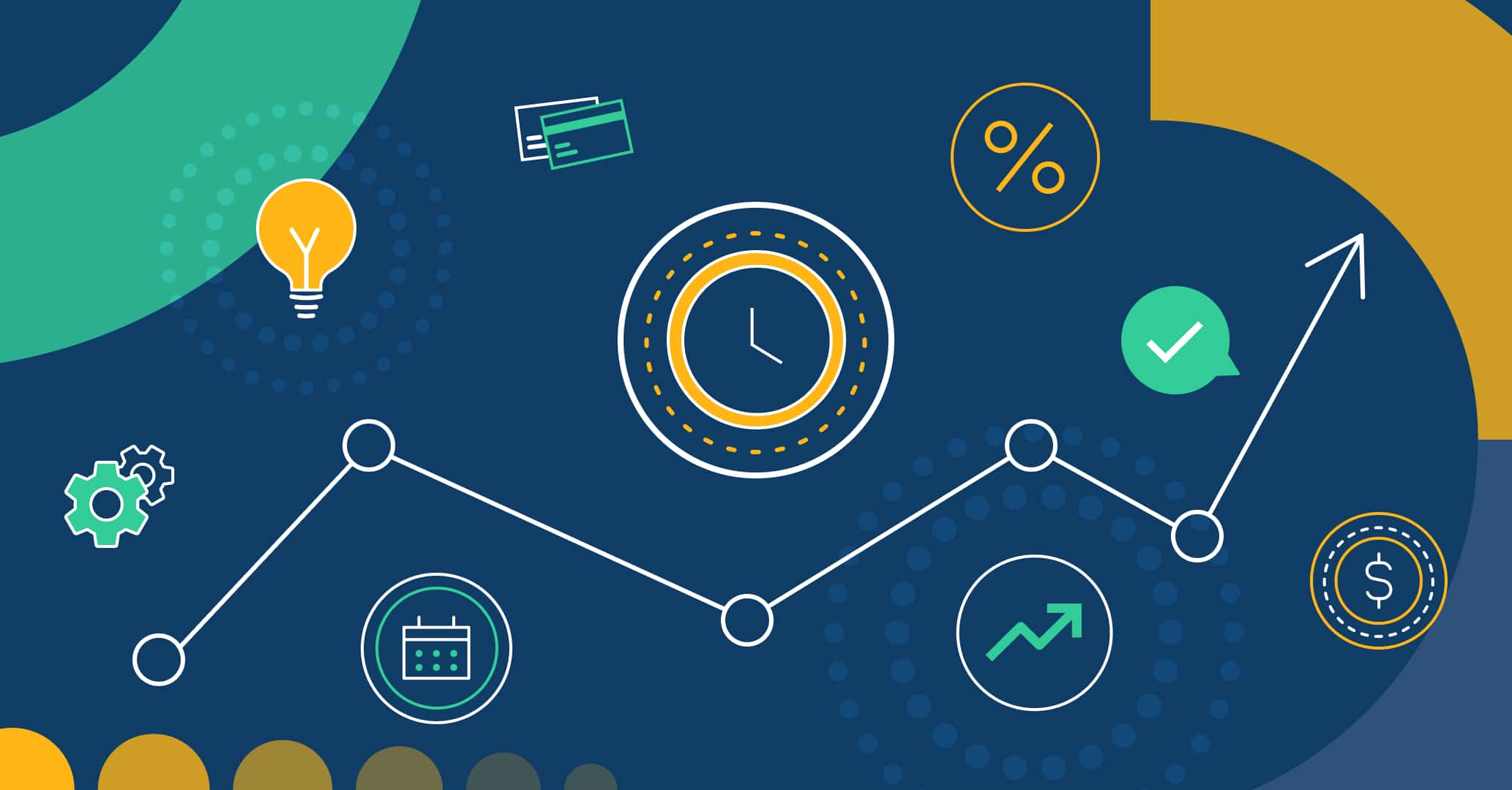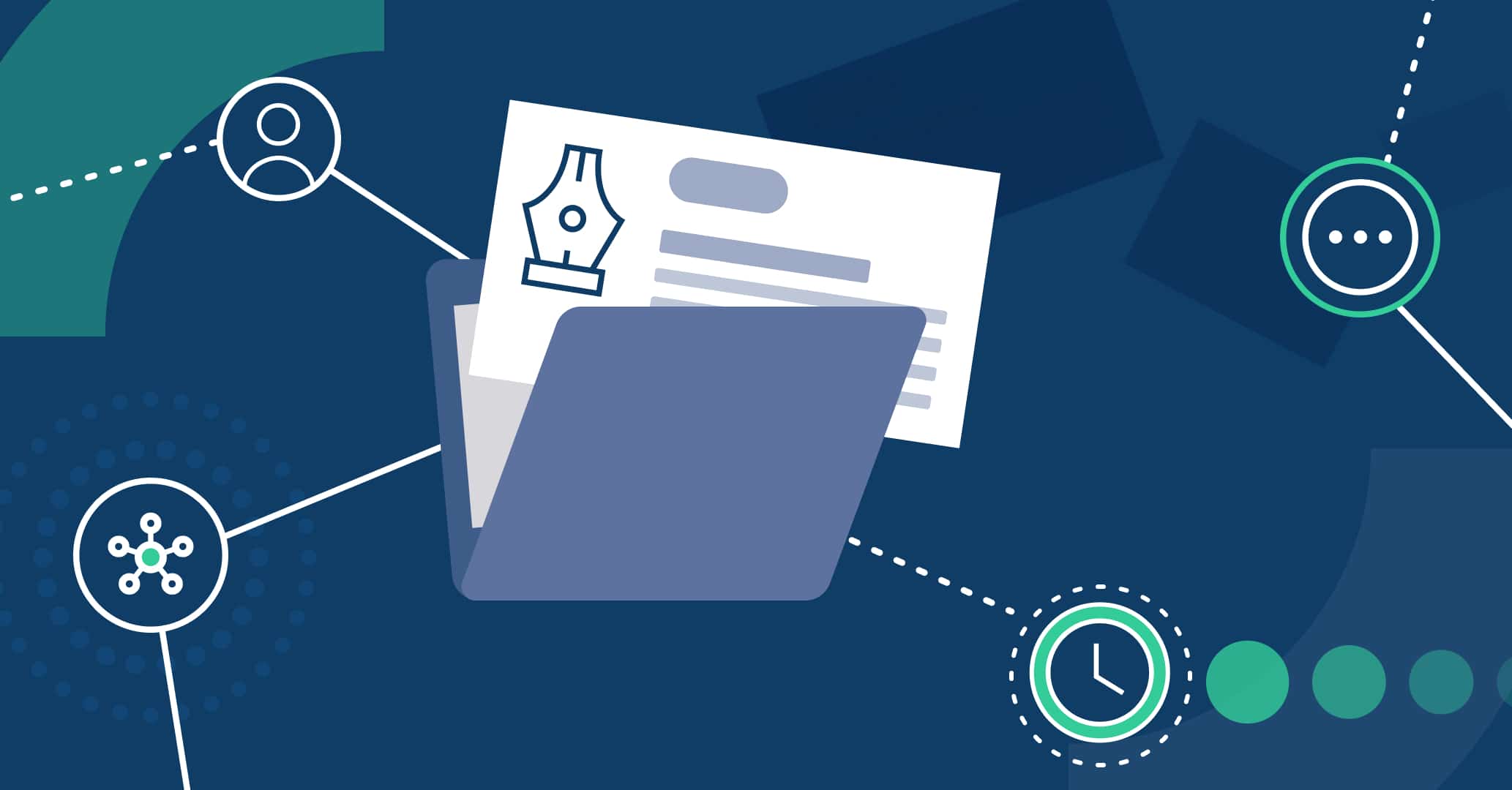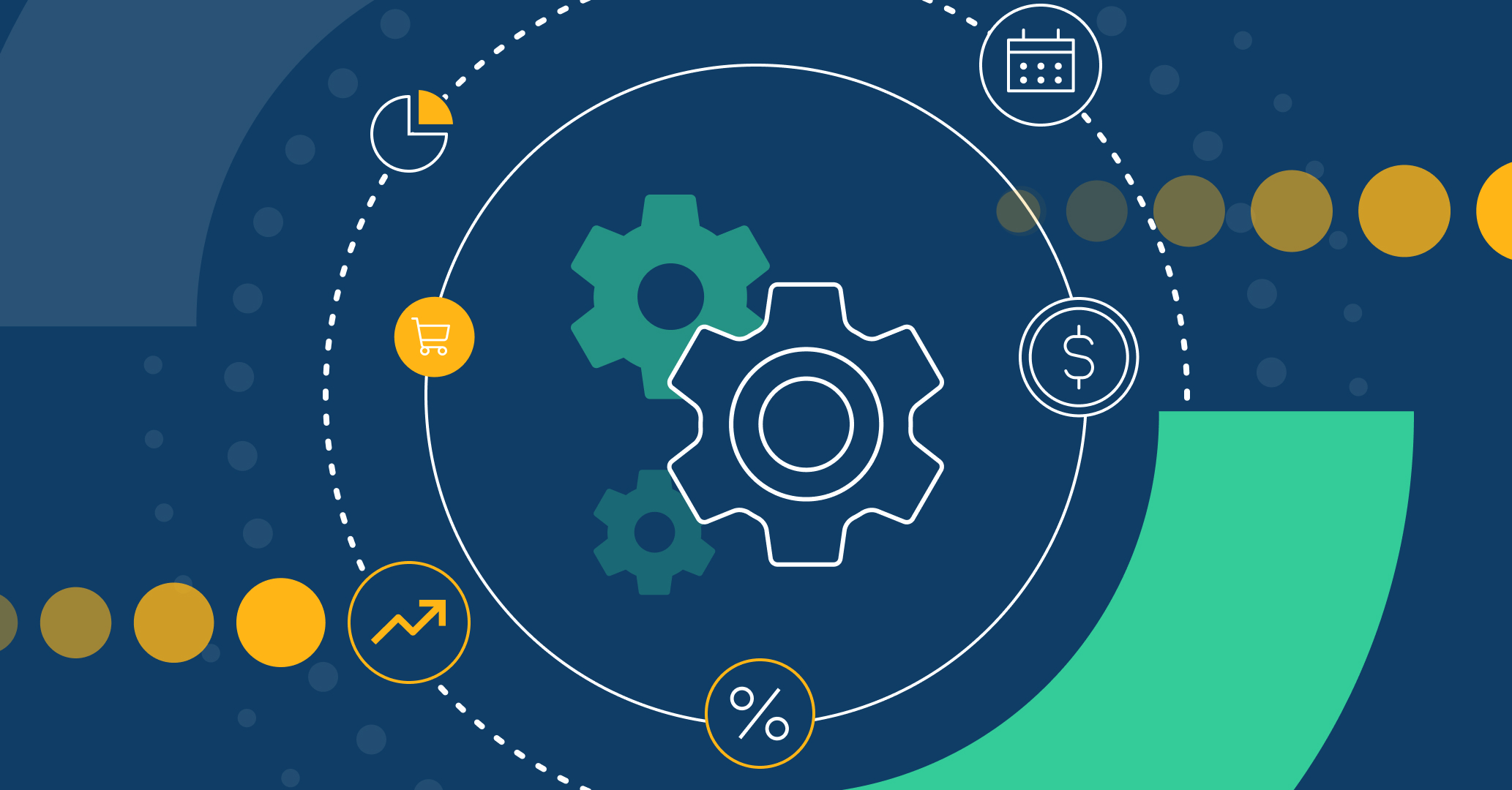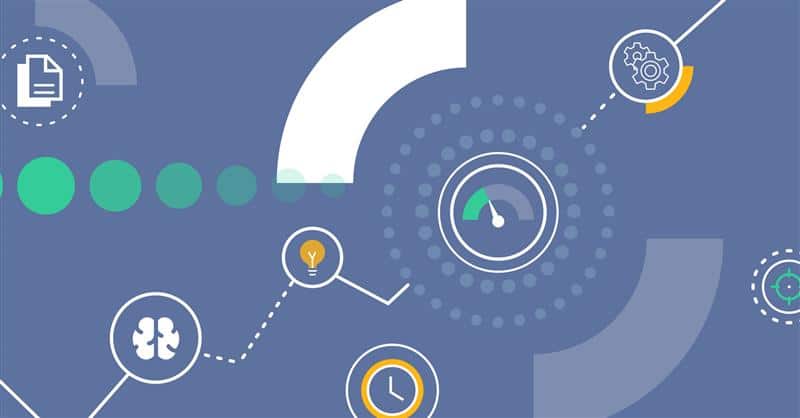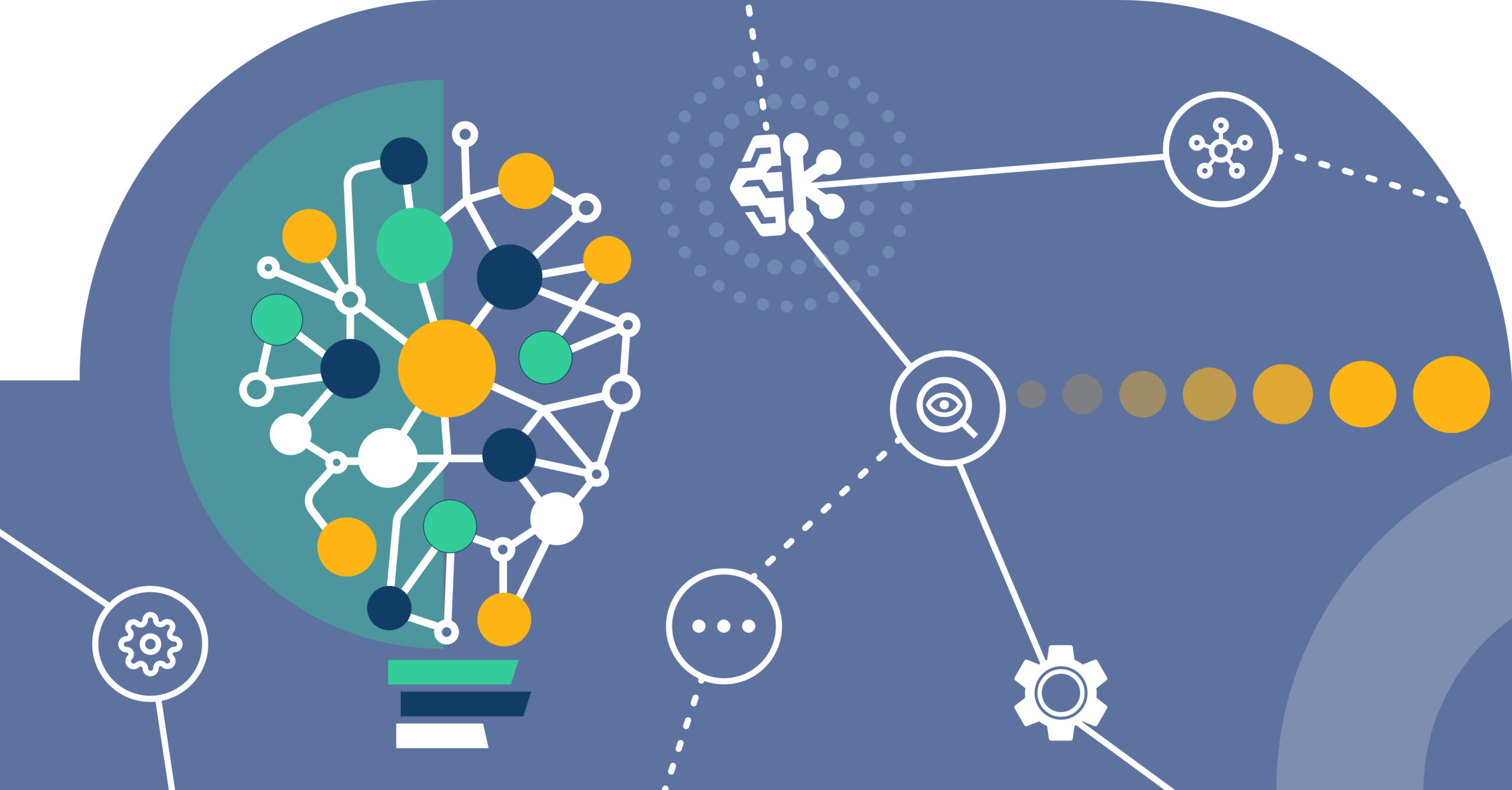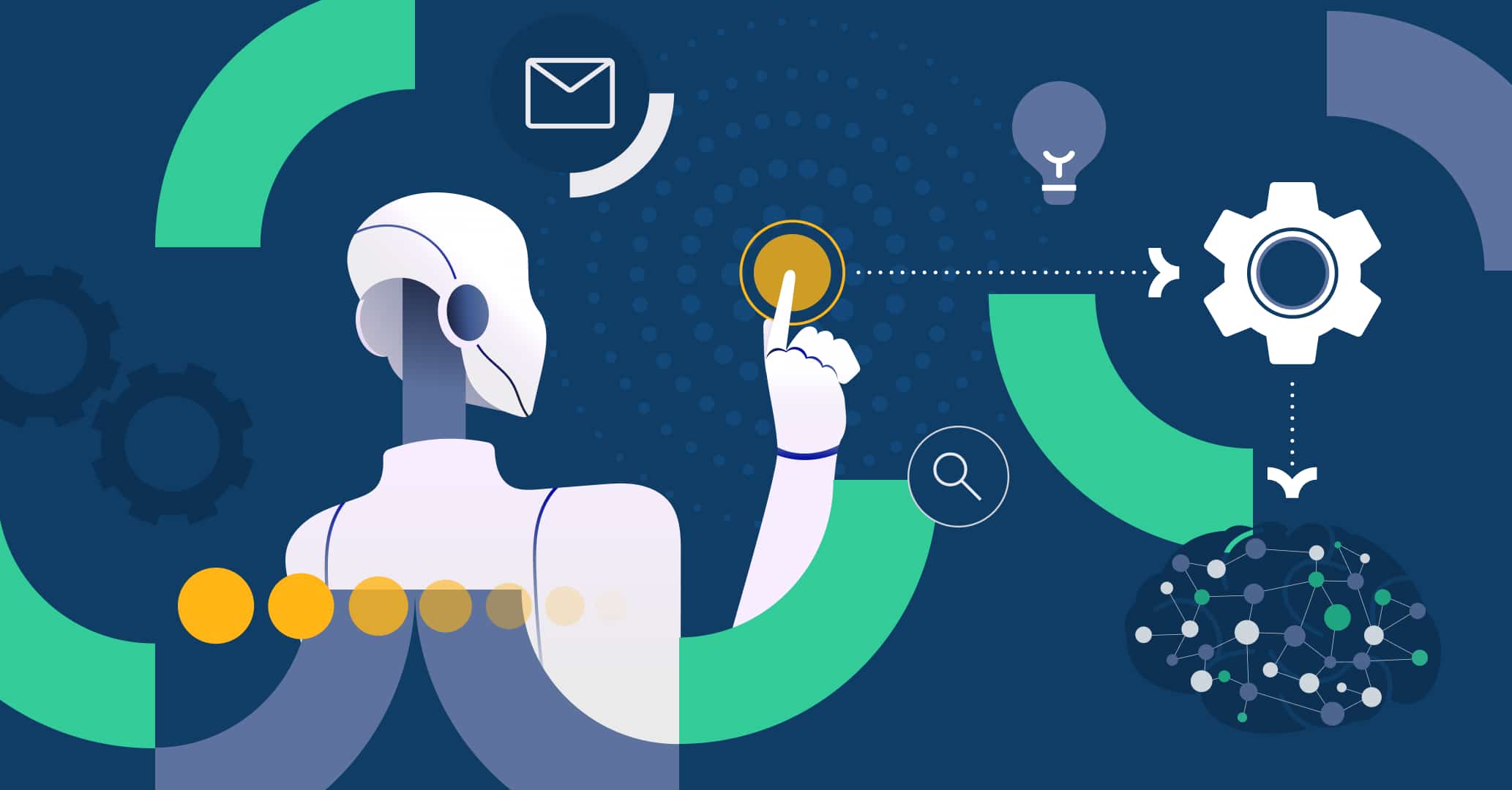Introduction
Qflow’s Artificial Intelligence Assistant designs and automates your organization’s processes based on natural language descriptions, allowing you to save time and destine more resources to what truly matters.
Using it is straightforward. You can refer to the tutorial available on our blog to learn examples and best practices for usage. To optimize the results you get from the Assistant, Qflow provides a series of tips so you can create more effective descriptions, resulting in more precise designs.
Let the assistant imagine for you
You don’t need prior knowledge to use Qflow’s AI Assistant. Just by entering a brief description of the desired process, our assistant will generate a design that fits your organization’s needs.
If you’re unsure how to start your process design, try suggesting that it imagines it for you. For example, you can write “Claims process” or “Employee selection process” to begin developing your process.
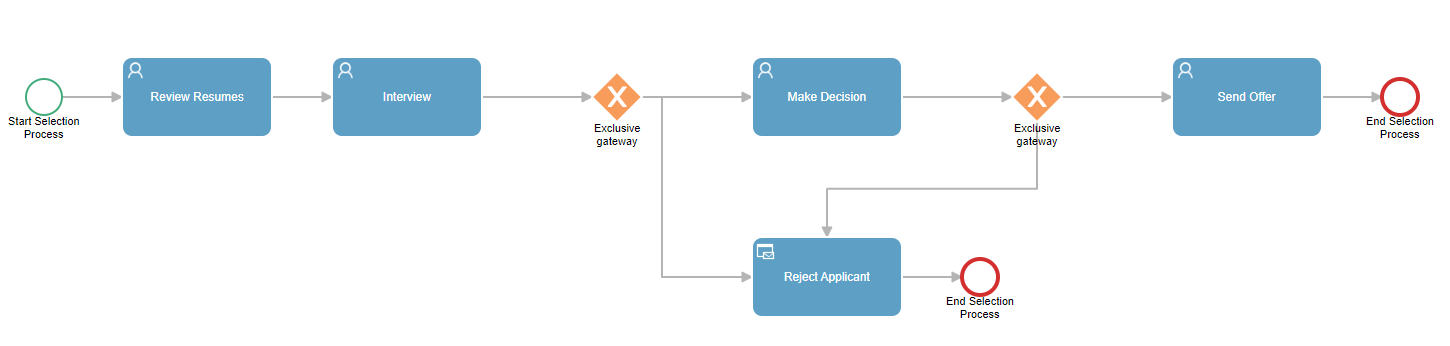
Detailed descriptions, effective processes
For better results, specify the steps your process requires and the roles and data it should use.
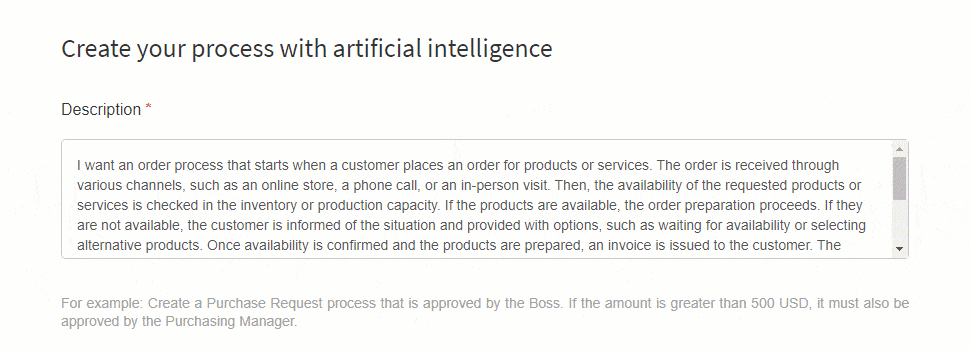
Specify existing roles
Make sure to include in the description which roles you want to interact. For example, in a Vacation Request process, you can write: “Vacation request process in which the requester’s supervisor must approve it. If approved, Human Resources is responsible for deducting the days. Finally, the initiator of the process is notified of the approval or rejection.”
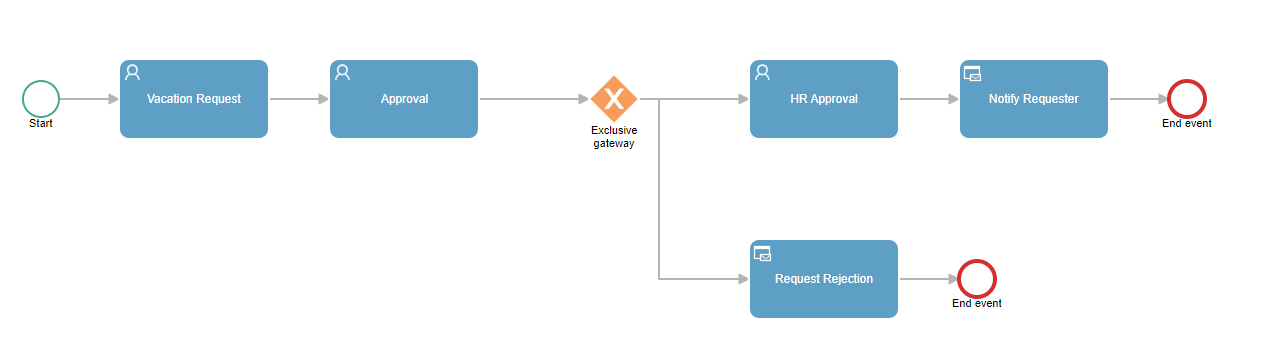
Configure conditions
Keep in mind that the assistant can generate conditions based on data values and responses, just as a user would in a manual process design. For example, you can determine approval ranges in a Purchase Request by detailing it in the description: “Complex purchase request process in which the manager must first approve. If the amount exceeds $500, there must be additional approval from the director. Finally, the requester is notified of the resolution.”
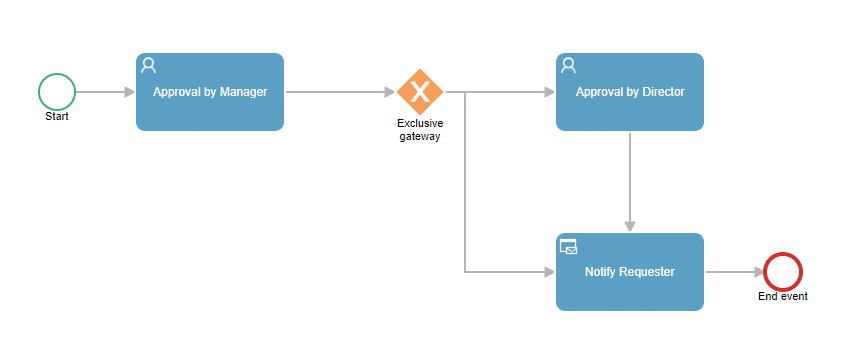
Specify data for your process
Tell the assistant which data you want to be part of your process. In the case of an Absence Request, you can write: “Absence request process. Note that the following data must appear: Start date, end date, reason, type of absence.”

Determine the complexity of your process
The AI Assistant considers not only the elements of the process you describe but also the level of complexity and adaptability you seek in its design.
Add keywords
If the process generated by the Assistant is too simple for your organization’s needs, you can specify what you’re looking for by adding the word “complex” to the description entered. For example: “Complex purchase process.”
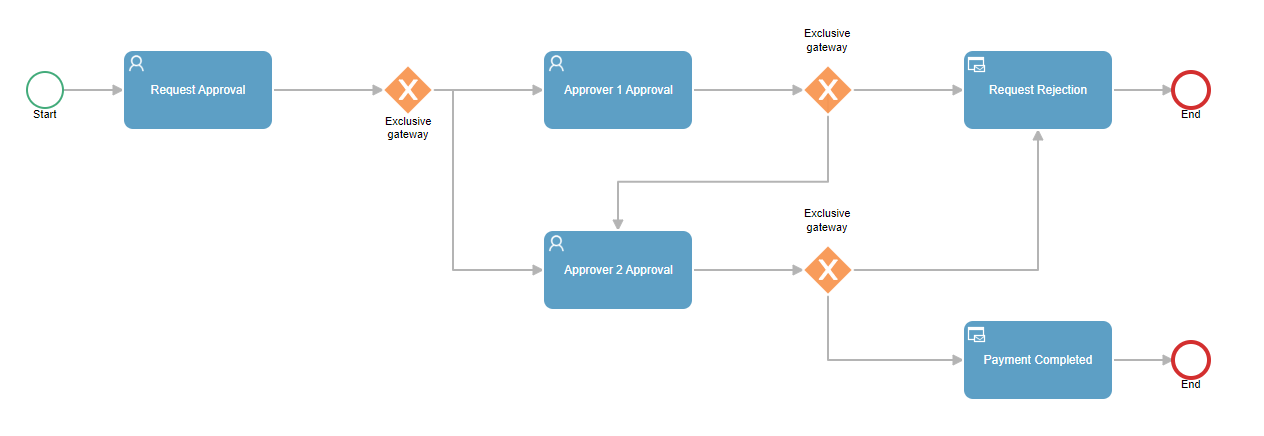
Avoid ambiguity
Vague or confusing instructions result in ineffective designs. For precise results, seek clarity. Instead of simply writing “billing,” try: “Billing process for a logistics company.”
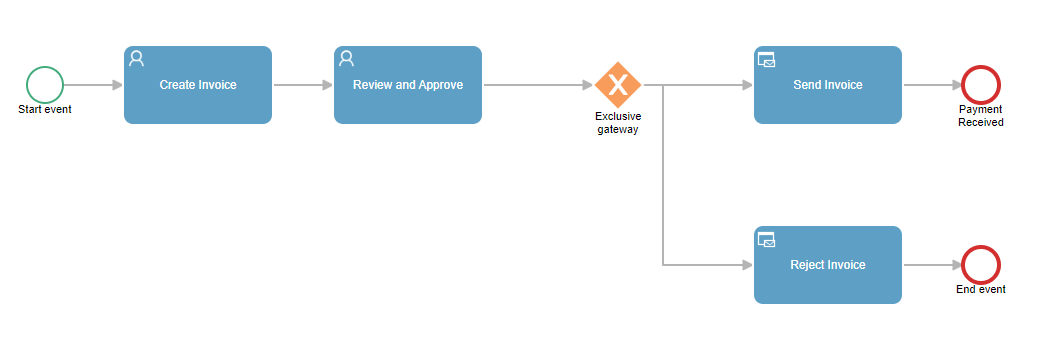
Consider error handling
Describe your process so that it can handle errors and alternative flows. Example: “Create a process for hiring new employees. If a candidate doesn’t pass the initial interview, the process should include steps to redirect them to other job opportunities within the company.”
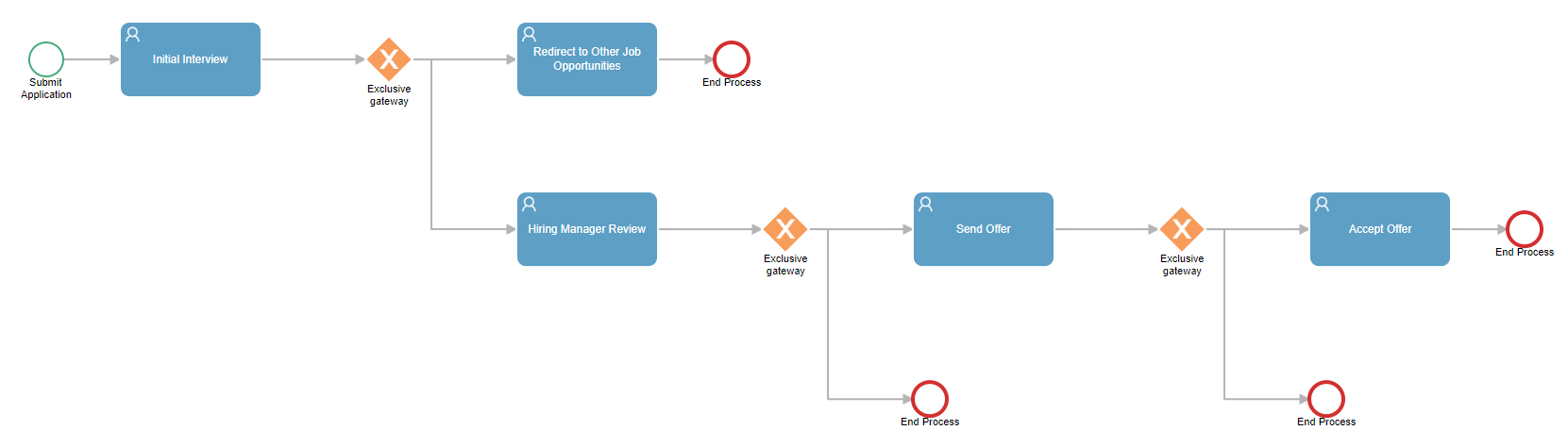
Explore the assistant’s possibilities
Try various prompts to generate different processes, discovering the design possibilities the assistant offers. Keep in mind that this is the first version of the assistant, so you may need to adjust or configure some of the generated process steps once you confirm them.
Retry with the same description
The Assistant can generate different processes even from the same description. If you believe your description is accurate but haven’t achieved the desired results, try again!
Experiment with unusual processes
You can create processes for countless use cases. Unleash your imagination and challenge the Assistant with innovative prompts, such as “Product launch event organization process” or “Hotel registration process.”

Version your processes
Your processes will be temporarily saved in your creative space as you generate them. To create new versions, you can select the “regenerate” option from the description you used. Try different versions of the same process and choose the one you like the most!
Conclusion
Qflow’s Artificial Intelligence Assistant expands the range of possibilities offered by the tool, making process design and automation even more effective. Register now and start designing your processes with the AI Assistant right away!