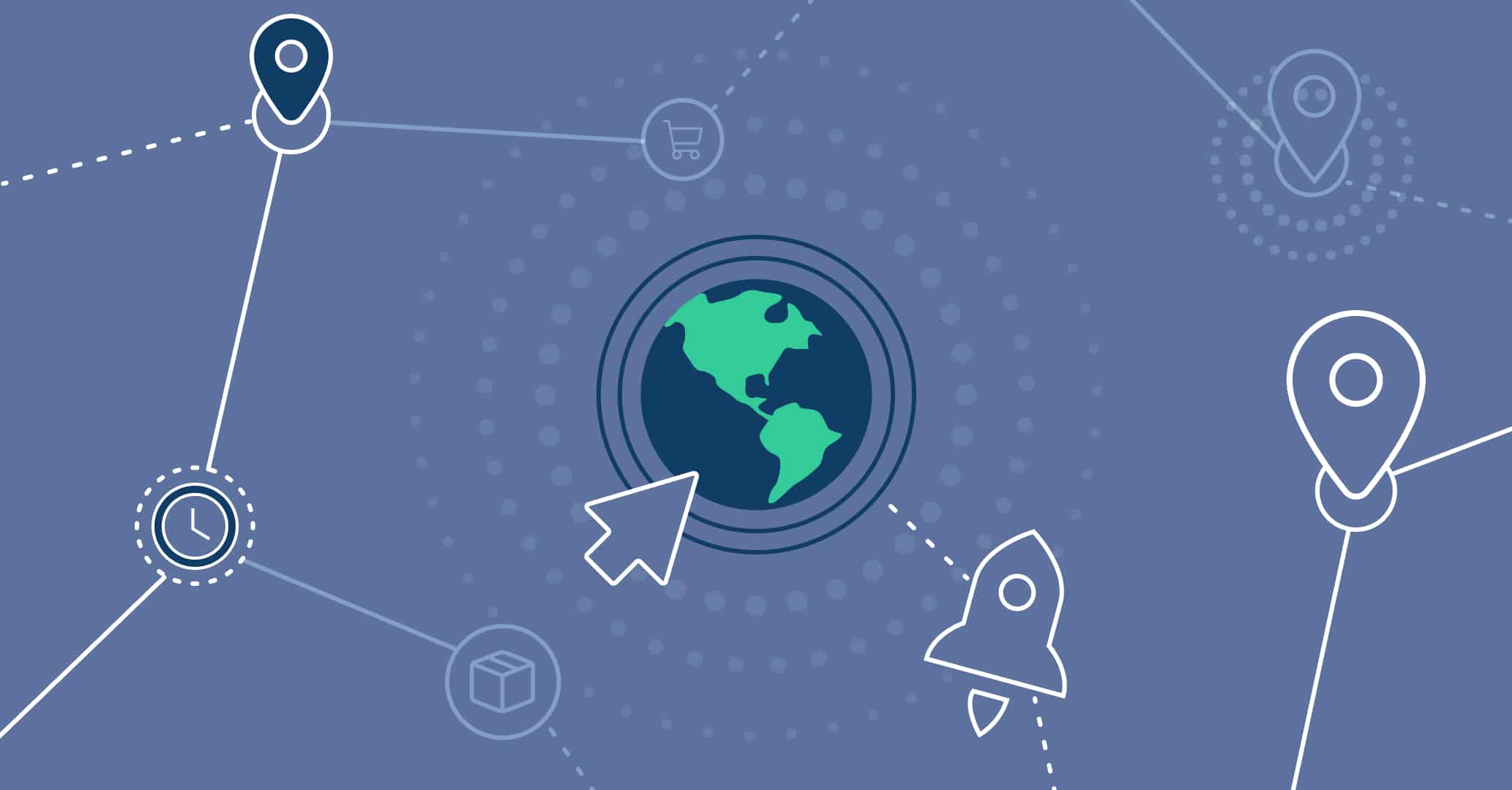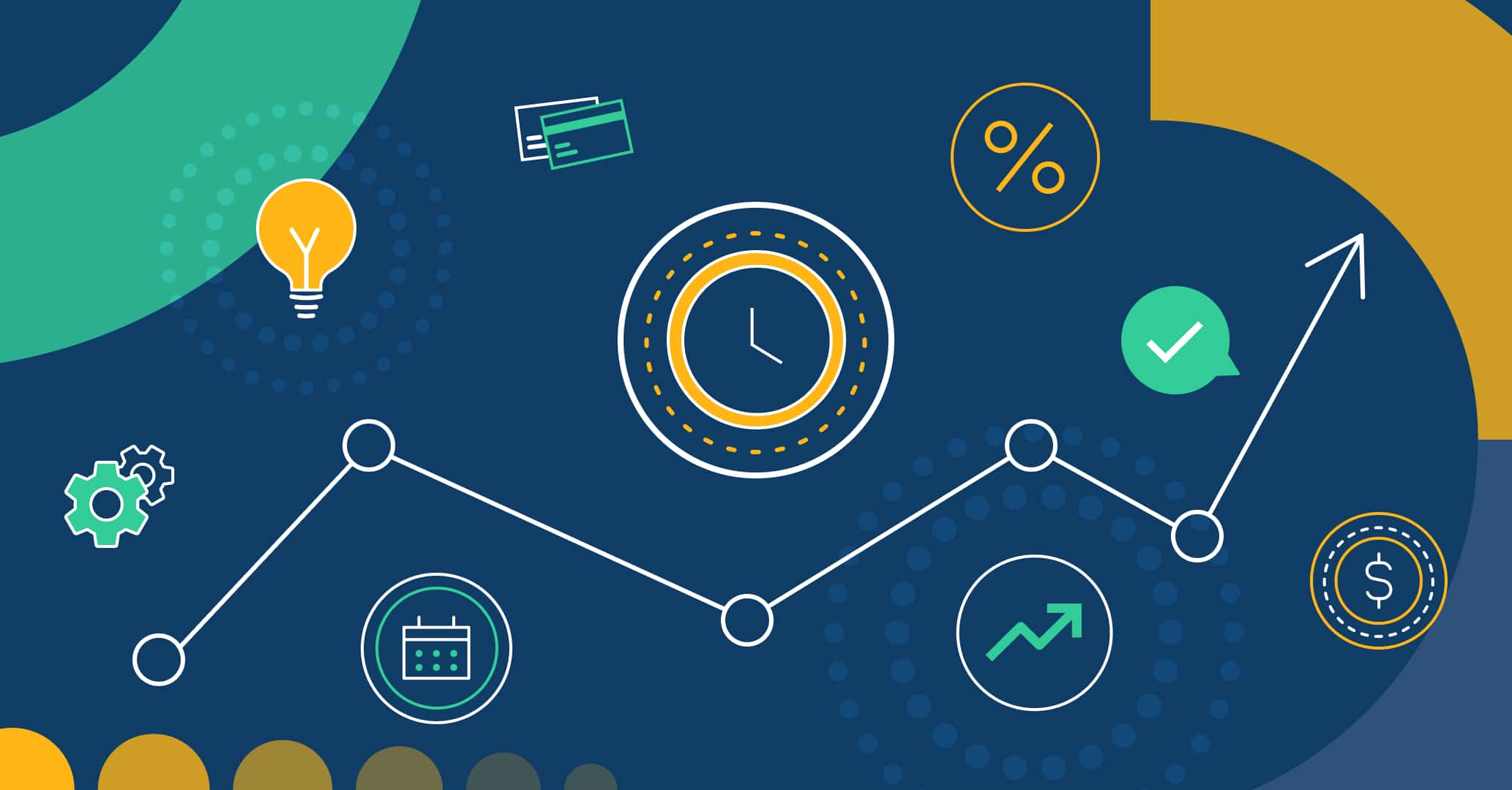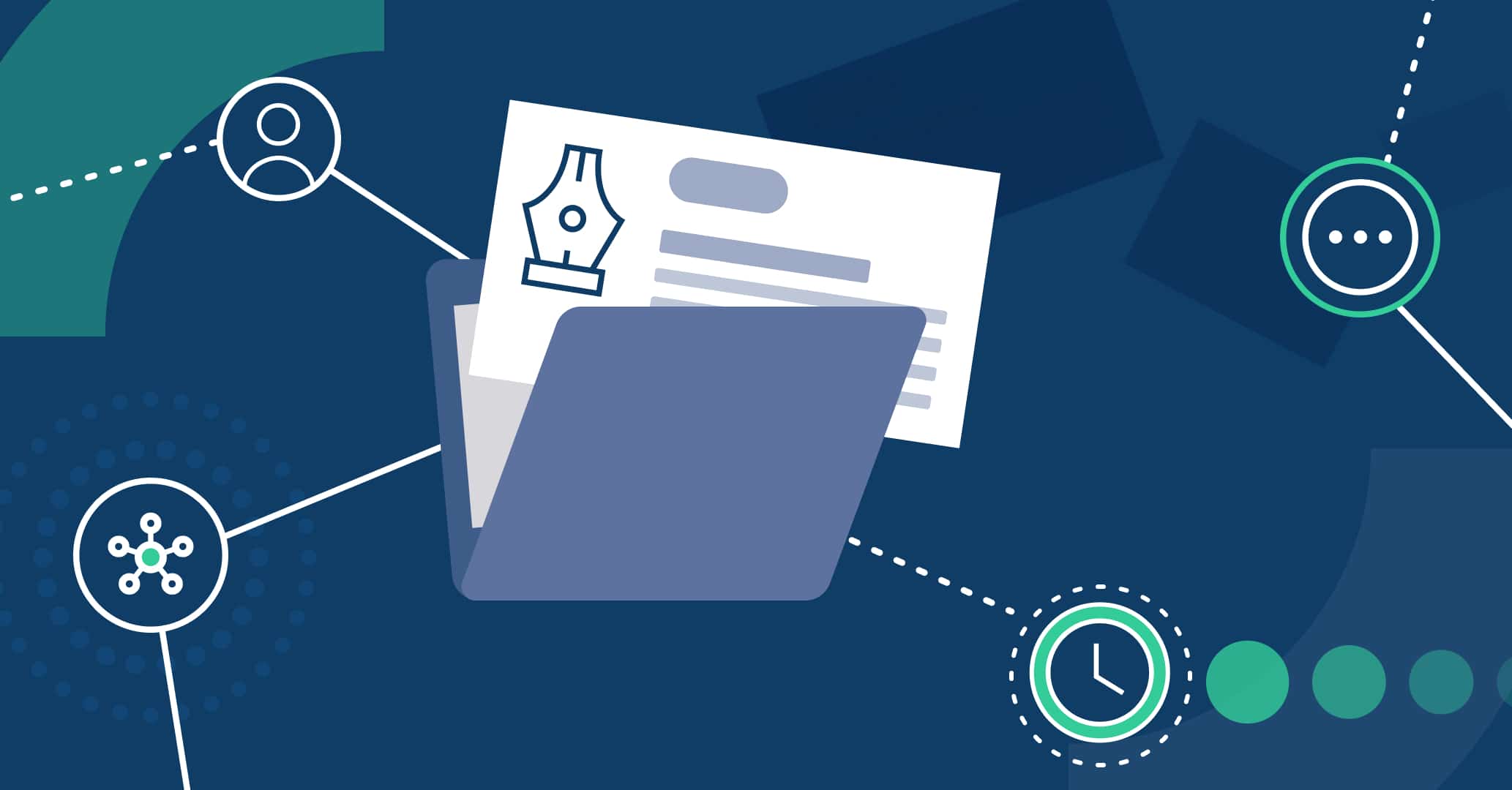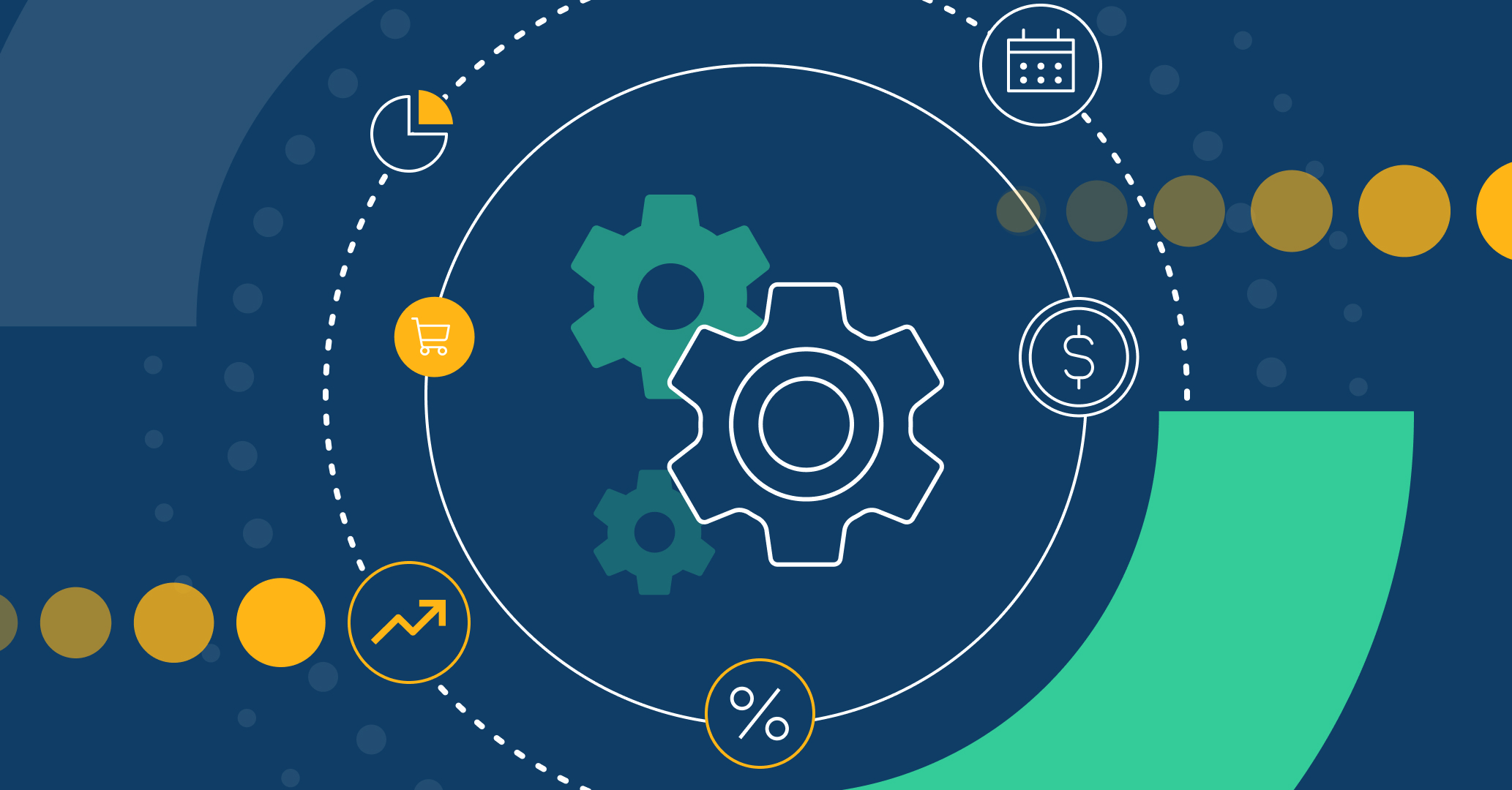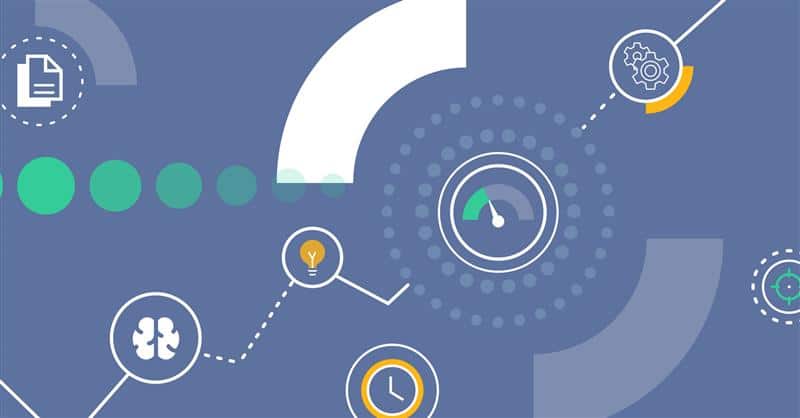Introduction
Typically, organizational processes require connectivity with other systems, whether they are internal tools or classic systems like Sharepoint. It is essential to have a BPM system that allows seamless integration with these tools, both for obtaining information and making changes.
In this article, we will explore the key functionalities that Qflow offers to integrate with various systems without the need for programming, providing greater flexibility and efficiency in process automation.
Main types of integrations in Qflow
Integration with REST or SOAP web services
One of the most common and flexible integration methods offered by Qflow is through web services, specifically REST or SOAP web services. These services enable communication between Qflow and any external system, facilitating the transfer of data and actions between them. For example, in a supplier evaluation process, Qflow can display only the available suppliers obtained directly from the organization’s supplier management system. Similarly, in a purchase request process, the purchase can be automatically recorded in the purchase management system, eliminating manual tasks and improving process efficiency.
Integration with SQL databases
Another integration option offered by Qflow is through SQL databases. This option allows you to directly obtain or manipulate data from a database without the need for an intermediary system. For example, it is possible to load the values of a country selector directly from a SQL database for use in a business process, without the need to implement a system if there is no specific business logic required. This streamlines data retrieval and provides greater flexibility in configuring automated processes.
Integration with Sharepoint On-Premise and Sharepoint Online
In addition to the aforementioned integrations, Qflow also provides a solution to communicate with both on-premise and cloud versions of Sharepoint. Sharepoint is a widely used tool among many of our clients, so Qflow facilitates interaction with this platform. Some common use cases include:
- The addition, editing, or deletion of items in a Sharepoint list. For example, in a workshop sign up process, each participant can be automatically added to a Sharepoint list, facilitating participant management.
- The retrieval of values from a list for use in form components, such as ComboBox, Lookup or RadioButton list.
How does a Qflow process connect with other systems?
To connect a process with another system or platform, you need to use a Service task in the process design:
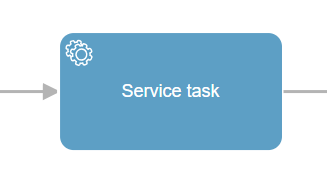
When automating a service task, you need to choose a previously created integration. Integrations can be used for connecting with REST/SOAP web services, databases, Sharepoint On-Premise and Sharepoint Online. For detailed instructions on how to configure these integrations, you can refer to the corresponding section in the Qflow documentation.
For example, it is possible to optimize a Vacation request process by incorporating service tasks with REST/SOAP web services. This would allow for an automatic verification, prior to manual approval by the supervisor, of whether the requester has enough available vacation days. Once the request is approved, the system can automatically register it and update the number of available days in the vacation management system, without the need for human intervention.
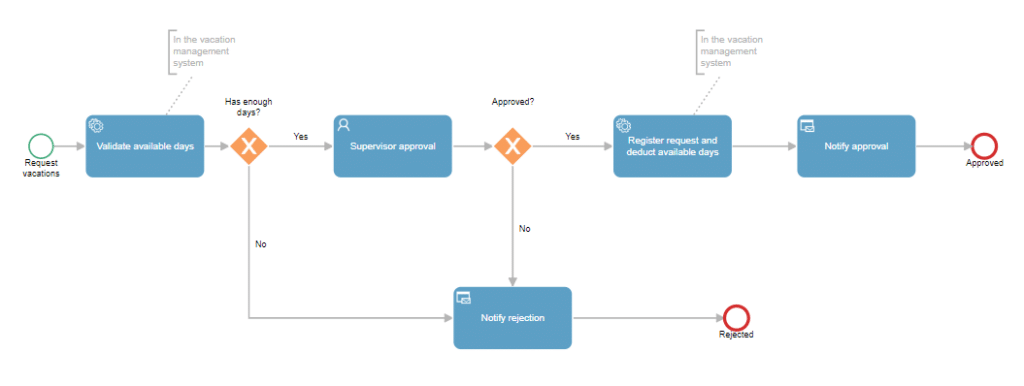
How to retrieve information from an external system in a Qflow form?
To incorporate information from an external system into a form’s data, you can configure a domain with a selection control, such as a ComboBox. This can be illustrated with a practical example, where in a purchase request process, the requester needs to select a supplier from a list of values obtained from a supplier registration system.
The first step is to create a domain called “Suppliers” with an appropriate selection control, such as a ComboBox. In the domain configuration, you need to specify the data source from which the values will be loaded. This can be a REST/SOAP web service, a database, or Sharepoint (On-Premise or Online). For detailed information on how to configure the connection with these data sources, you can refer to the corresponding section in the Qflow documentation.
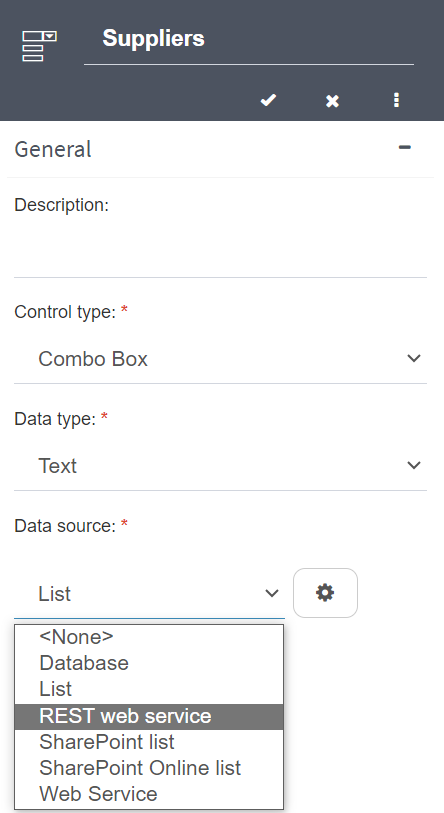
Once the domain is configured, you need to create an application datum called “Supplier” and set “Suppliers” as its domain. This will allow the user to select a valid supplier in the form.
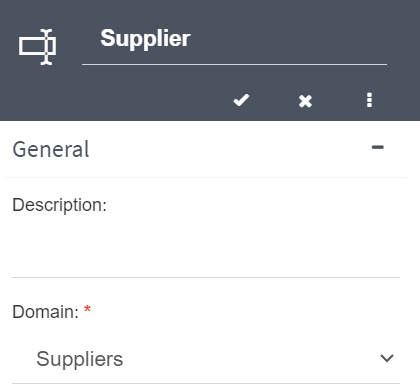
Finally, the application datum “Supplier” must be added to the process request. This is to ensure that the field is visible and enabled for completion in the process start form. The “Supplier” datum must be set as required in the scope section of the start event.
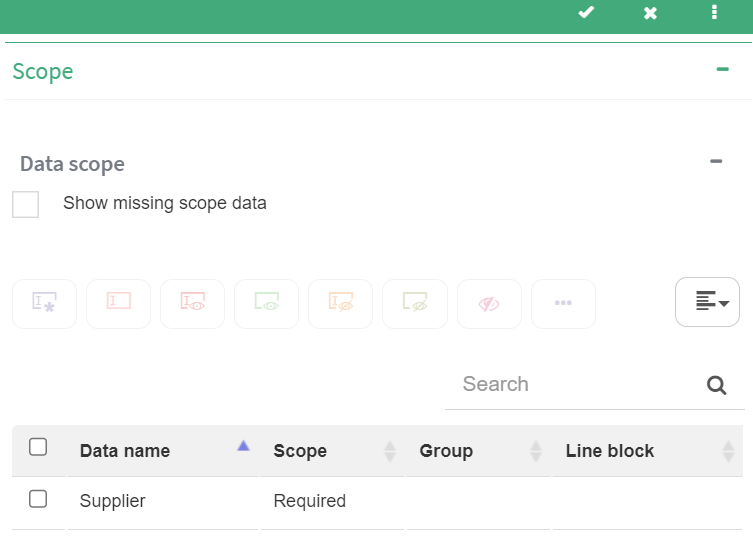
With this configuration, the requester can choose the supplier from an external system in the process starting form. It is even possible to populate other form data, such as the supplier’s address, email, and contact phone number, when selecting the supplier. This is configured in the dependencies section of the “Supplier” datum.
Conclusion
In summary, Qflow offers various integration methods that allow efficient and flexible connection with external systems, without the need for programming. Whether it’s through REST or SOAP web services, SQL databases, or communication with Sharepoint, Qflow expands the possibilities for automation and enhances the efficiency of organizational processes. With these functionalities, organizations can achieve greater agility and efficiency in managing their workflows, optimizing performance and obtaining faster and more accurate results.