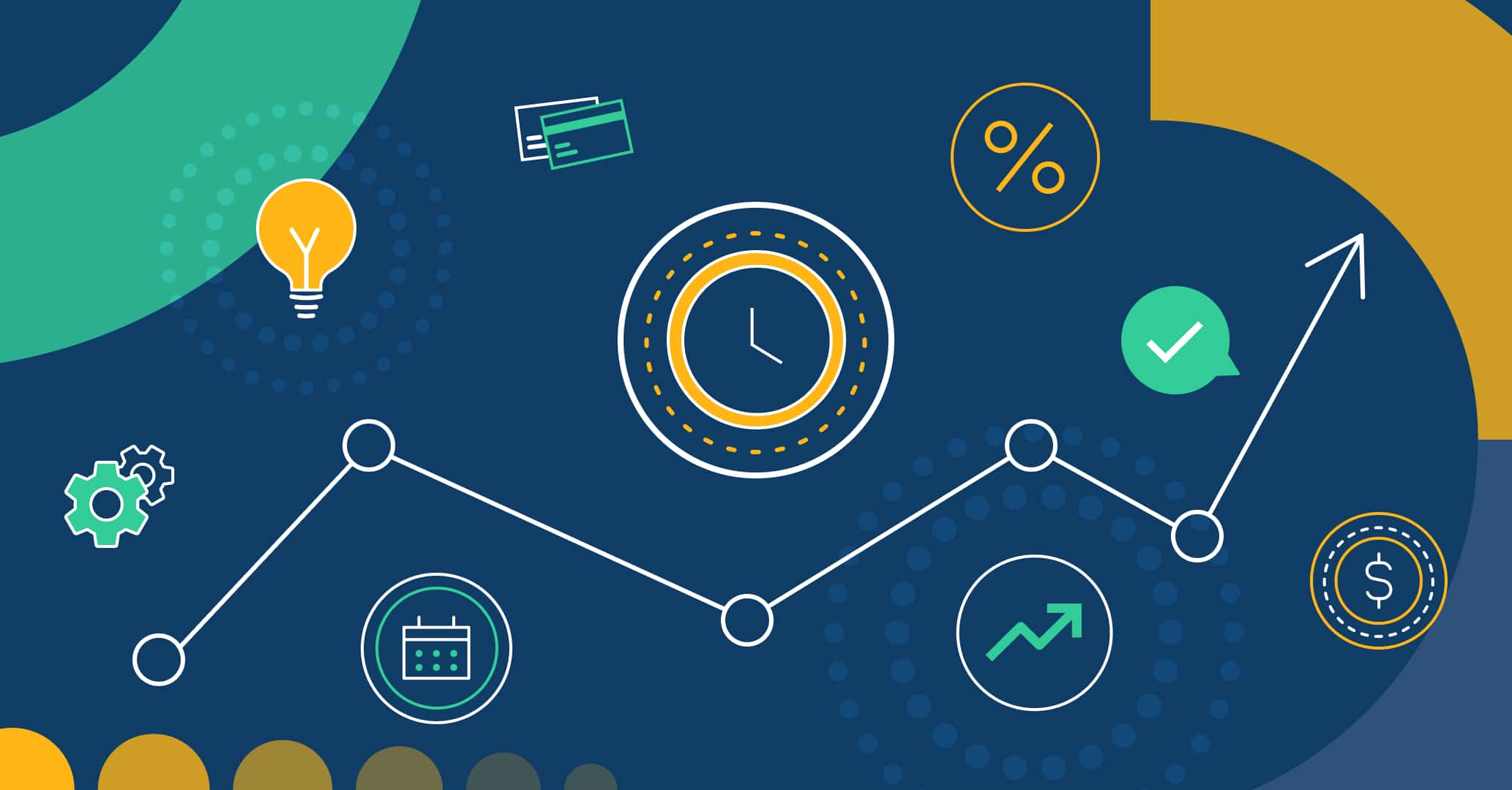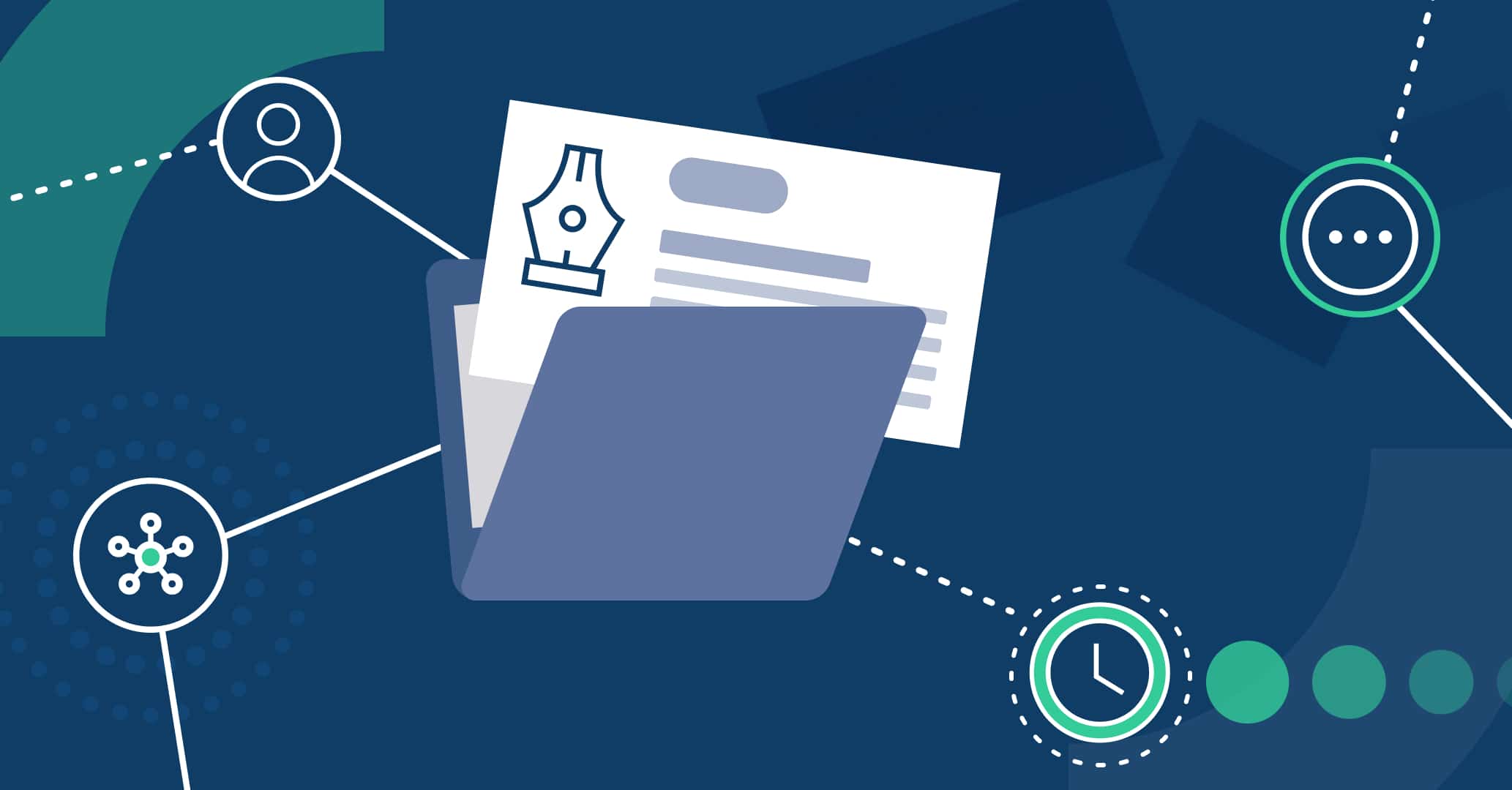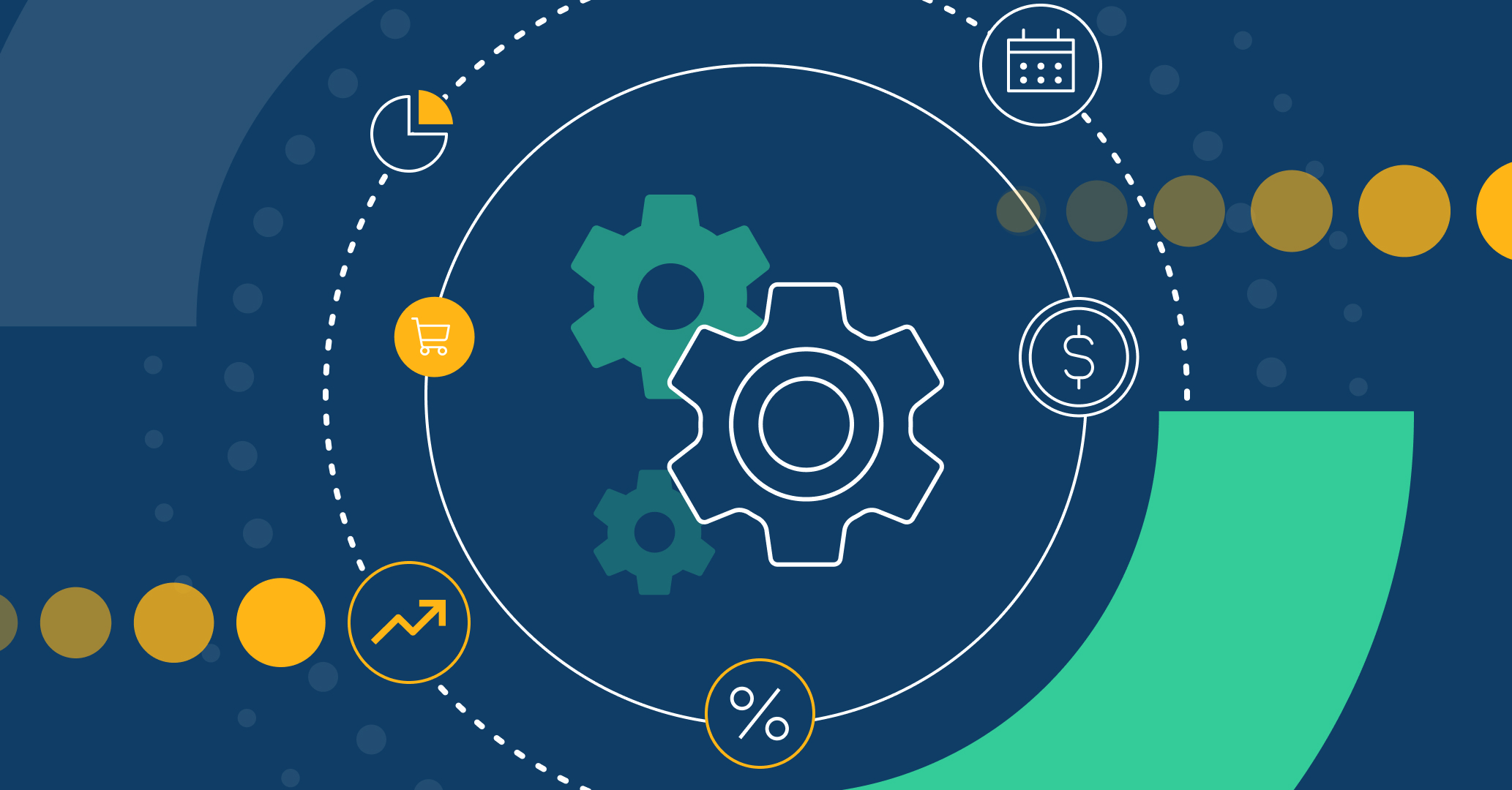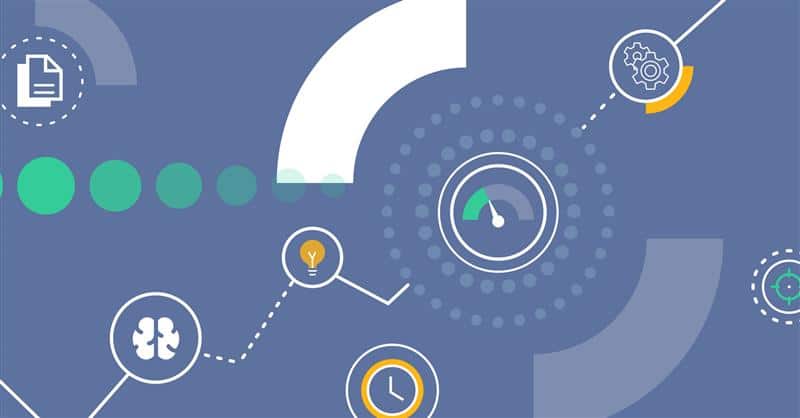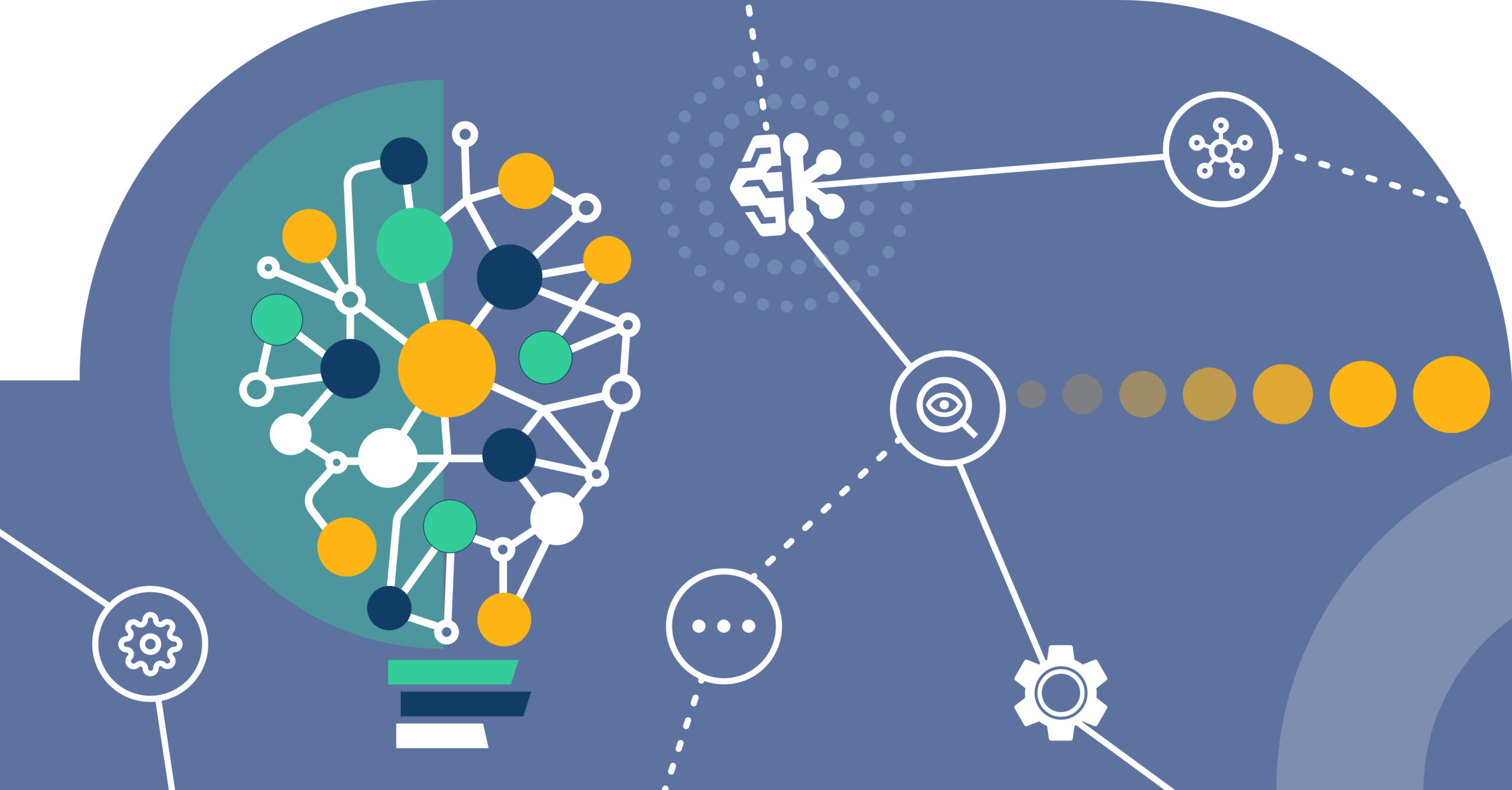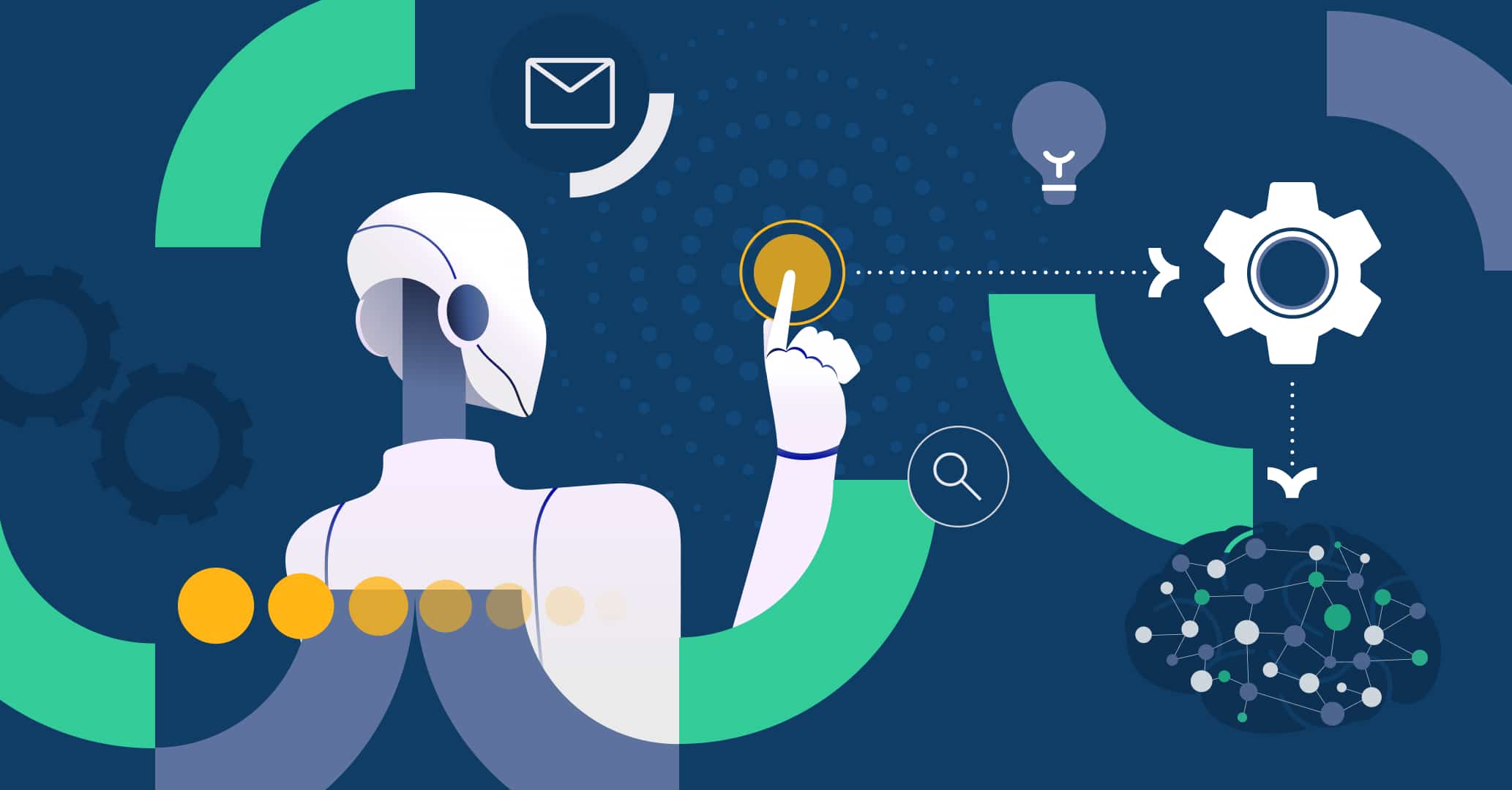Introduction
There are numerous cases in which an organization needs to automate a process involving one or more departments, where the process is initiated through a request from an external user to the organization.
To consider the advantages of implementing a workflow from someone outside the platform’s initiative, let’s analyze how scholarship application management is enhanced with Qflow.
Use Case: Scholarship Application
Let’s consider the case of an educational institution that offers financial aid in the form of scholarships for academic excellence. The process of receiving applications, evaluating candidates, and awarding scholarships to future students can be easily managed with Qflow.
For this use case, let’s imagine a prospective student who is interested in obtaining a scholarship. The first step on their journey is to visit the university’s website, review the requirements, documentation, and application deadlines, and finally complete the application form with all necessary information:
- Name and surname
- Age
- ID
- Email address
- Educational level achieved
- Field of interest
- Academic record
- Letter of motivation
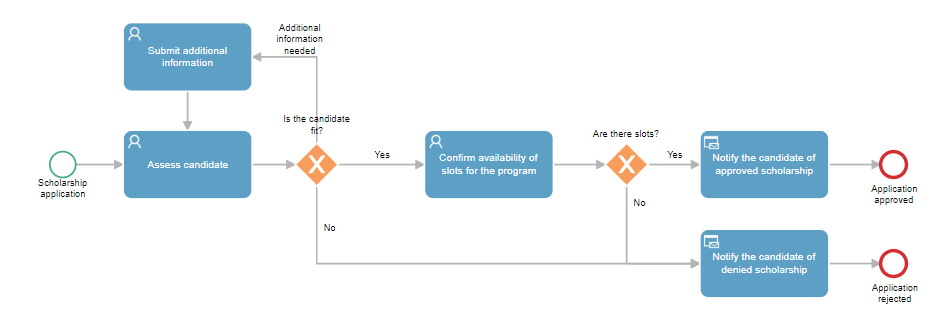
Initiation of the process by external user
To allow candidates to access the scholarship application, it is necessary to configure the process initiation form as public.
To do this, you must access the details of the initiation step and check the box “Allow people outside the organization to start flows with this template version” under the “share process” section. Next, Qflow will display the public link to the form and the embedded code to insert it on the institution’s website.
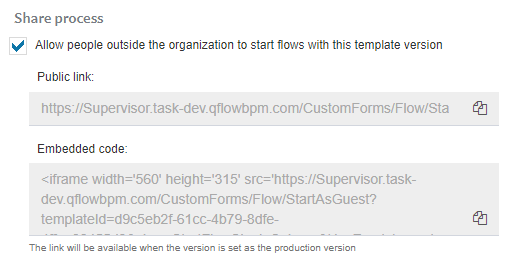
By setting the process design as a production version, the form will be enabled to receive responses from users external to Qflow. Thus, each time a candidate completes the required data, a new Scholarship application process will be automatically initiated.
Confirmation message
The configuration of the process initiation event also allows defining a confirmation message that will be displayed to the initiating user after completing the form.
The message can be customized using process data, roles, and application parameters using tags. In the case of the Scholarship application, the confirmation message can be used to confirm to the applicant the receipt of their data and communicate that future updates will be sent to their email, by inserting the applicant’s email when tagging the “Email address” data entered in the form.
Task response by external user
A possible scenario in managing a Scholarship application is the lack of necessary information. Although the form data is marked as “required”, and thus completing them is essential for submitting the application, errors can occur in both data entry and file attachment selection.
In these cases, upon detecting the error, the user responsible for evaluating the applications diverts the course of the process by assigning the task “Submit additional information” to the applicant.
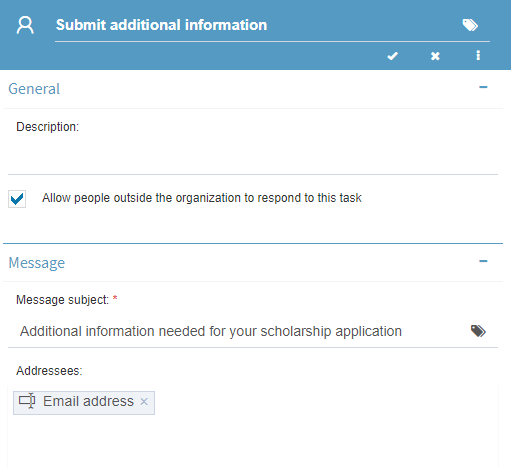
The external user can respond to the task if the “Allow people outside the organization to respond to this task” box is selected.
Meanwhile, access to the task will be sent via email; with the recipient being the process data “Email address”, completed by the initiating user in the form.
Conclusion
This use case exemplifies how the functionalities of process initiation and task response by users external to the platform optimize the management of processes such as a Scholarship application.
Try Qflow today and discover how automation can enhance your business processes.