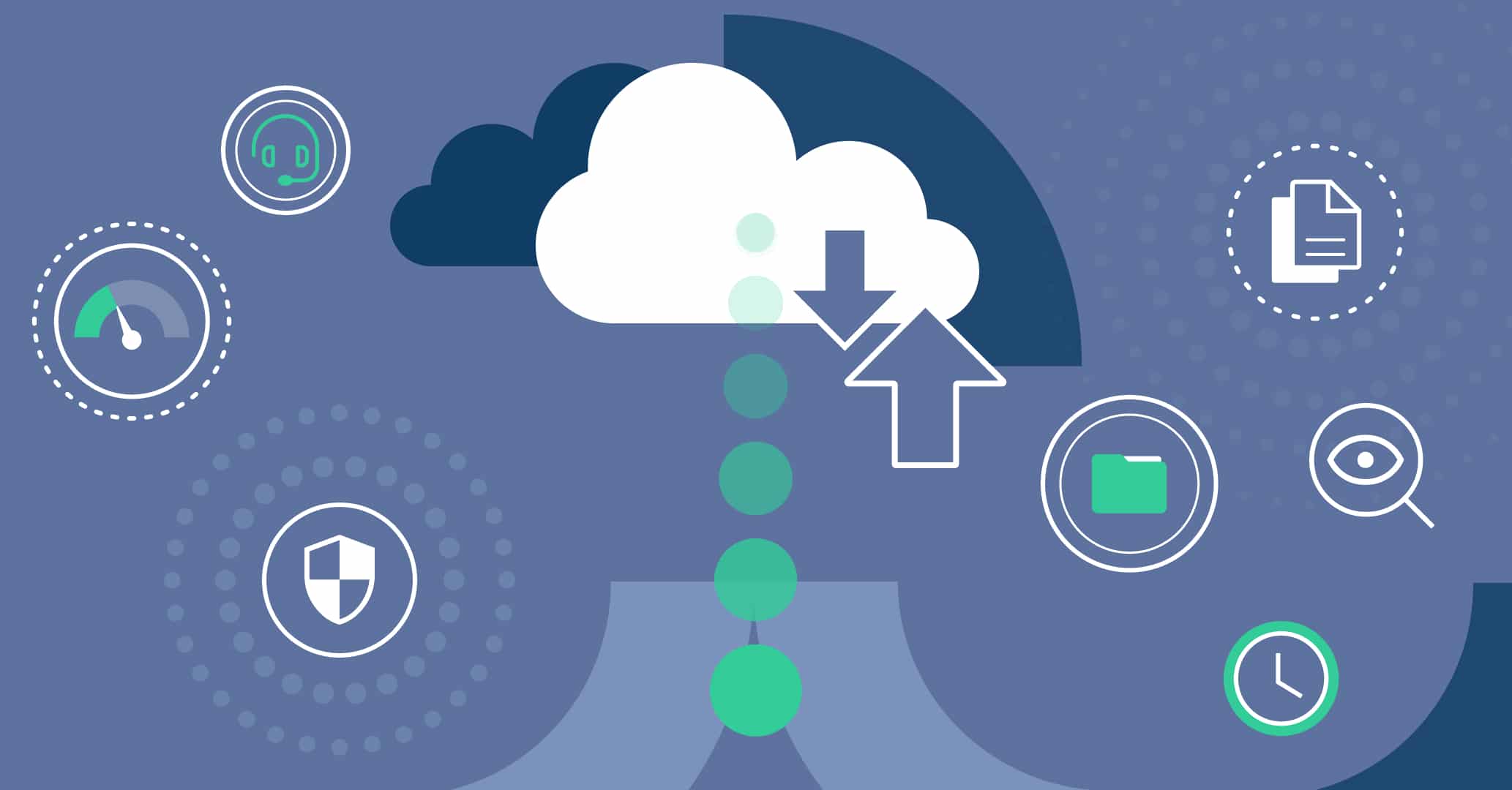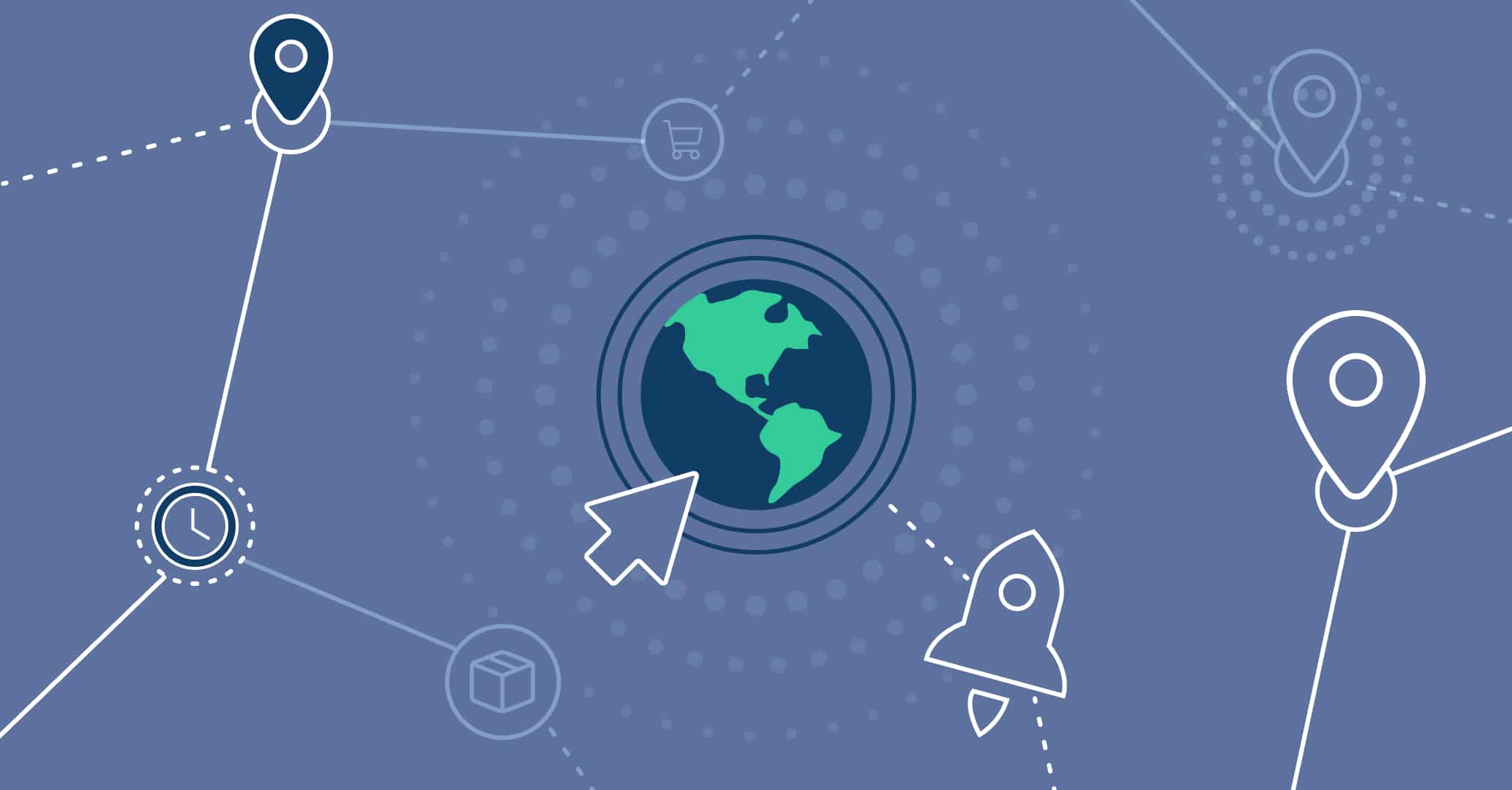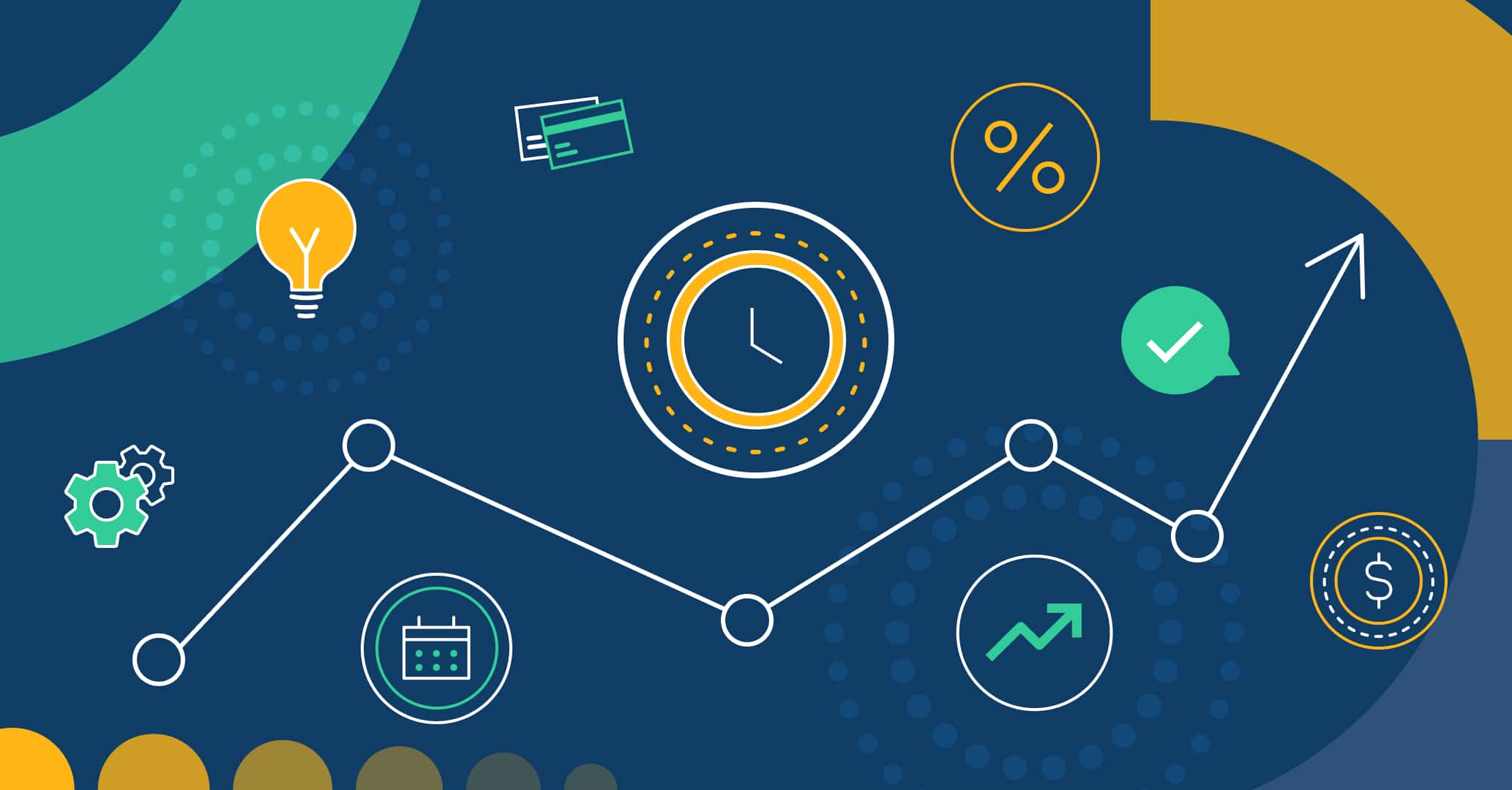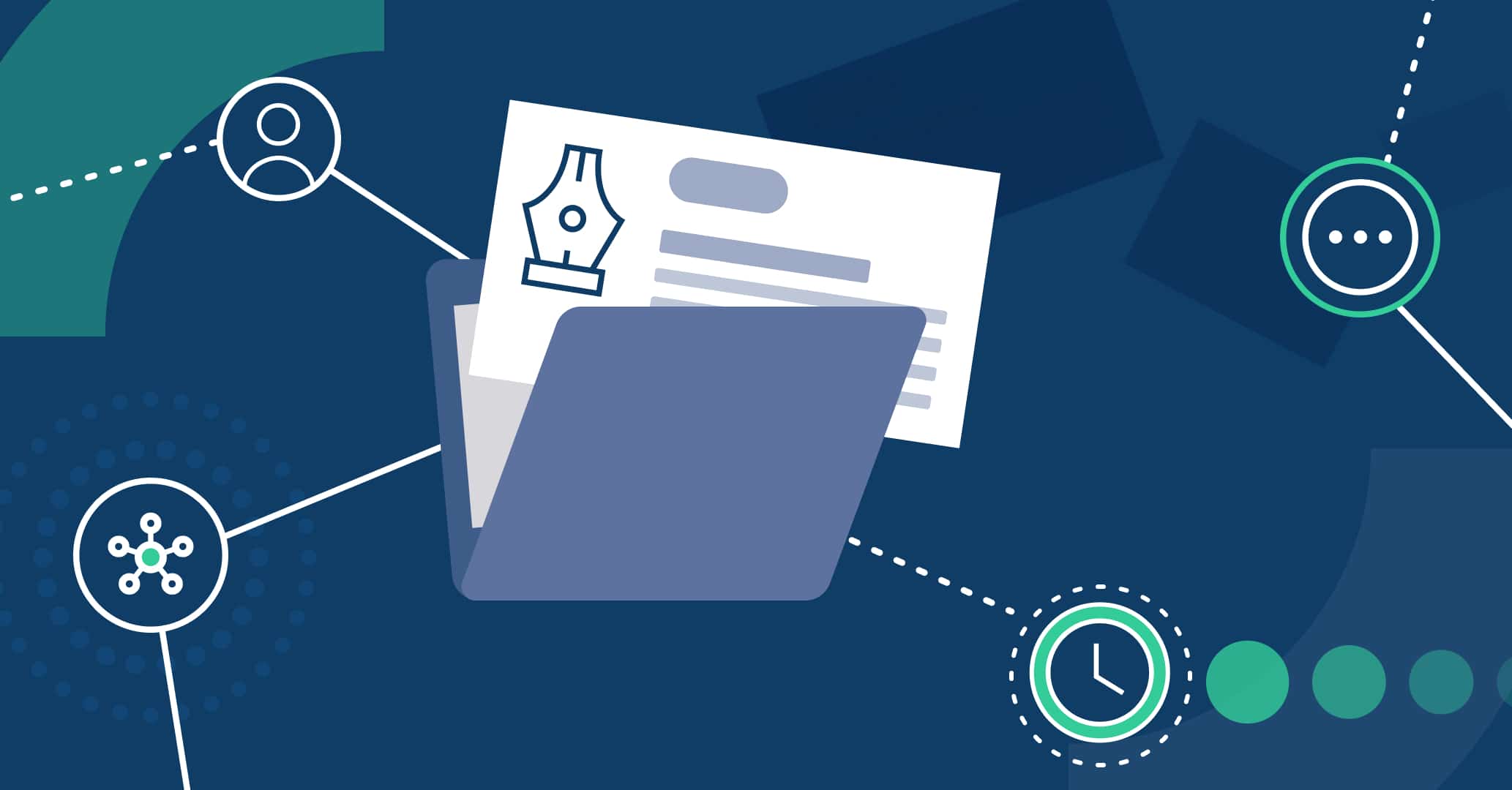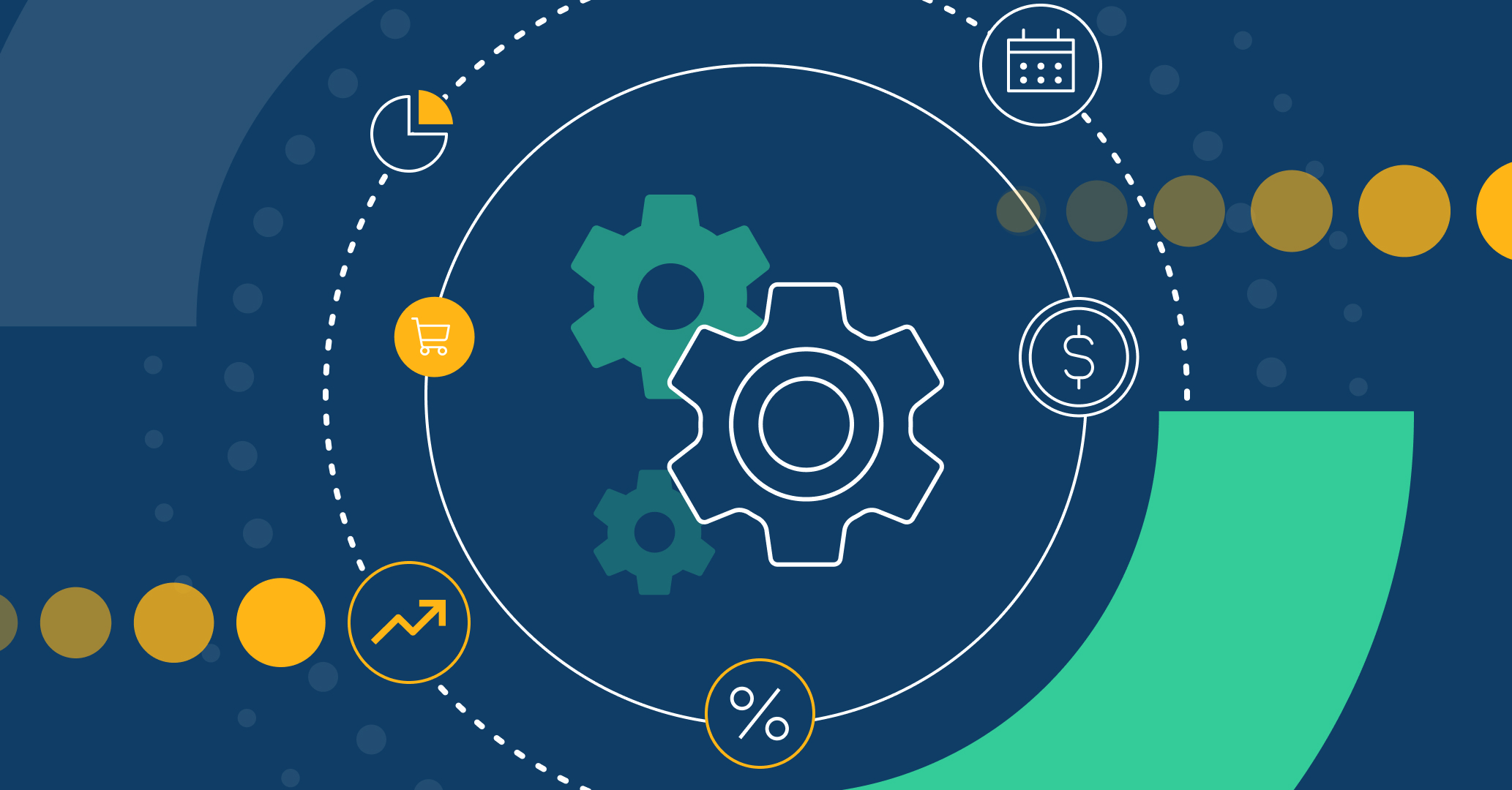Introduction
One of the main steps in business process management is defining which users are responsible for each task. However, manually assigning responsible users for each scenario consumes valuable time and resources, damaging the organization’s performance. To manage processes in an agile and effective way, Qflow offers features allowing automated task assignments for suitable users to complete.
What kinds of rules for automated task assignment does Qflow offer?
To accommodate the needs that users may have while automating their task and process management, Qflow presents a series of automated delegation rules for the roles defined in the process workflow; considering users’ active tasks and their position within the company’s Organizational model defined in Qflow Team.
The available rules are the following:
Manager of
If this rule is applied, the tasks are automatically assigned to the role members’ supervisors and every supervisor above them in the Organizational model.
For example, if a task is addressed to John’s role, according to the managed by rule, it will be automatically assigned to Mary, his direct manager, as well as Peter, Mary’s manager.
Direct manager of
In this scenario, the tasks are exclusively assigned to the user’s direct manager and not replicated to other managers in the Organizational model.
This rule is especially useful for approvals, such as a Vacations Request, in which the direct supervisor must approve the request submitted by the initiating user. If John wishes to take a few days off, he will start a Vacations Request workflow and its approval would be automatically assigned to Mary, his direct manager.
Managed by
When this rule is applied, the task will be assigned to the users managed by the members of the role, and at the same time, to those whom the supervised users oversee.
For example, a task addressed to Peter’s role will be assigned to the user he manages: Mary. As Mary manages John, following the Organizational model, the task will also be assigned to John.
This rule can be used in performance review scenarios, in which users are asked to evaluate their supervisors.
User with the least tasks
With the purpose of answering more efficiently, this rule assigns the user with the least tasks among the members of the role.
This measure seeks to quickly engage the user who is working on fewer processes, streamlining its management.
User with least tasks for template
While the previous rule is useful in many scenarios, there may be cases where a user is working on processes that require a longer time of attention, causing tasks that do not require immediate resolution to be parked. In that case, the user may attend to other types of tasks simultaneously, streamlining other processes while managing their current tasks. However, they will not be automatically selected by the “User with fewer tasks” rule.
To address this, the User with the least tasks for the template rule assigns the task to the user with the least tasks within the same process template. For example, if we face a task to approve a Purchase Request, it will be assigned to the user with the least pending Purchase Request tasks.
How do we implement the automatic delegation rules?
After choosing the automatic delegation tool that best suits our workflow’s needs, it’s time to implement it, following the steps below:
Creating a role
Every business process requires roles responsible for the different steps in their management. When designing a workflow with Qflow, it is necessary to define roles within our organization to address the tasks to the corresponding users afterward.
In Qflow Design this can be done from the template roles tab, in which we will create a new role and designate its members.
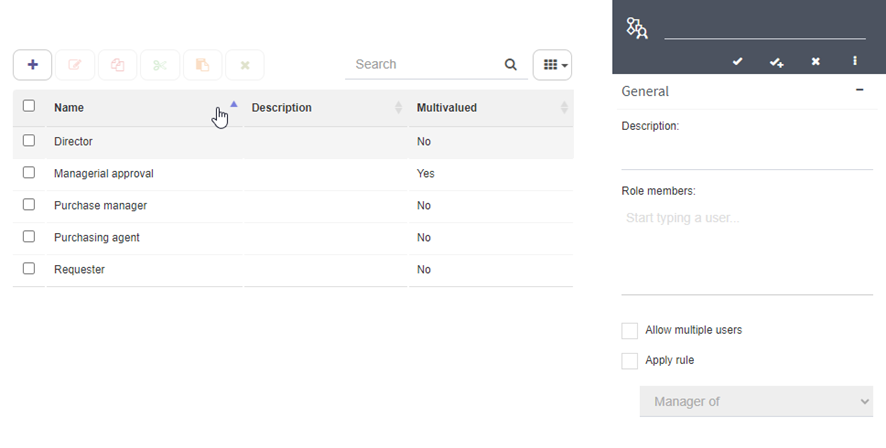
Apply the rule
To apply one of Qflow’s automatic delegation rules, we need to select it in the role’s setting. By accessing the role’s details, we tick the Apply rule box and choose the corresponding option in the drop-down menu. Only one rule can be selected for each role within the process.
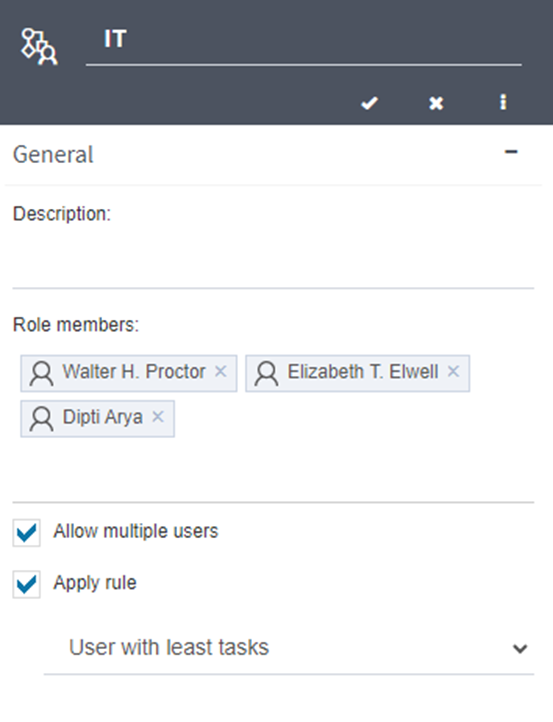
Assign the task
When including user tasks as part of our workflow design, we must designate a responsible role for the step. To do this, we must access the task details and select the addressees, who will be in charge of responding to it when the time comes.
By assigning a task to the role associated with the chosen rule, we automate the task assignment following the rule applied.
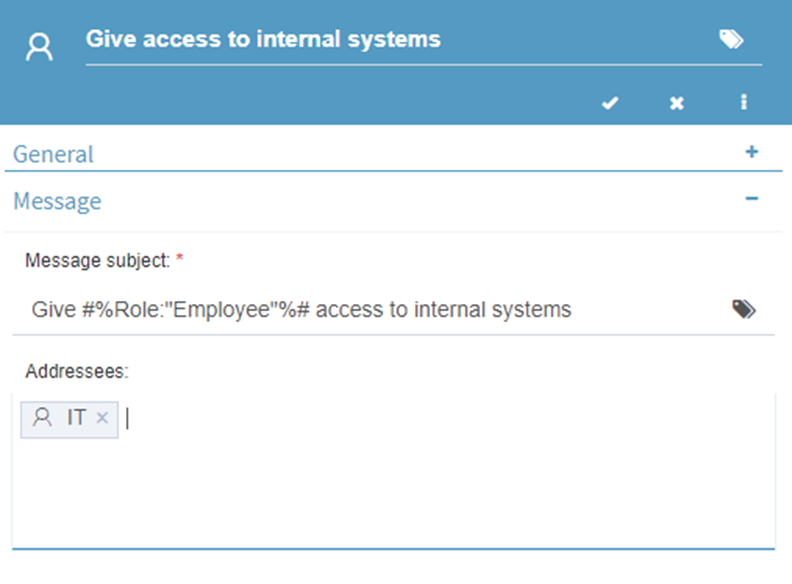
For further details you can read the article Automate your business process with Qflow in 5 simple steps and watch the YouTube tutorial Q-flow BPM Tutorial – Designing a two-stage approval process.
Conclusion
With Qflow’s automated delegation rules, your processes become more autonomous and smarter! Optimize task assignments and avoid actions getting to a halt due to a user’s delay, using automatization to manage your processes in an agile and efficient way. Start your free trial today and discover Qflow’s possibilities.