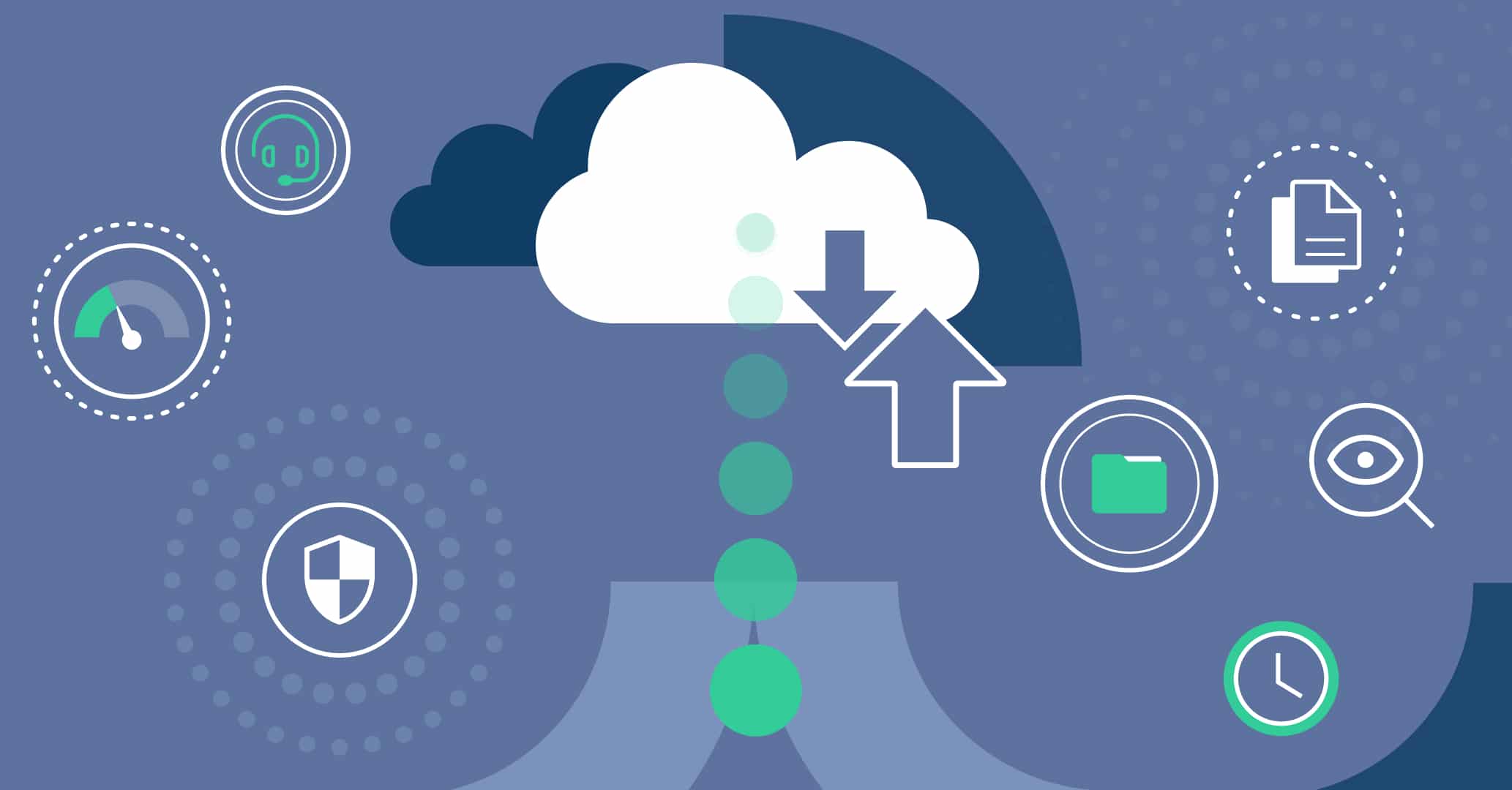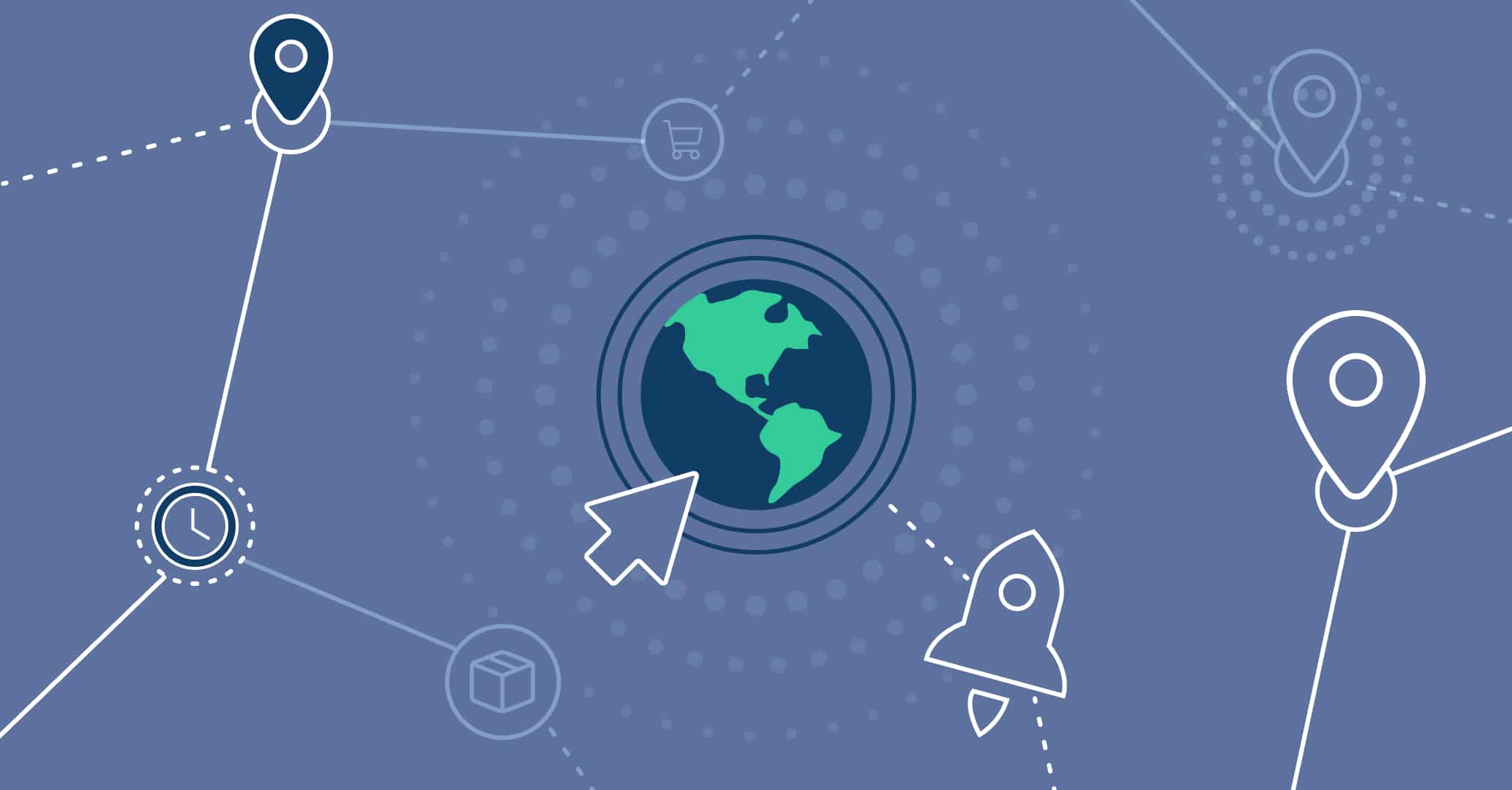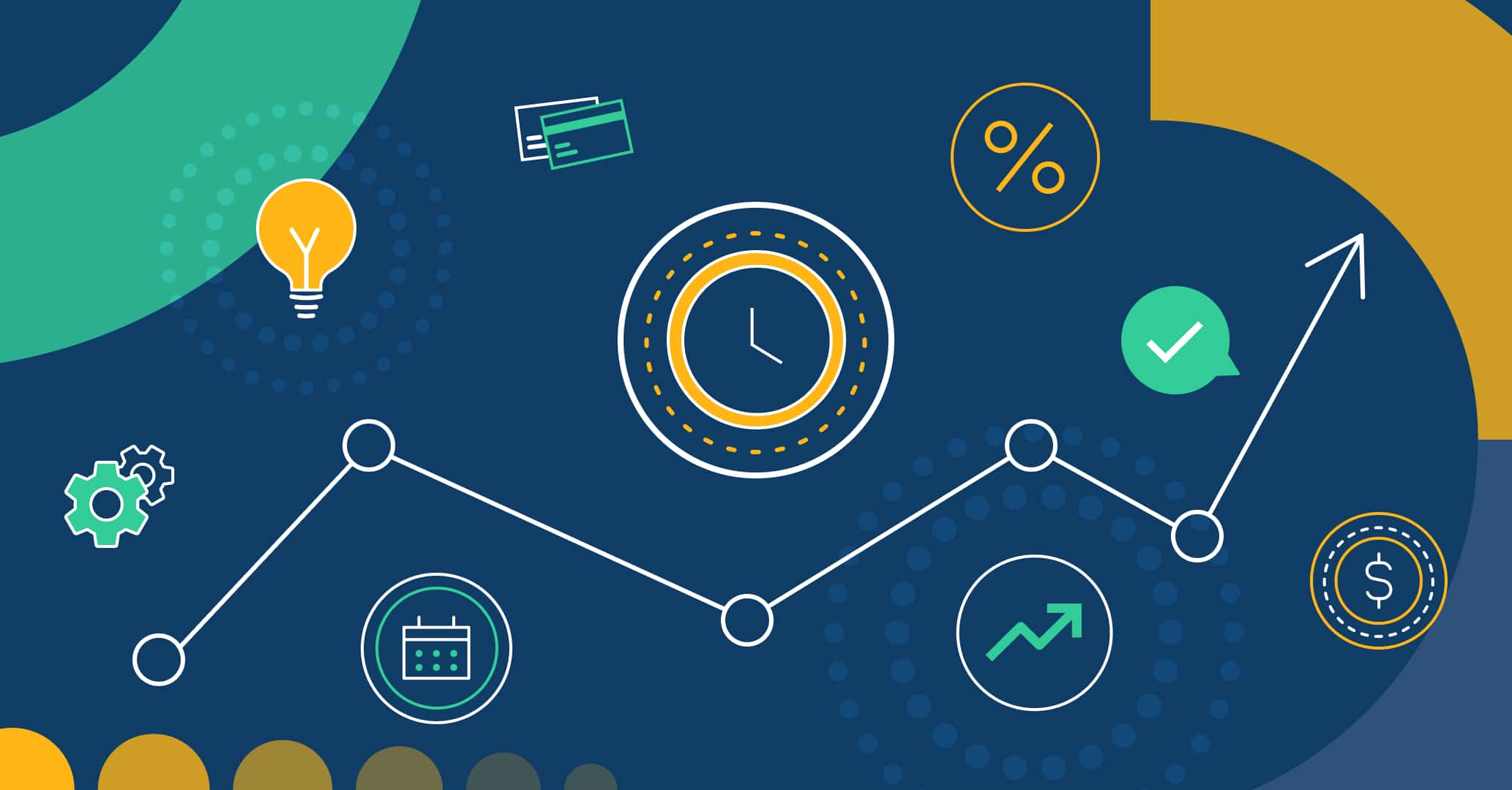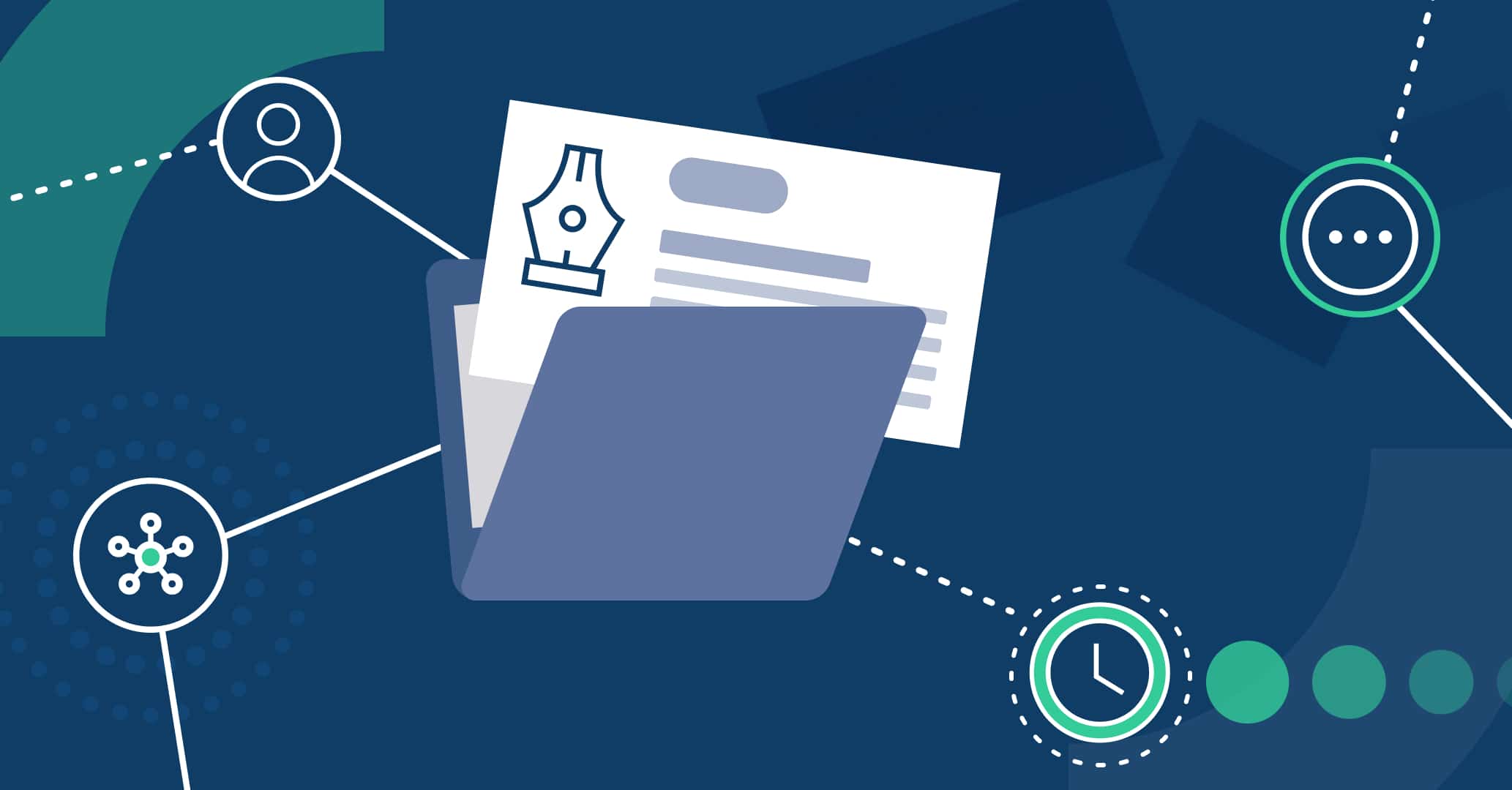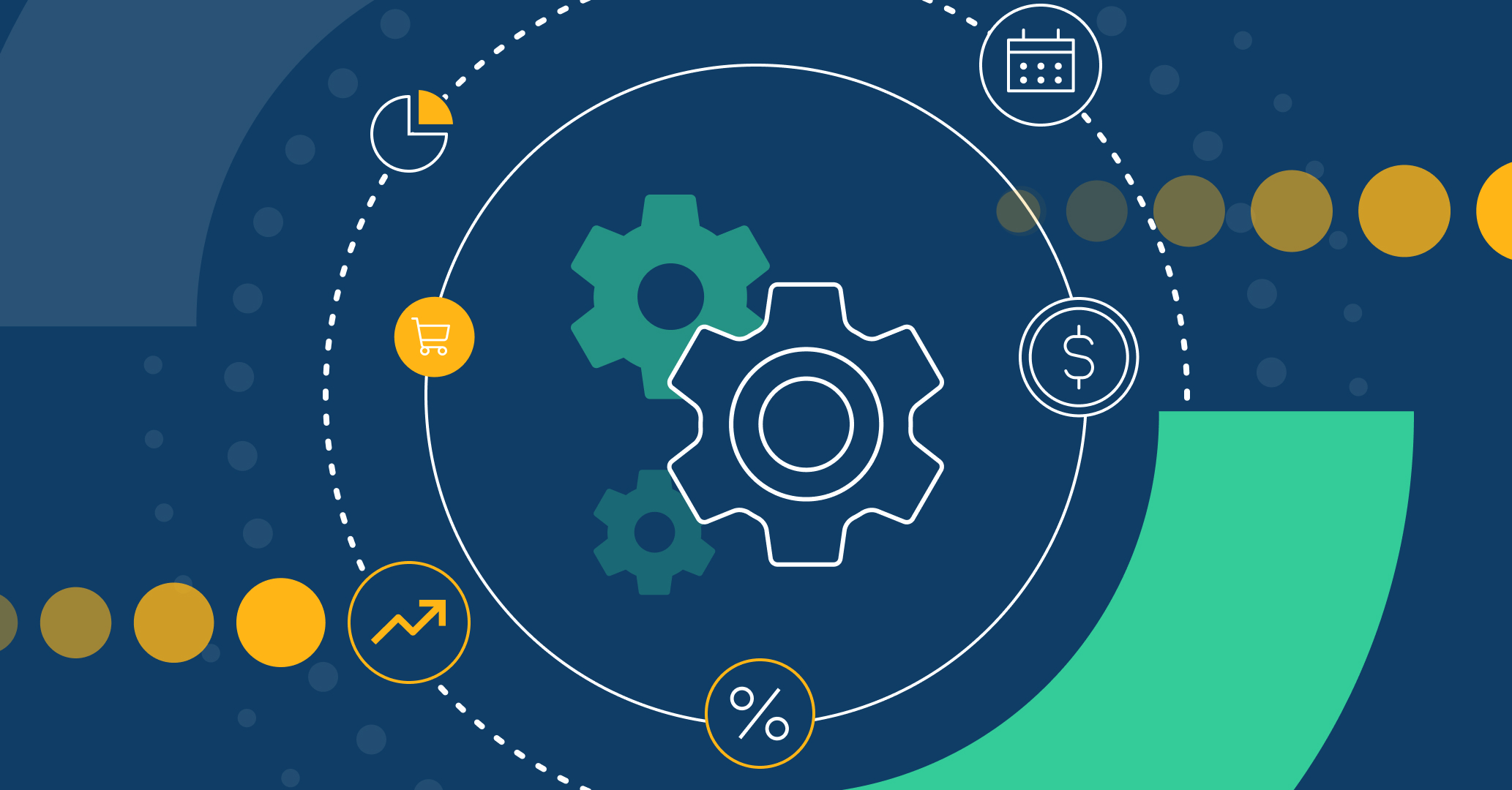Introduction
Qflow offers its users automatically generated audit records for every action taken, allowing you to manage the organization’s tasks accordingly. Its friendly design lets you quickly view when and by whom a task was answered, as well as any modifications made throughout its management.
Qflow simplifies your company’s auditing processes, gathering detailed information about your workflows to identify potential issues and act to prevent them, and plan strategies for your organization’s growth.
What does fully auditable mean?
Qflow is a fully auditable solution since it allows you to visualize the path followed by the workflows and tasks within your organization. This feature foresees the identification of every user involved in a decision, indicating the date and time in which the decision was made, as well as the information present in the workflow at the time.
Why is it useful?
This automatic feature effortlessly lets you visualize a detailed record of your organization’s workflows. Thanks to Qflow you’ll better understand your business processes, simplifying your audits.
How to audit a process?
To audit a process with Qflow, you need to open Qflow Task. In there, you’ll be able to access basic information about your workflows, learn details, and visualize any modifications made. To start, there are two ways to select a workflow:
Searching by name or ID
Qflow Task features a search engine, placed above the main menu, in the upper left corner of the screen. It allows you to search workflows by their full name or using keywords. For example, when searching “vacation heidi C. Warren” all Vacation request workflows from Heidi will be shown.
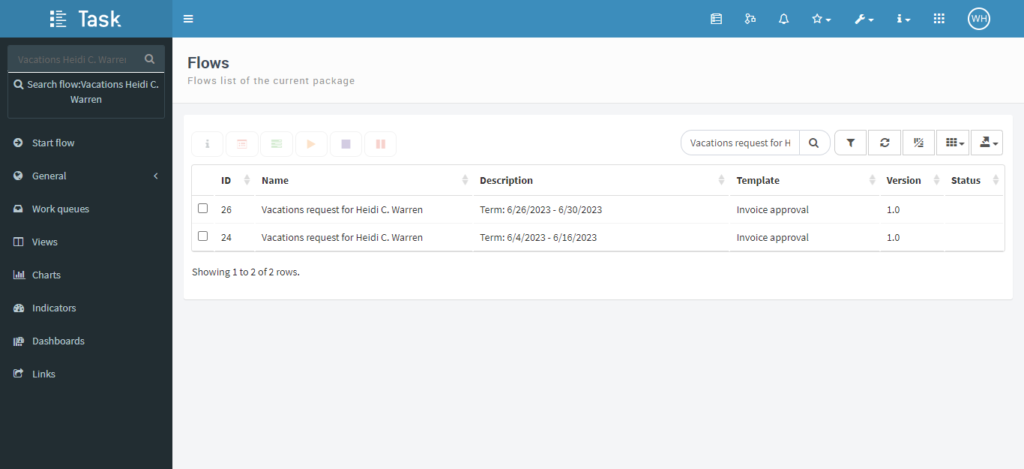
The search engine also shows workflows by their identification. Unlike the previous option, the ID search casts a single result, meanwhile, the search by name displays every workflow that matches the searched words.
Through a view
Another way to find the workflow you wish to audit is through defined views. Through the views tab in the main menu, you can visualize your workflows and easily find the one you’d like to see in detail.
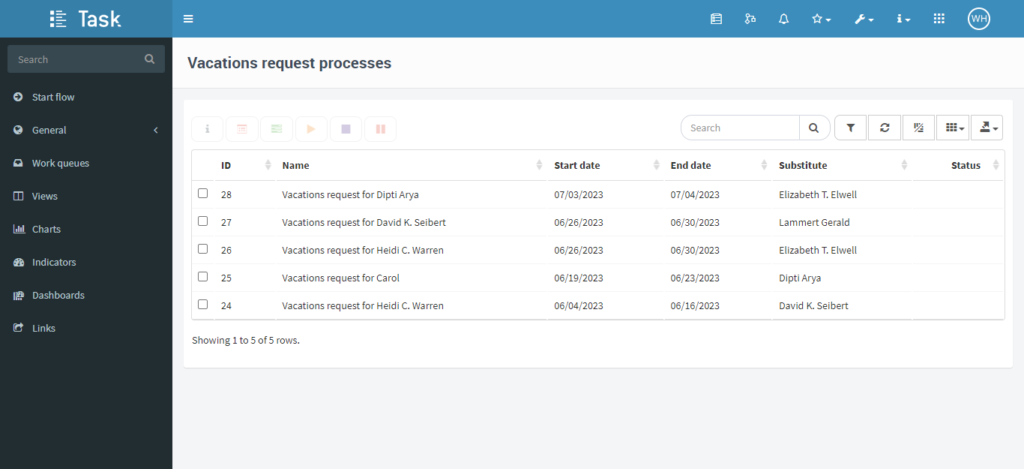
Flow details
Once the process is found, you can select it by marking the corresponding box. A taskbar will appear, in which you’ll select the icon “i” to display the flow details. In this new bar, you will find 6 tabs: General, Design, Tracking, Threads, Detail, and History.
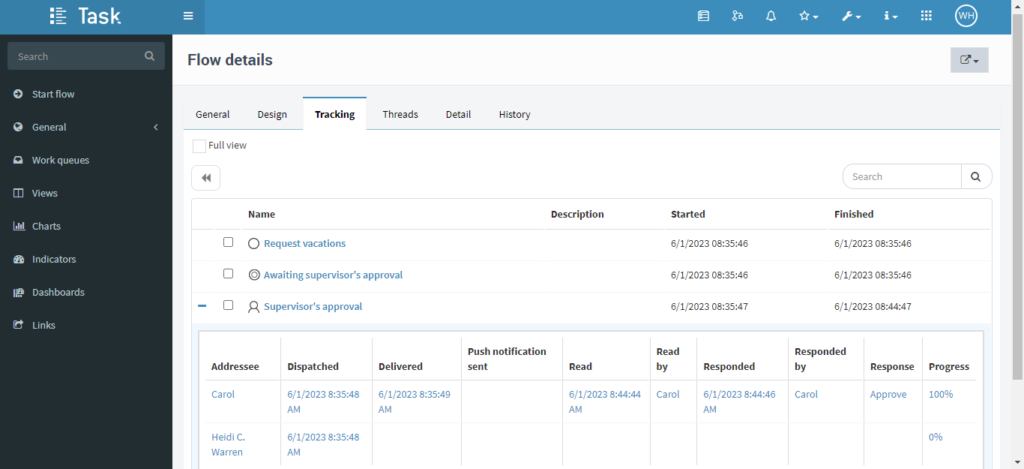
The Design and Tracking views provide quick and easy access to the flow’s information, whereas the History view is only available for users that have audit permits within the package.
Conclusion
Qflow automatically keeps a detailed record of your workflows, offering quick and easy ways to visualize them through Qflow Task. That way, you’ll be able to access every step followed by your workflow and use the information gathered to improve the efficiency and productivity of your company. Qflow will become your best friend for auditing!