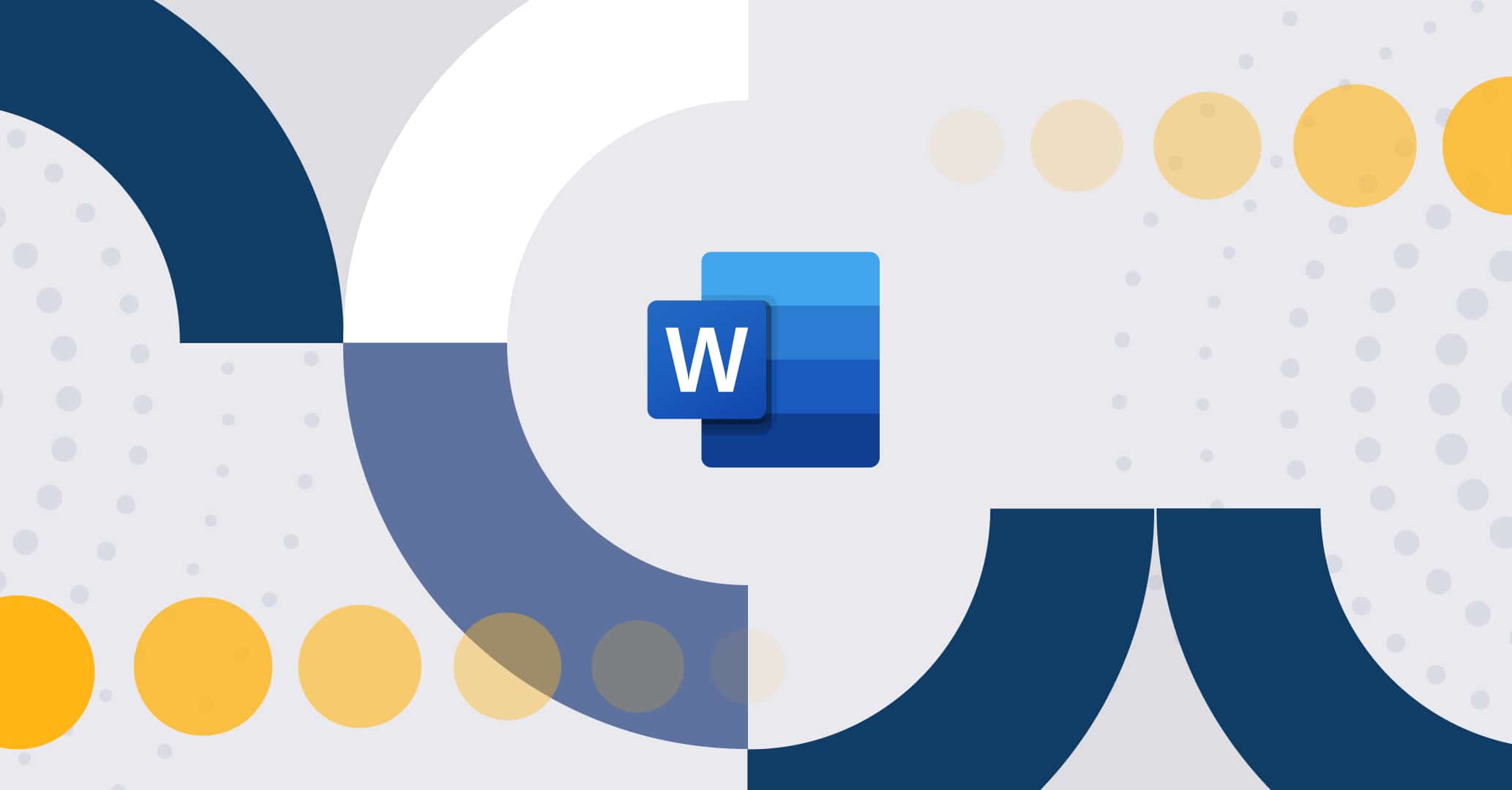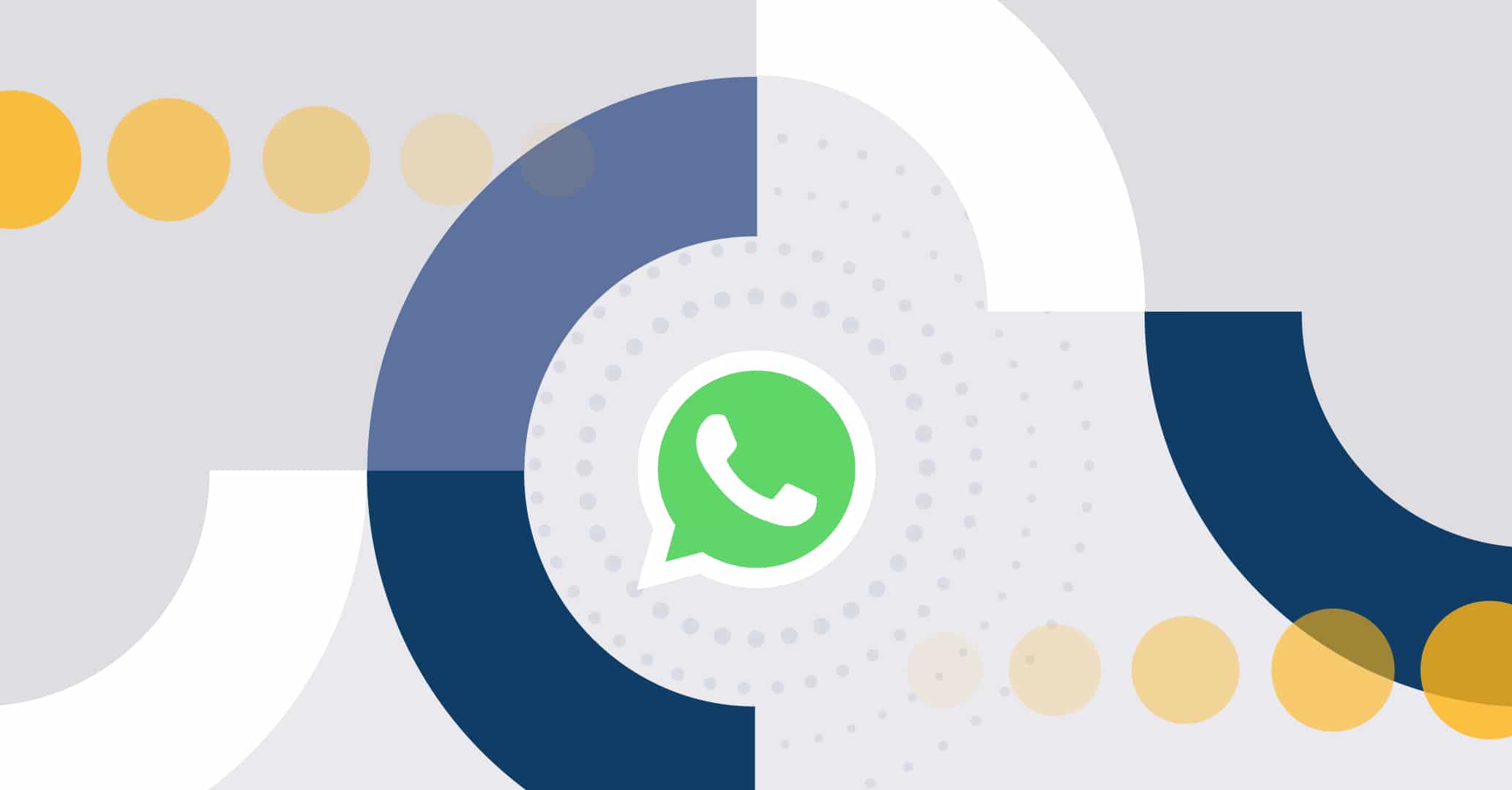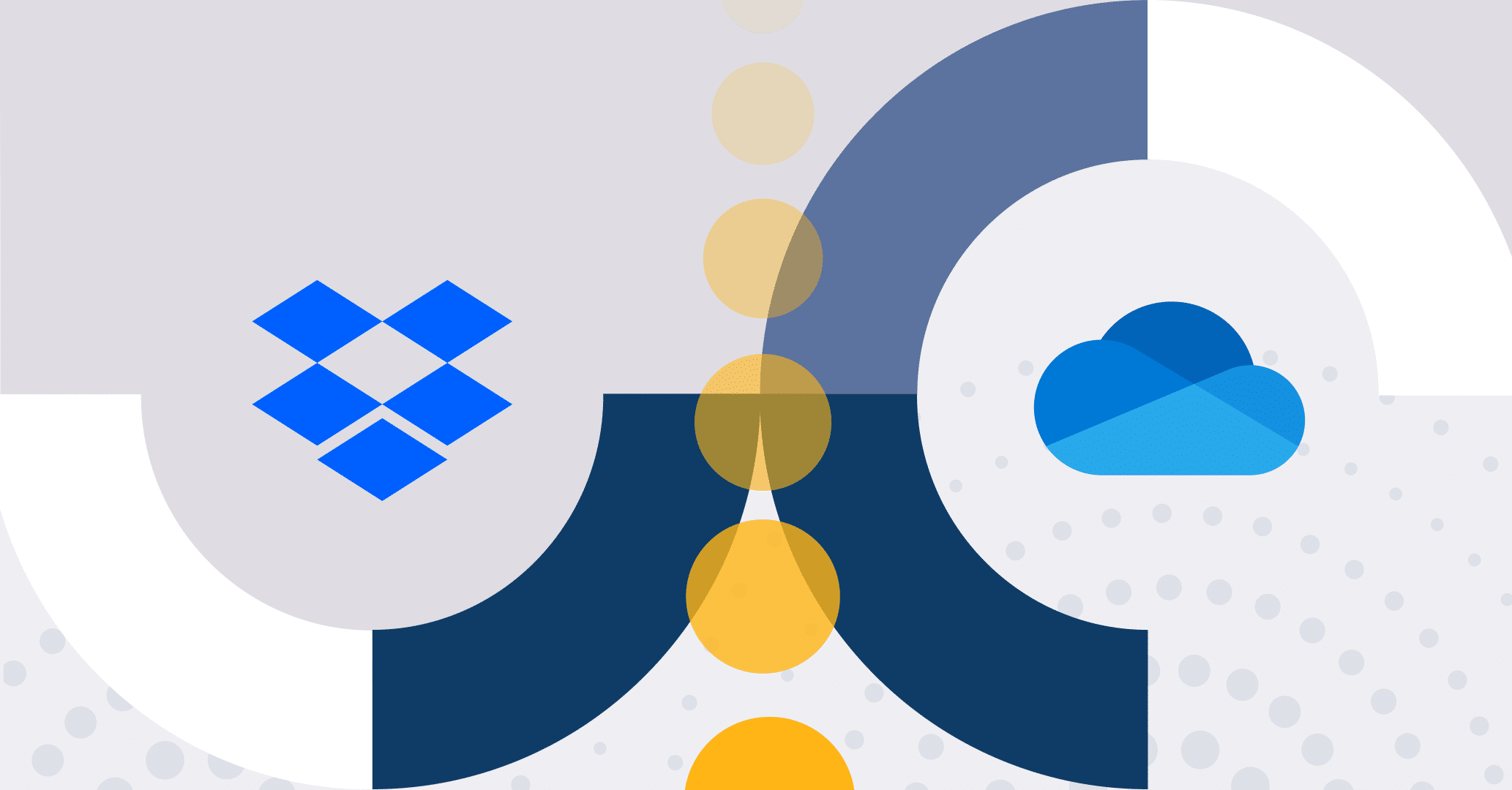- 1. Introduction
- 2. How can a BPM tool like Qflow help in making decisions more efficiently?
-
3.
Task response functionalities in Qflow: practical examples
- 3.1. Simple approval task
- 3.2. Task or approval assigned to multiple people, but only one should respond
- 3.3. Approval by multiple users where response from all is expected
- 3.4. Approval by multiple users where response from all is expected as long as it is not rejected
- 3.5. Allow for partial responses
- 3.6. Decisions by voting
- 3.7. Conclusion
Introduction
In the fast-paced business world, efficiency and effective decision-making are fundamental to the success of any organization. As companies grow and their processes become more complex, task management and decision-making can become an overwhelming challenge.
This is where Qflow comes into play, a powerful BPM tool that allows for the optimization and streamlining of business processes, offering solutions for effective decision-making.
In this article, we will use real-life examples to practically illustrate the functionalities provided by Qflow for responding tasks and decision-making. These include approvals, partial responses and voting decisions.
How can a BPM tool like Qflow help in making decisions more efficiently?
In business processes, tasks can vary from simple to complex, often requiring the collaboration of multiple people or departments. The way these tasks are managed can make the difference between a smooth and efficient operation or a bottleneck that hinders progress and productivity.
A BPM tool like Qflow allows for defining who is responsible for performing tasks or making decisions, as well as the rules and conditions that must be met to follow a specific path in a process, such as in the case of an approval. For example, in an expense reimbursement process, it can be defined that if the amount is greater than 500 USD, it must be approved by a person from the Human Resources department. Otherwise, an automatic approval can be made without human intervention.
Likewise, in a contract drafting process where all parties involved must approve the document, it can be defined that each person can review it, make comments and decide whether to approve it within a specified timeframe. If all reviewers approve it, the contract is approved. Otherwise, corrections must be made.
Qflow’s task response functionalities adapt to these and other scenarios, providing flexibility and agility to business processes.
Task response functionalities in Qflow: practical examples
Next, we will explore some of the task response and decision-making options provided by Qflow, using concrete examples. Several of these examples are shown with processes in BPMN notation, which is a standard for modeling business processes. If you are not familiar with this notation, you can learn about it in the articles on “What is BPMN?” and “Creating models in BPMN”.
Simple approval task
Scenario:
An employee of a company submits a vacation request in a vacation request process. The person’s supervisor receives a task with the request data and must decide whether to approve or reject it.
Solution:
The following shows how part of the request and approval process could be.
For the supervisor’s approval, a User Task must be created, which is a task performed by a human.
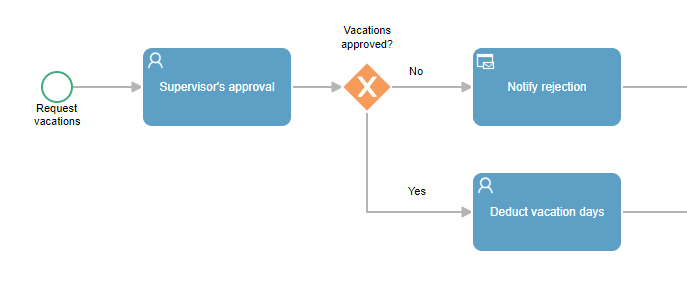
When automating the “Supervisor’s approval” task, the role responsible for approval must be marked as the recipient. In this case, the “Applicant’s supervisor” is assigned as the task’s recipient. Also, “Approve” and “Reject” must be entered as possible responses. In case the request is rejected, a reason for the decision can be required by marking that a comment is needed for that response.
The following image shows a possible automation of the approval task:
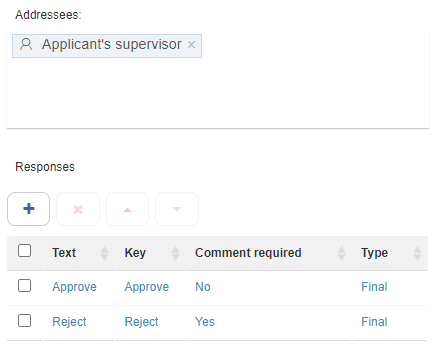
Finally, it is necessary to define the flow to be followed according to the decision made. This is configured in the exclusive gateway “Vacations approved?”. In this example, if the “Supervisor’s approval” task is answered with “Approve”, the flow will go to the “Deduct vacation days” task. Otherwise, the flow will go to the “Notify rejection” task.
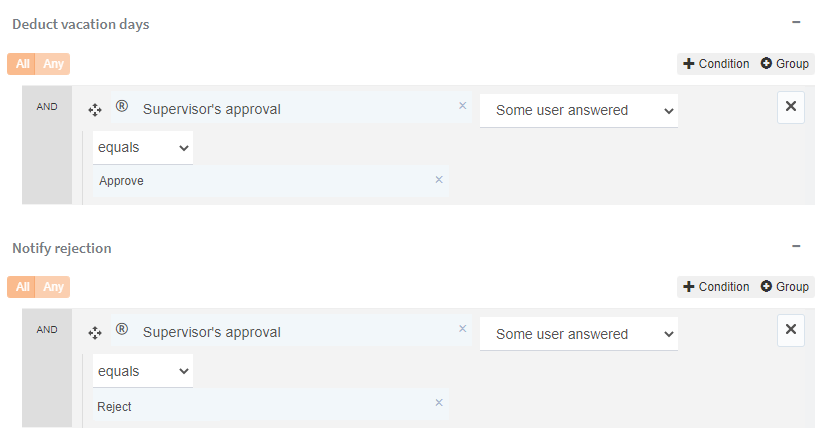
What if I want the approval of the department manager in addition to the supervisor?
This can be easily solved with a two-step approval process. You can see an example of a process with this type of approval in the article “Automate your approval processes with Qflow’s ‘Two-Step Approval’ Template”.
Task or approval assigned to multiple people, but only one should respond
Scenario:
In a personnel selection and recruitment process, there is a stage of reviewing and analyzing the submitted resumes. In this process, all those review tasks are automatically assigned to a group of “Reviewers”. Once a person belonging to the group reviews a resume, whether they approve or reject it, it is not necessary to wait for other responses. The process should continue with the stage of interviews or notification of rejection to the candidate, without waiting for the other assigned people.
Solution:
This solution is similar to the previous case, with small differences. The process contains a “CV Analysis” task directed to the “Reviewers” role, with possible responses of “Approve” and “Reject”. The main difference lies in that the “Reviewers” role must allow multiple users.
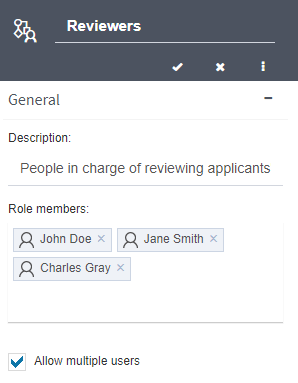
When automating the “CV Analysis” task, it is important to select in the multiple response criteria that the process continues its course once some user has responded. In this way, the process will not wait for other responses once the first one has been received.

Approval by multiple users where response from all is expected
Scenario:
In a document approval process, where multiple people need to review a business proposal, it is desired that if at least one person identifies errors in the proposal, the process should go back to the document creator to make the requested changes. However, to avoid constant back-and-forth, the process should wait until all reviewers have sent their corrections before returning it to the document creator.
Solution:
A process should be created with the user tasks “Create document” and “Review document”. After the review, a gateway called “Is document approved?” is added, in which the reviewers’ responses are evaluated to decide the next step, either returning to the creation task or approving it.
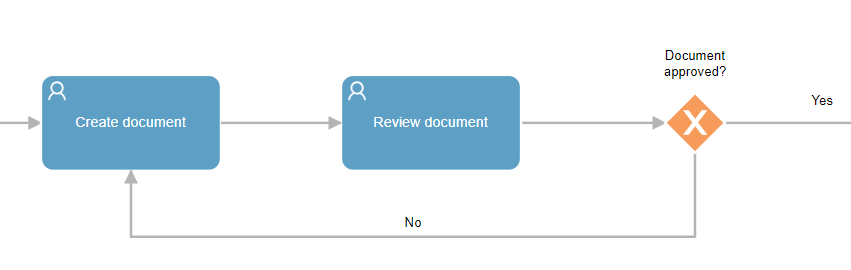
In the “Review document” task, two possible responses should be added: one to approve and one to send for correction. Both responses should be defined as a “Final response,” so that when a user answers the task, it is not pending for him or her, even if other users have not yet responded.
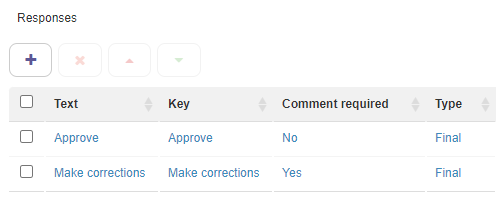
To prevent the process from advancing until all users have responded, it should be configured to continue when “All the users have answered” in the “Multiple response criteria” section.

Finally, in the exclusive gateway of “Is document approved?”, it should be defined to go to the “Notify approval” task only if all users responded “Approve”. On the other hand, to return to the “Create document” task, it will be sufficient for any user to have responded “Send for correction”. The following image illustrates how the gateway would be defined:
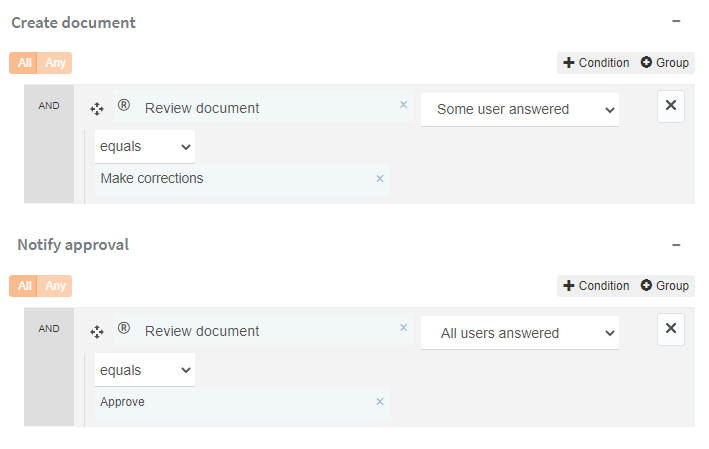
Approval by multiple users where response from all is expected as long as it is not rejected
Scenario:
In a purchasing request process, multiple people need to approve the request. In order for it to be considered approved, all recipients must approve it. However, if one person rejects it, the request is considered rejected, so the rejection must be notified without waiting for the response from the rest.
Solution:
Below, an example of a purchase request process is shown:
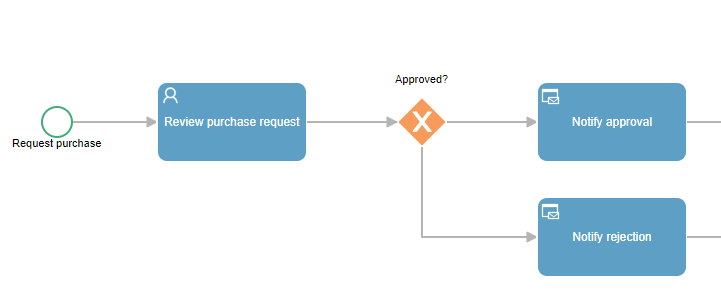
The solution to this scenario is very similar to the previous case. Analogously, you must:
- Create an approval task with “Approve” and “Reject” responses.
- Select to wait for all recipients to respond before continuing in the multiple response criteria.
- Configure the exclusive gateway to advance down the approval path if everyone responded with “Approve” and down the rejection path if any user responded with “Reject”.
To ensure that the process continues after a rejection, regardless of whether the multiple response criteria were met, mark the “Reject” response as “Final Terminal”.
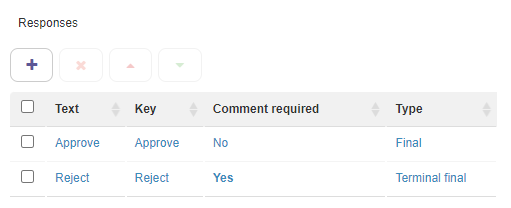
Allow for partial responses
There are cases where it is desired to complete a task form, but leave it pending for a final response. Some possible use cases are:
- Indicate that a task is in progress.
- Fill in form fields, add comments or attachments, without having completed the task or made a decision.
- Enter a response that identifies the current status of the task. For example, in a task where a person needs to communicate with a client, they can select “Waiting for client response”.
Scenario:
In a recruitment and selection process, the person in charge of making a job offer must wait for the candidate’s response. However, once the proposal has been made, they should be able to mark that it was carried out successfully and add comments about any issues that arose during the meeting.
Solution:
In the selection process, a user task called “Make job proposal” should be created.
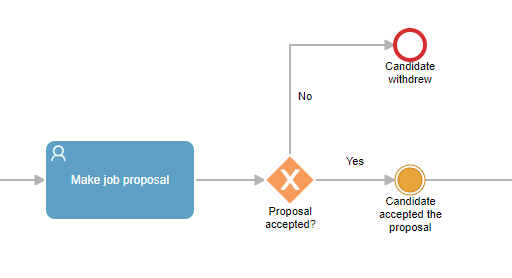
When defining the possible responses for the “Make job proposal” task, a “Waiting for candidate response” response should be added as a “Not final” or partial response. This means that when someone responds to the task form with that response, the task will remain active to allow for a new response, without the process advancing.
“Proposal accepted” and “Proposal rejected” responses should also be added as final responses. Selecting either of these options will mark the task as completed and the process will continue.
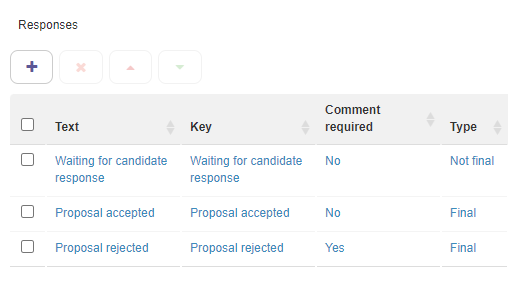
Decisions by voting
Many boards of directors decide to have regular meetings, often monthly, to discuss high-impact issues that can determine the future and success of the organization. However, the frequency of these meetings can cause significant delays in decision-making, which can result in missed opportunities to gain a competitive advantage over competitors or worsen situations due to inaction, potentially resulting in the loss of hard-to-replace employees.
Qflow offers a solution to this problem by allowing decisions to be made by voting. This way, important aspects can be decided remotely, giving everyone involved the ability to access the complete information of a proposal, analyze it carefully and give their verdict. It is very likely that many decisions will be made more quickly without the need to convene a meeting. Important issues that still generate doubts or do not have a solid agreement can be addressed in face-to-face meetings, but with the benefit of having prior analysis by all members.
Scenario:
A proposal is made for the organization’s annual budget that must be analyzed by the board of directors. All members of the board must be able to know all the details of the request, enter comments and finally vote to make a decision.
Solution:
A process can be defined as shown in the following image:
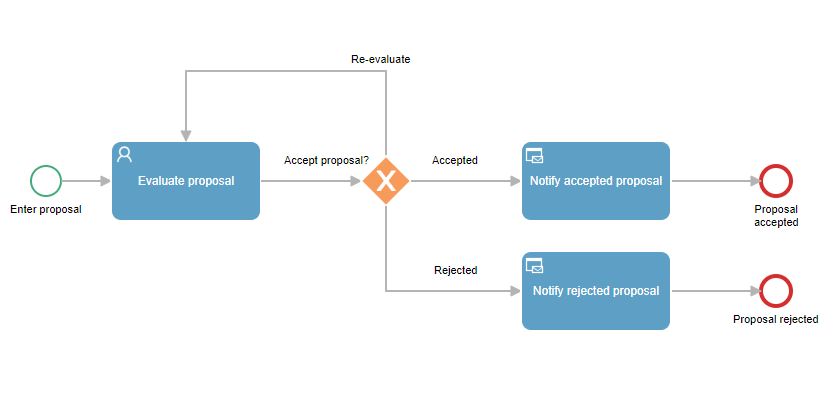
The “Evaluate proposal” task is addressed to the members of the board of directors. In addition, the task has four possible responses:
- Evaluating: It is a “Not final” or partial response, used by people who have not yet made a decision but want to make a comment or express their indecision.
- Approve: It is a final response, does not require comments to be entered.
- Reject: It is a final response, a comment may be required to give the reason for rejection.
- Abstention: It is a final response, in which a board member decides not to give their verdict.
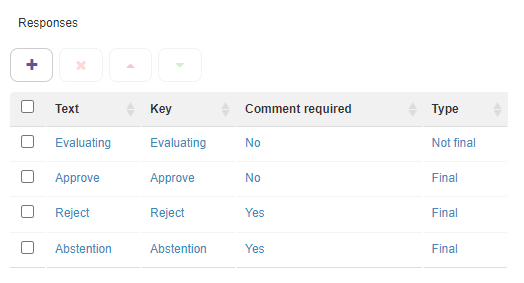
Since everyone is expected to vote, in the task’s multiple response criteria, it should be selected to continue when all users have responded. If it is not necessary to wait for everyone’s response, it can be defined that the process will continue when 80% of the board members have made a decision. It is also possible for the process to continue once a fixed number of people have responded, for example, 8 people, by selecting “At least ‘X’ users have answered.”
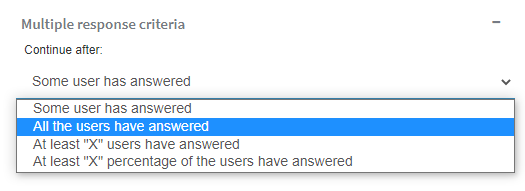
Finally, in the “Accept proposal?” exclusive gateway, the criteria for each path should be entered according to the voting conditions:
- All users responded: If a unanimous decision is expected.
- X responded: If a fixed number of people need to approve, for example, if 6 people have decided to approve.
- X% responded: It is useful when evaluating whether a certain percentage of people have made a specific decision.
- The majority responded: If a path is to be followed when the majority of people who responded made the same decision.
A possible solution would be for the proposal to be considered approved if 90% of the people have approved it and no one has rejected it. If at least one person has rejected it, the proposal is considered rejected. If none of these conditions are met, it will take the default path to go back to the evaluation stage. This can happen if there were people who abstained from approving or rejecting.
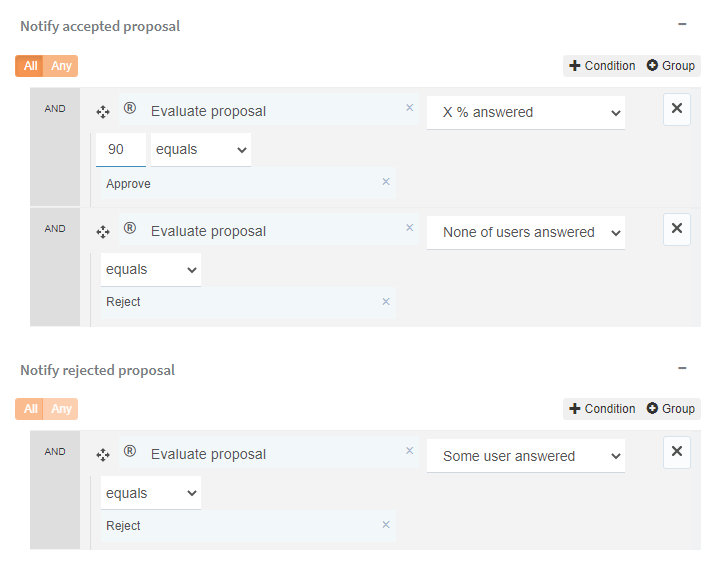
Conclusion
In summary, Qflow offers functionalities to optimize and speed up decision-making processes in business. It allows for approvals by one or several people sequentially or in parallel, as well as decision-making by voting, among other features.
Through practical examples, we showed how Qflow can improve efficiency in task management and decision-making in different scenarios.
If you want to know how Qflow can help improve your business processes, try Qflow for free and experience the efficiency in decision-making in your organization!