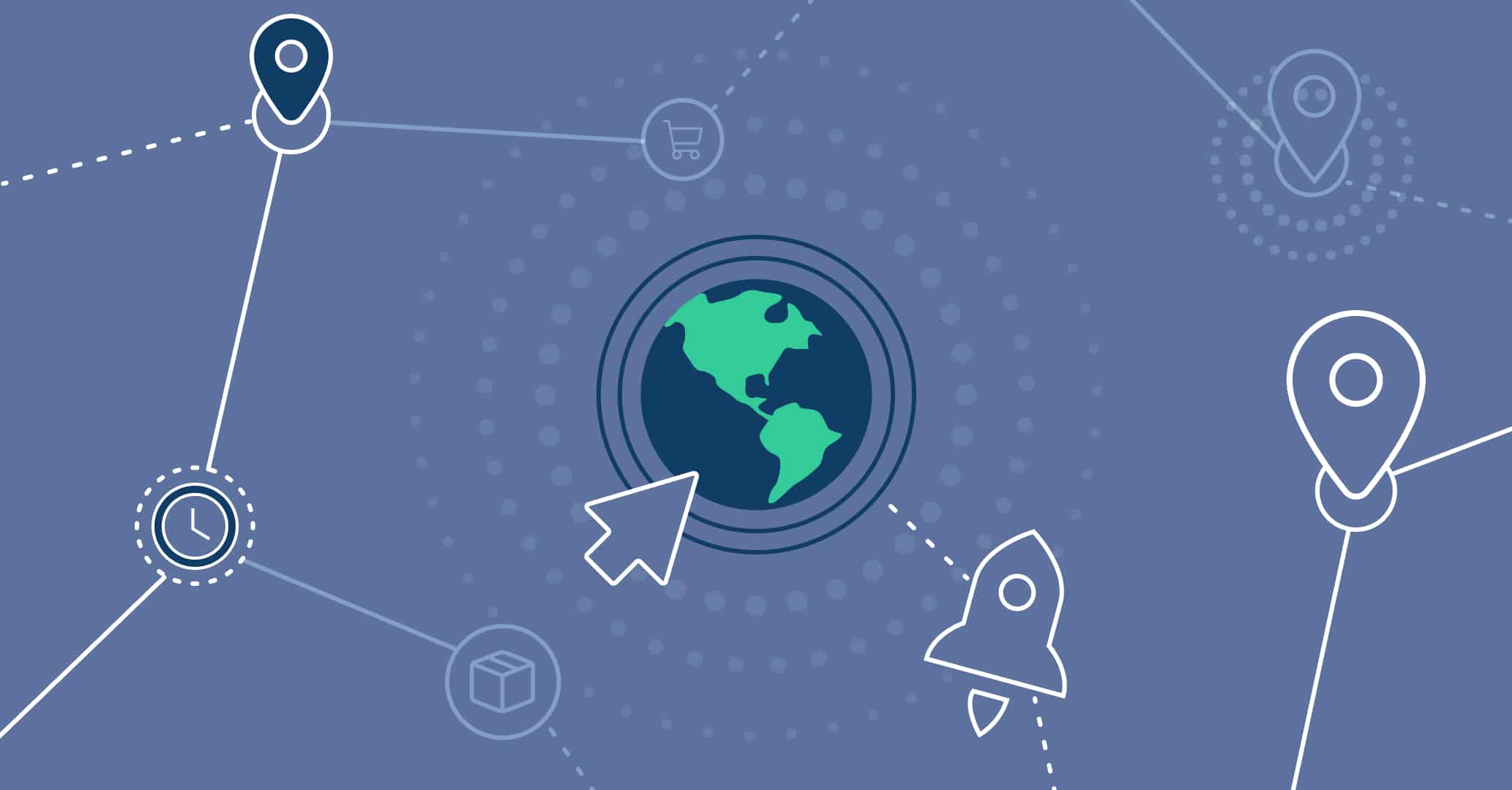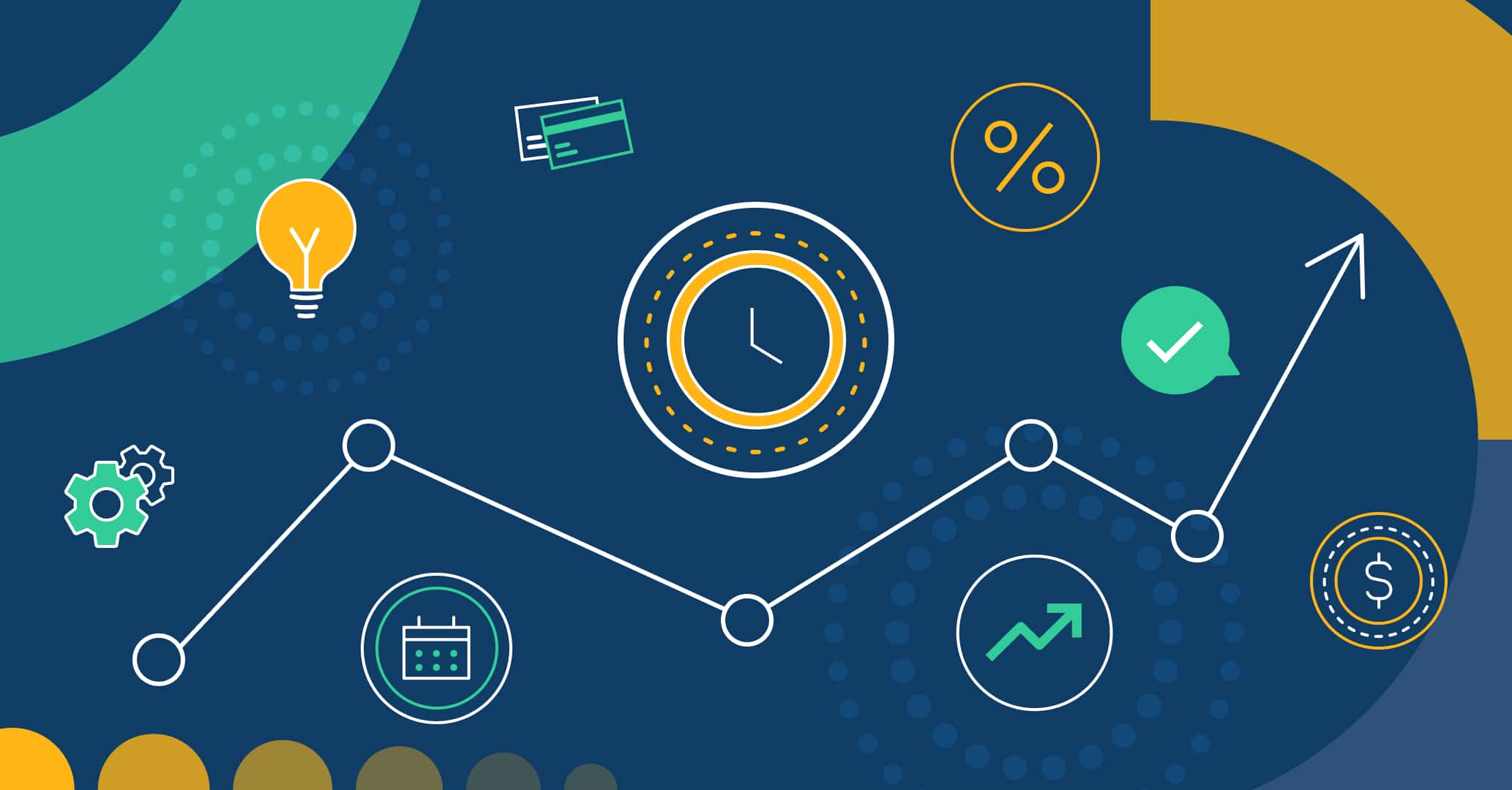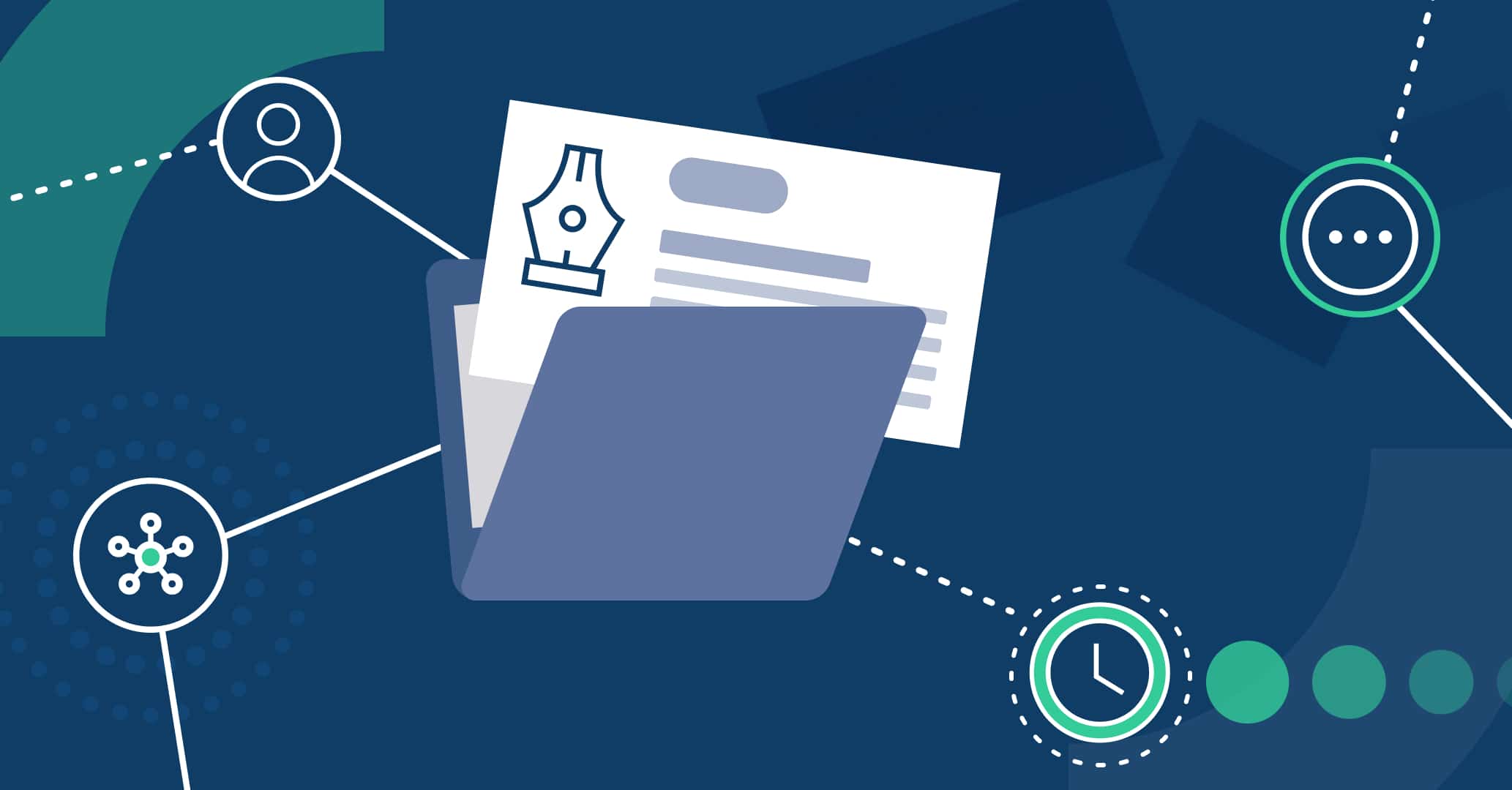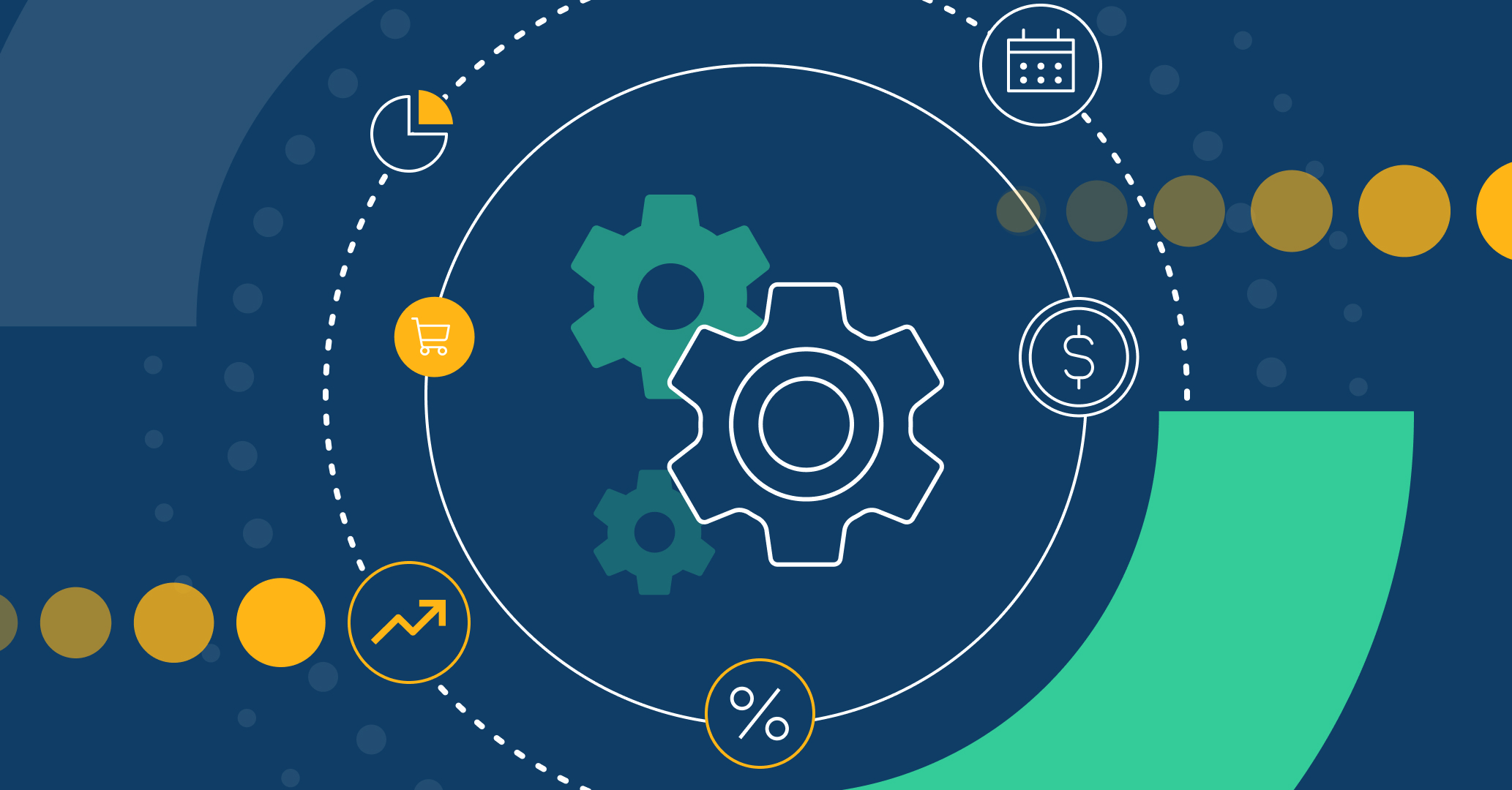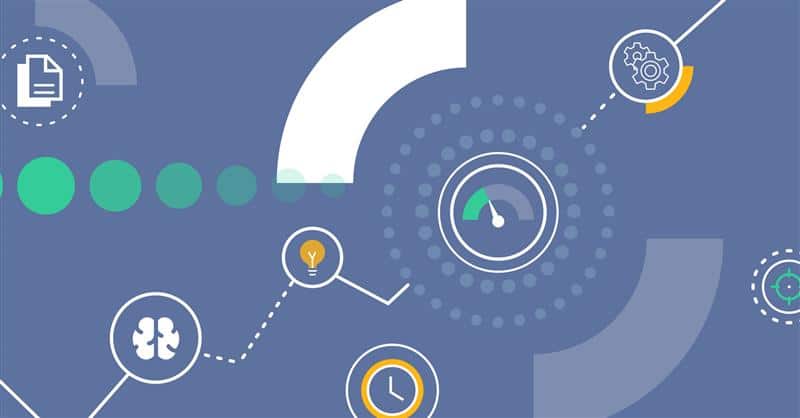Good communication is key to achieving success in any process. In today’s eclectic business world, communication channels are essential tools to enhance effective collaboration and foster coordination among teams within any organization aiming for efficiency.
With the release of Qflow 5.5, Qflow introduced Connectors: integrations that allow you to connect external tools directly into your process design; such as the integrations of Microsoft Teams and Slack, which enable you to automatically post messages to the desired conversation channel from your workflow.
Keep your team informed at every step, ensuring all your collaborators are aware of project progress, task changes, and any circumstances requiring immediate attention.
How to integrate communication channels in Qflow?
Connectors with communication channels significantly improve the operational efficiency of your processes, collaboration, and team responsiveness, resulting in a more agile and effective organization. Additionally, automating message posting in Microsoft Teams and Slack saves time in communications and reduces the margin of error, ensuring that all involved users are notified simultaneously.
To establish the connection with Microsoft Teams or Slack in Qflow, you need at least one application parameter to enable communication. Learn more in our manual. Additionally, you need an account in the desired tool and a workspace created on the platform.
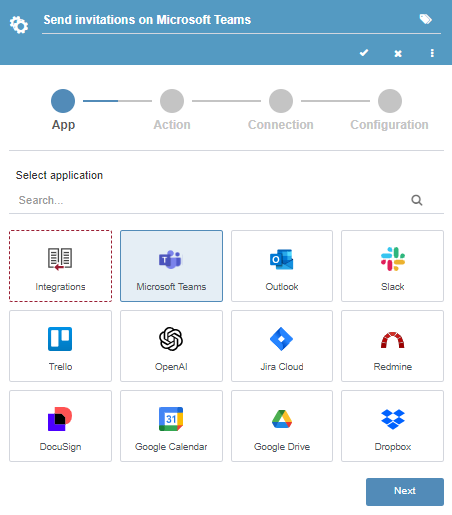
Discover the Actions of Each Connector:
Microsoft Teams integration
The Microsoft Teams connector includes the following action:
- Post to channel: allows you to send messages directly to a Microsoft Teams channel. For this, you must enter the message text you wish to send. The channel to which the message is sent is determined by the Webhook used.
Slack integration
The Slack connector includes the following actions:
- Send Message (Slack App): allows you to send messages directly to a Slack channel by providing the channel name (without the “#”) and the message. After sending the message, you receive a number that identifies it. This action also allows for replying to other messages by entering the corresponding identifier.
- Send Message (Webhook): allows you to send messages to a Slack channel in a more limited way. The channel to which the message is sent is determined by the Webhook used. This option does not allow for replying to messages as you cannot specify the identifier of the message you wish to reply to.
Benefits of integrated communication channels
With the integration of Microsoft Teams and Slack, you will enjoy benefits that boost the performance and competitive advantage of your organization.
- Real-time communication: teams receive updates and notifications in real-time, promoting agile decision-making.
- Increased collaboration: stimulates collaboration among different users by connecting processes directly with the information channels associated with the teams managing them.
- Error reduction: minimizes communication errors and omissions by automating message sending to all involved users simultaneously.
- Workload reduction: avoids overloading your collaborators by automating message and update posting, leaving manual management behind.
- Greater adaptability: improves response to changes and modifications by ensuring all involved are informed quickly.
Use case
The integration with communication channels can significantly enhance the efficiency of various processes. To illustrate its use, let’s consider the case of an event planning team that needs to coordinate a series of tasks and suppliers, share invitations, control attendance, and evaluate the success of the activity.
In this scenario, we will use Microsoft Teams as the main connector to notify the guests. Alternatively, Slack integration can achieve similar results.
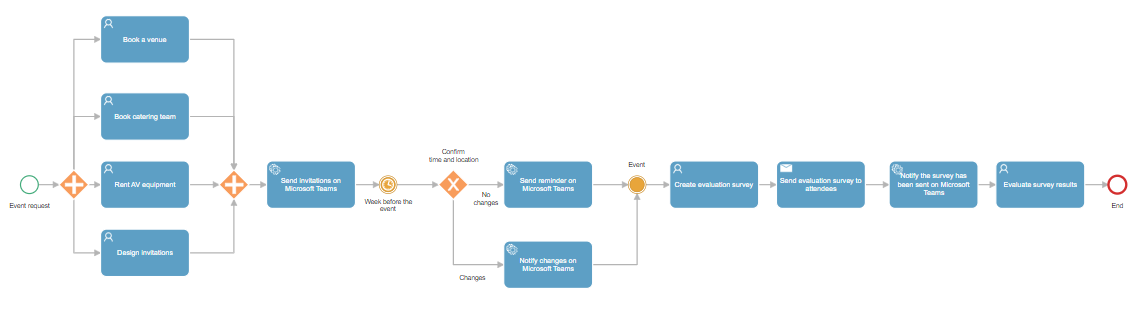
In the organization and coordination of internal corporate events, such as annual meetings, year-end parties, or training sessions, integrating a communication channel into the process design can facilitate notification to involved collaborators.
For this example, the process starts when the coordinating team receives an event request through a form with details like date, time, and objective. The request triggers the assignment of a series of parallel tasks, such as booking a room, hiring catering, and audiovisual equipment, or coordinating invitation design with the relevant team. This is made possible by a parallel gateway.
Once the gateway is closed, invitations are sent, which can be done directly in a Microsoft Teams conversation channel that gathers the invited collaborators. Alternatively, invitations can be sent by email, proposing attendance confirmation follow-ups via communications sent through Microsoft Teams.
A week before the event, the coordinating team must verify the time and location information. In case of changes, the coordinator can update the event details in Qflow and notify the guests via Microsoft Teams. If there are no changes, an automatic attendance reminder is sent.
After the event, the coordinating team prepares and sends an evaluation survey to the attendees, notifying them through a Microsoft Teams message to remind them that the evaluation is available.
Conclusion
Qflow’s integrations with Slack and Microsoft Teams represent a significant advancement in how we manage communication and coordination within our processes. These tools join other Connectors presented by Qflow 5.5: Outlook and Google Calendar, electronic signature of your documents with DocuSign, project management boards in Jira, Redmine, and Trello, and content moderation with Open AI.
Experience the benefits of Qflow 5.5 today and transform the way you manage your processes.