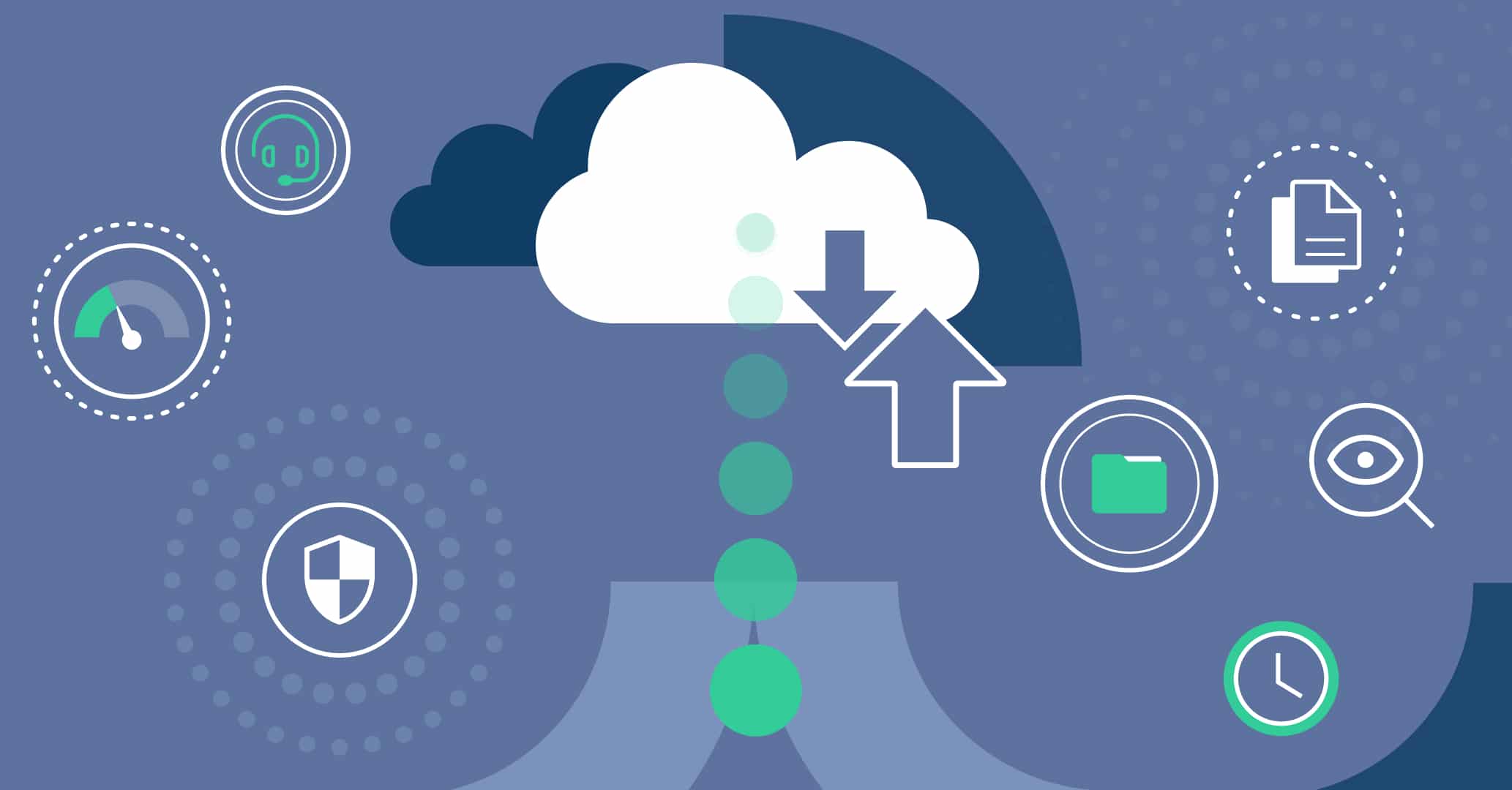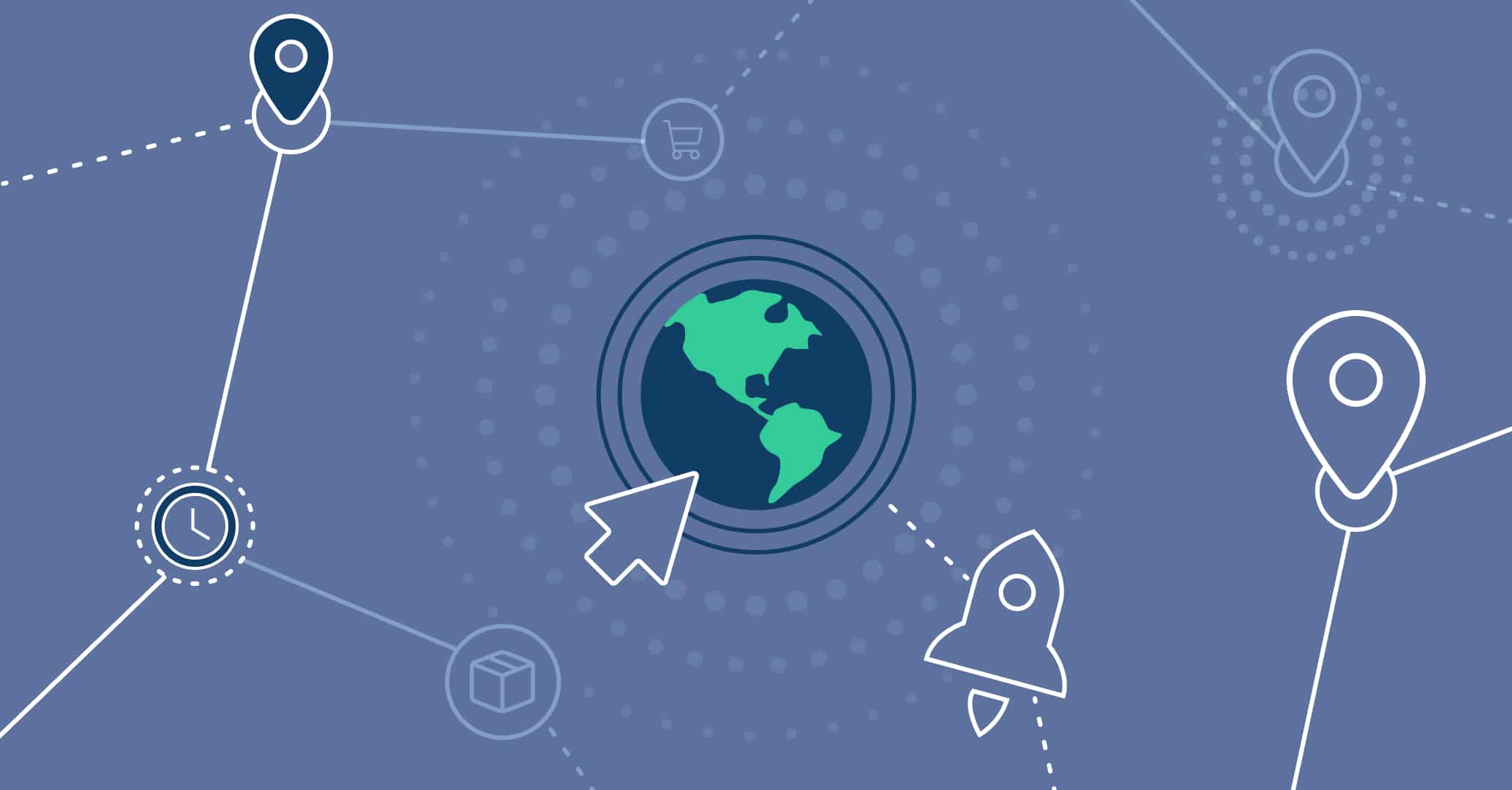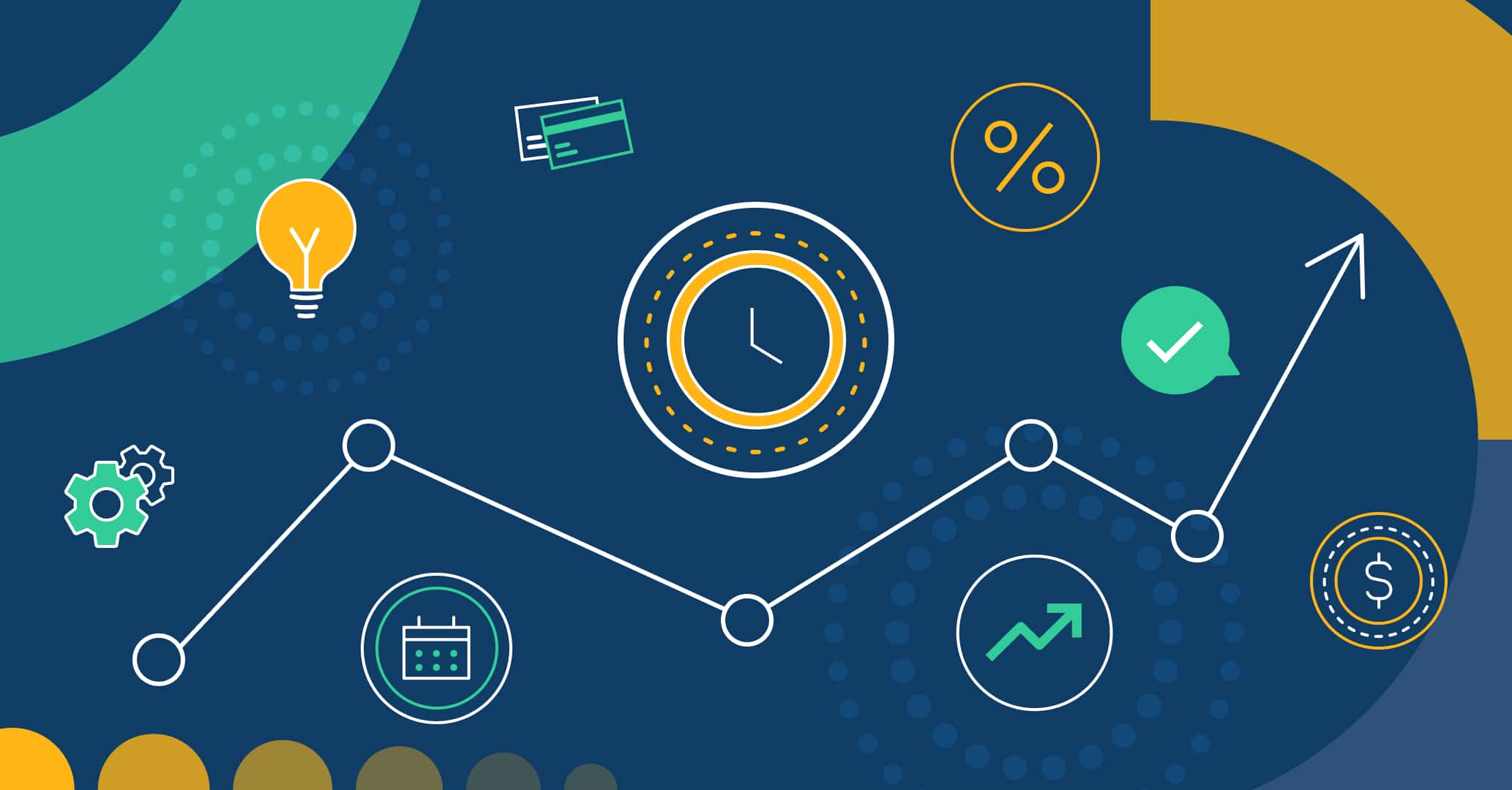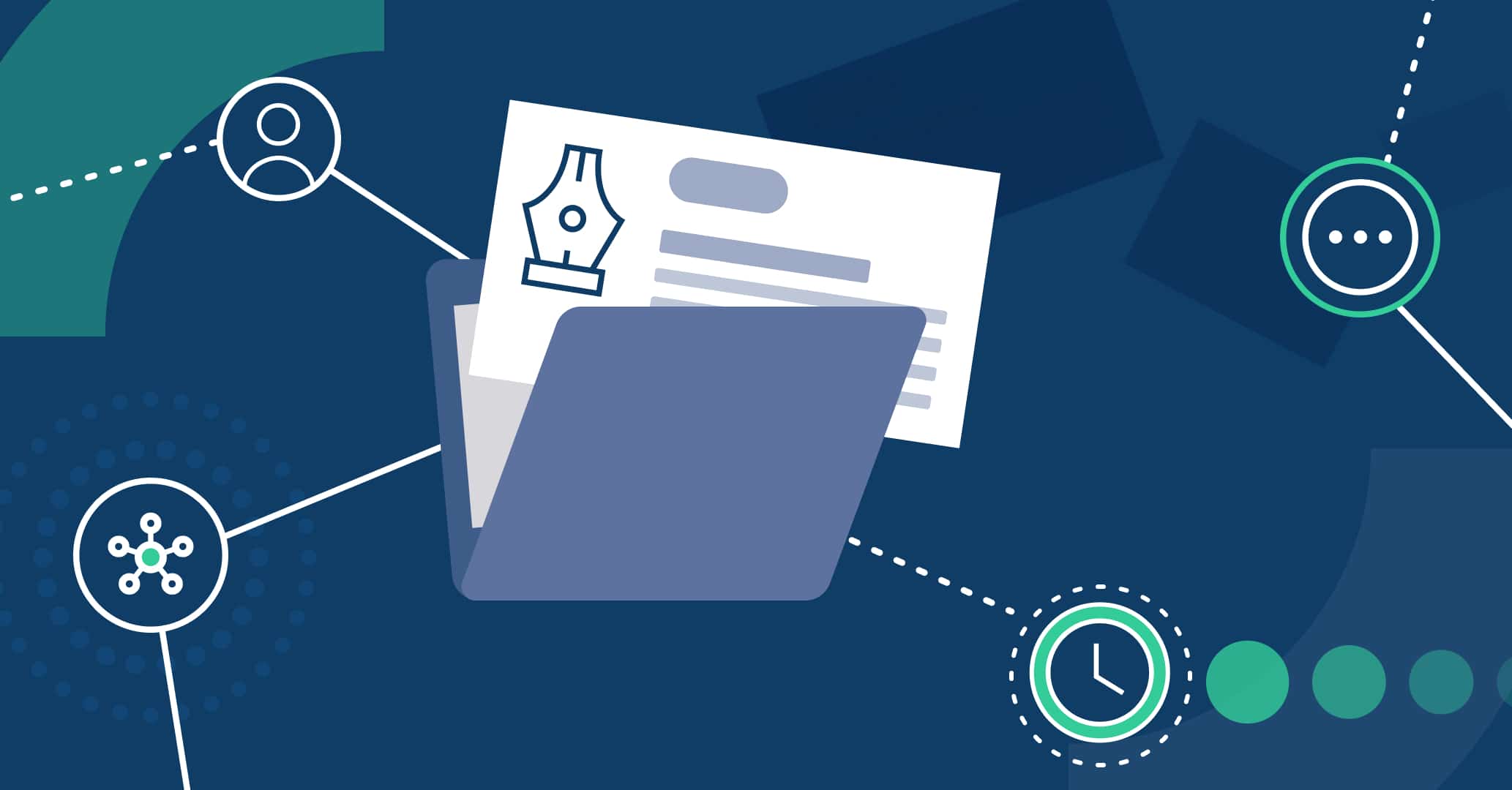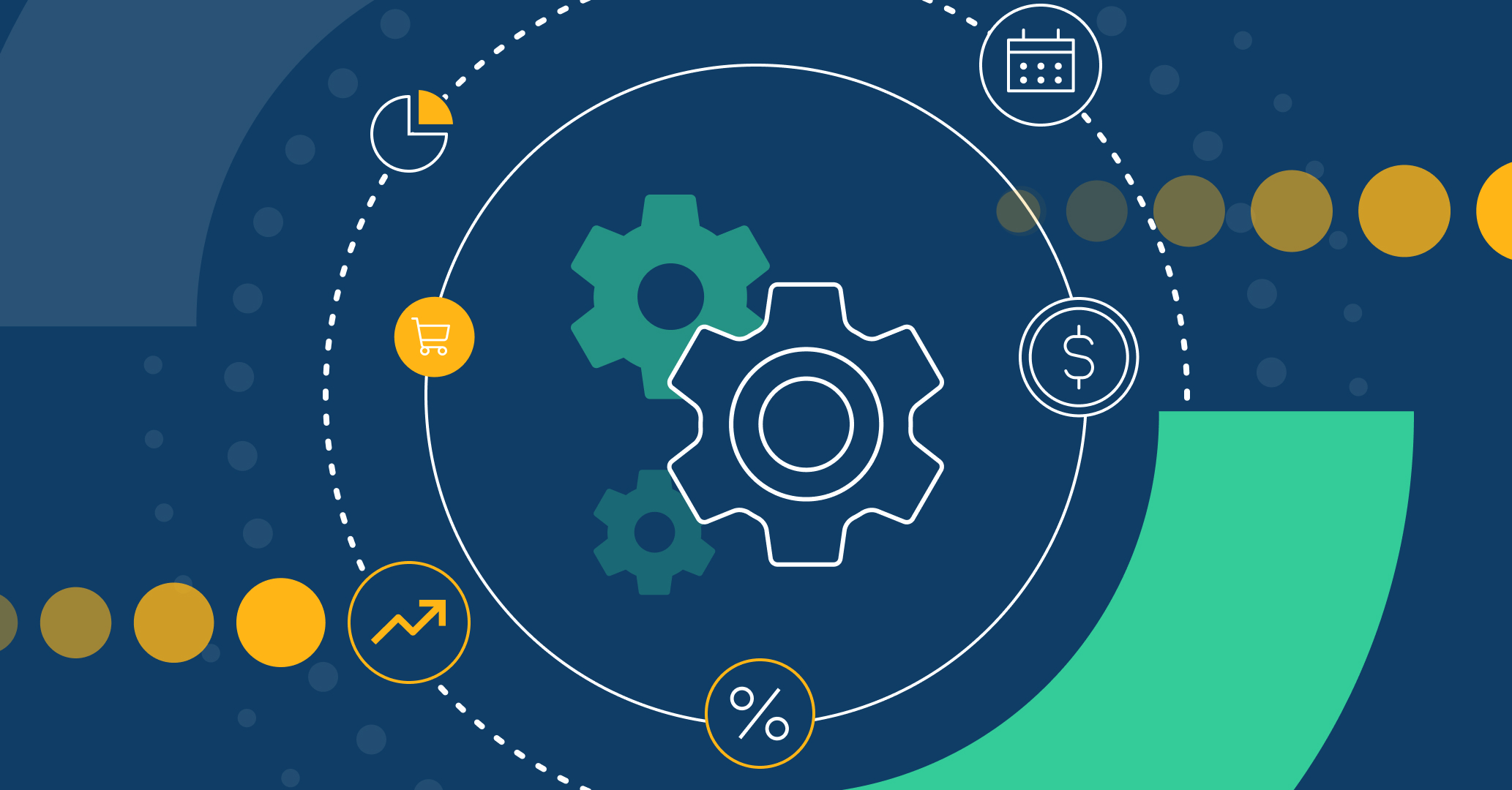Introduction
With the arrival of the new version Qflow 5.3, those who do not have an account in Qflow can initiate processes without the need to create one. In addition, Qflow users who do not wish to have their account associated with the response to a process initiation form can choose to complete it anonymously.
Next, let’s explore the implementation of this new feature and some of the ways you can use it to increase the efficiency of your organization.
Initiation of processes by external users
With the most recent release of Qflow, external users of the platform can initiate processes through public forms. This way, the interaction between organizations that rely on Qflow for their process management and those customers, suppliers, or external users who do not have a user account on the platform will be greatly enhanced, increasing efficiency and agility in business processes.
Use cases
The new functionality of initiating processes by external users is especially useful in scenarios where individuals outside the organization need to make requests, get registered, or initiate other processes managed by the company.
Some of these scenarios include:
- Contact requests
- Applying for jobs, scholarships, or contests
- Event, and conference registrations
- Conducting surveys
- Customer complaint submissions
- Price requests, and initiating invoice approvals by external suppliers
- Among other processes.
Anonymous process initiation
The public process form also allows users who have logged into Qflow to initiate a process anonymously. In this case, when accessing the public link, their account will not be associated with the form response, ensuring confidentiality in cases where it is required.
Use cases
Anonymous process initiation by the company’s staff facilitates the management of internal processes, streamlining the company’s workflow in cases like:
- Anonymous reports
- Submitting suggestions through a virtual suggestion box
- And many more!
How to Implement It?
Initiating processes by external users in Qflow is very simple to implement. To make it available, you need to access the desired process in Qflow Design and go to the details of the process start event. In the ‘Share process’ section, you should check the box ‘Allow people outside the organization to start flows with this template version‘ and copy the link to access the public form.
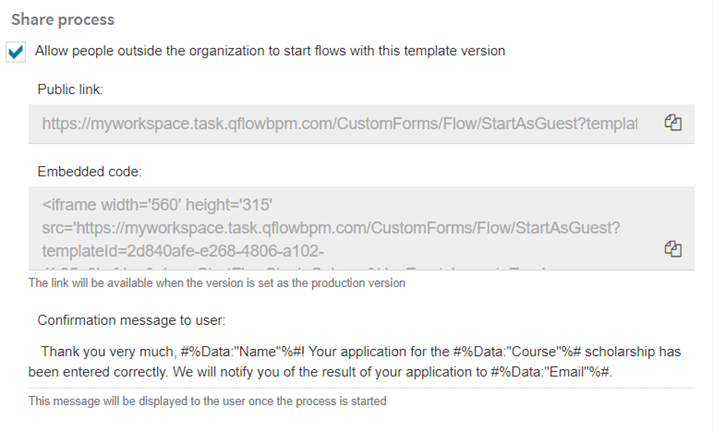
If you want to embed the form on your organization’s website to, for example, implement a contact form, you can do so by copying the embedded code.
Remember that for the public link to work, you must assign the design version as the one in production. To learn how to do it step by step, go to the article Automate your business process with Qflow in 5 simple steps and the corresponding documentation.
Custom confirmation message
Additionally, it’s possible to configure a custom confirmation message for each process, which will be displayed to the user once they have successfully completed the form and initiated the process.
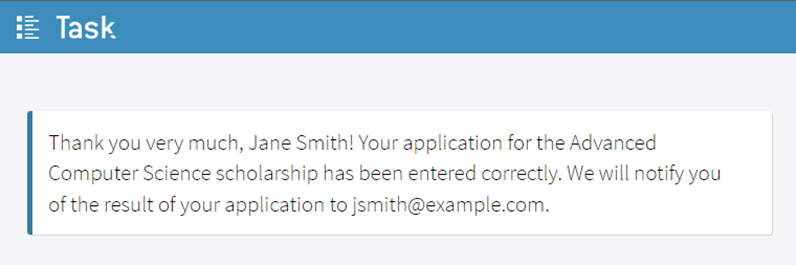
To customize the confirmation message, you can use application data, application parameters, and roles by configuring fields to be automatically filled using tags. For example, in the case of a scholarship application where the initiating user includes their information in the form, you can configure the message to include their name, the course they are applying to, and their email address.
Conclusion
The most recent release of Qflow has come to enhance more agile and straightforward processes within your organization, introducing new features aimed at increasing the efficiency of your business processes. Start your free trial today and take your organization to the next level with the initiation of processes by external or anonymous users.