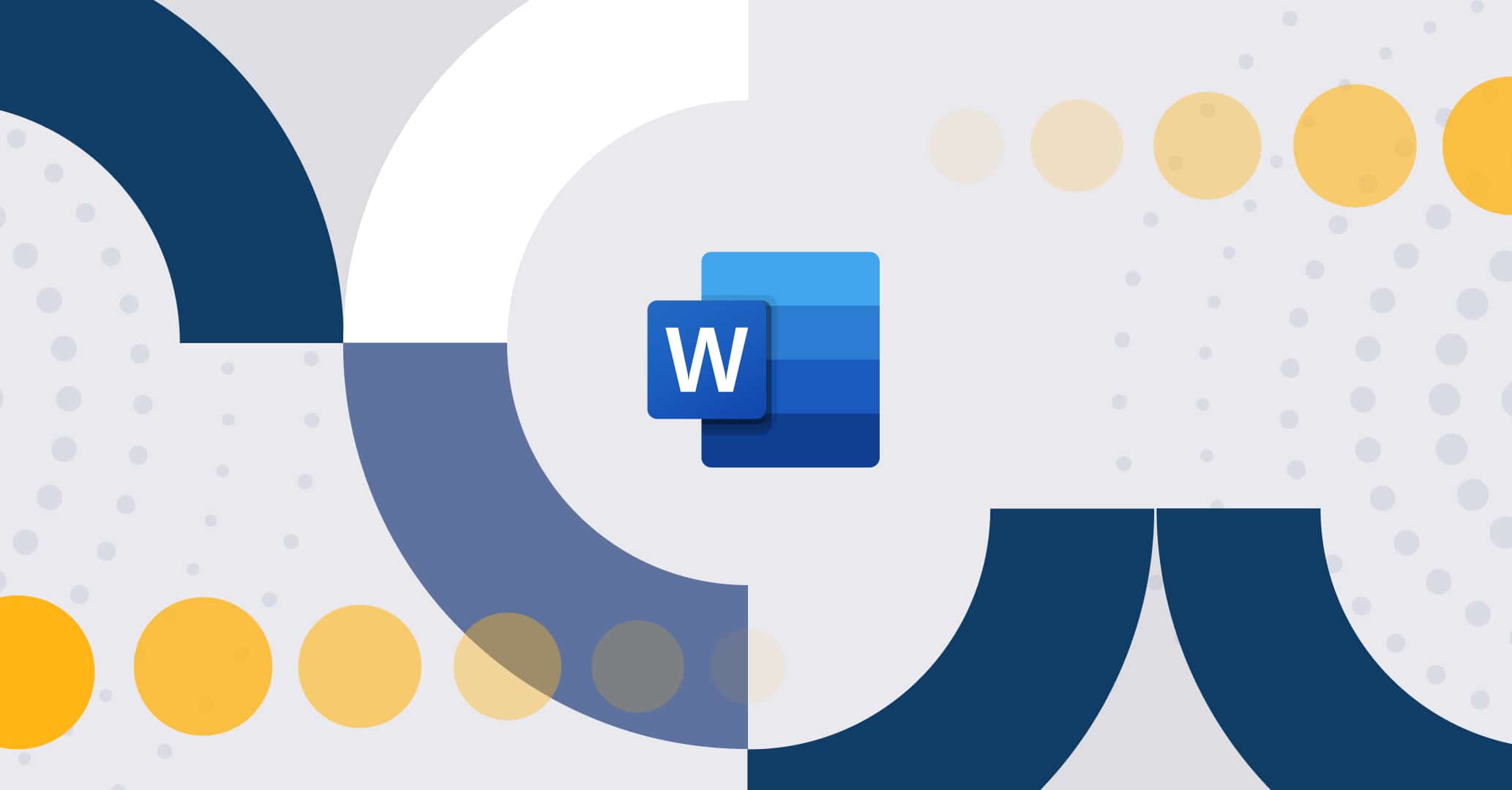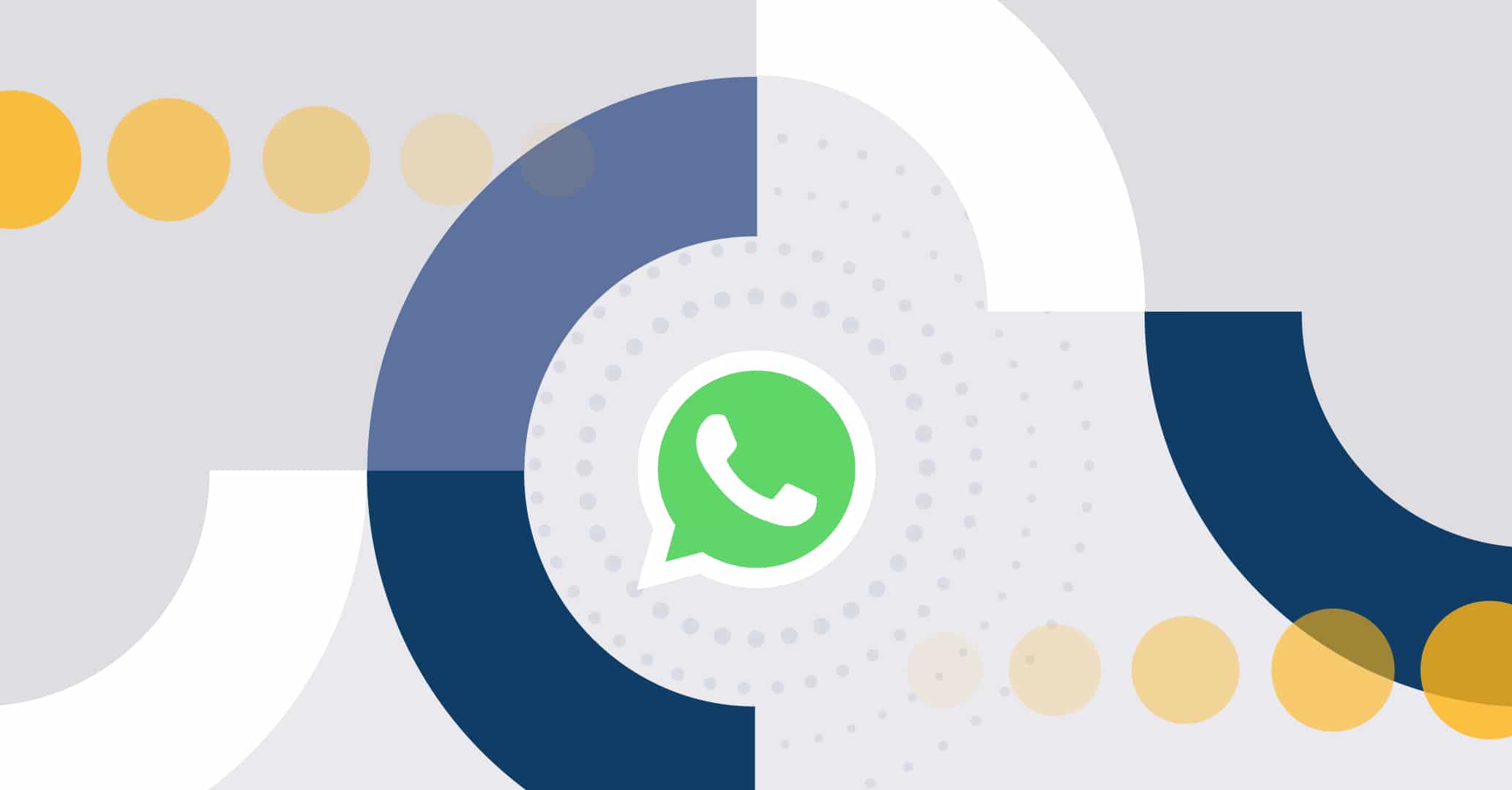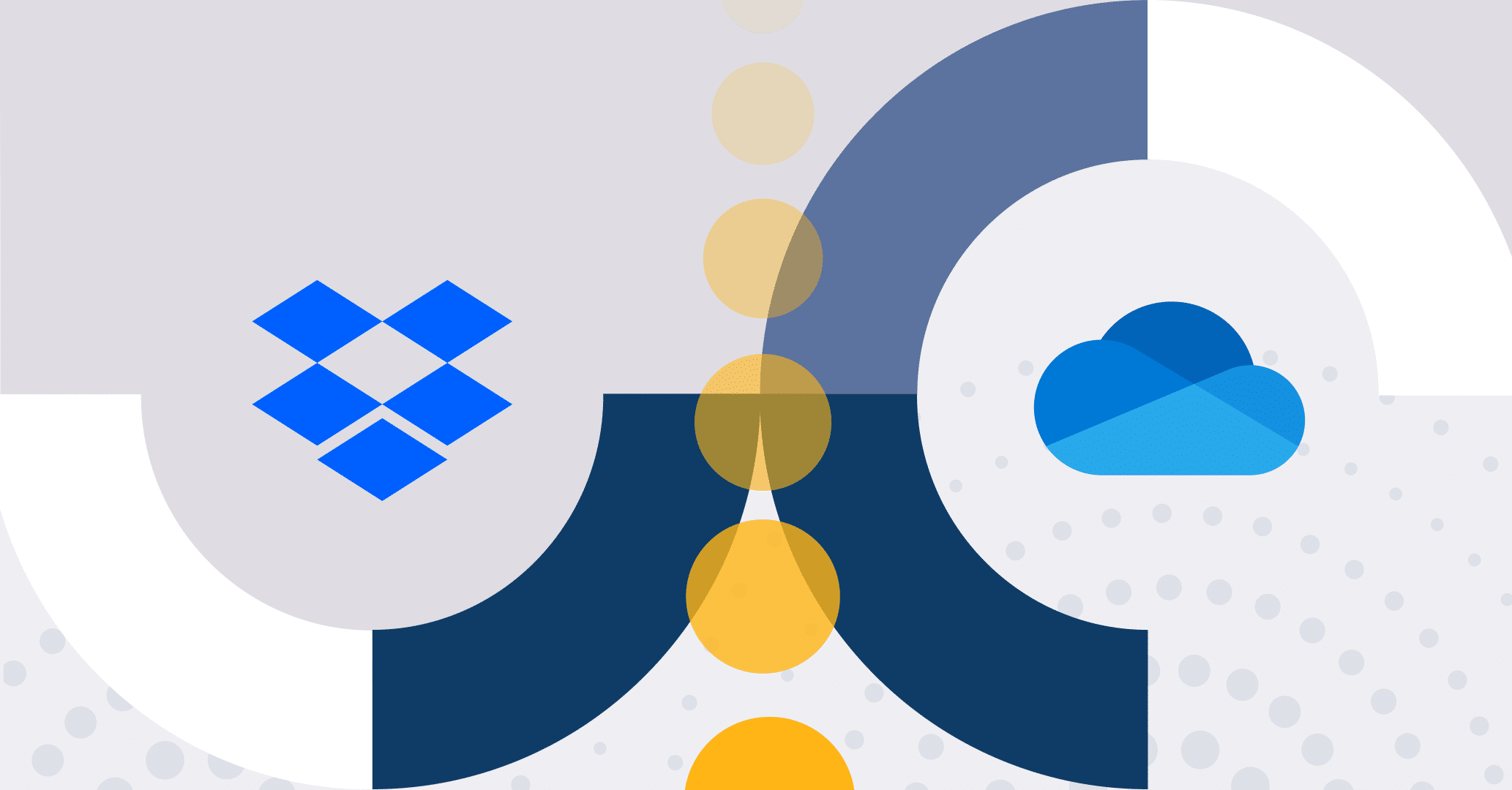Introduction
In version 5.3 of Qflow, we have introduced an innovative feature that promises to transform the way organizations manage and automate their processes. Powered by ChatGPT, we would like to introduce the new Qflow AI Assistant, an exceptional Artificial Intelligence tool designed to simplify and expedite the creation of business processes from natural language descriptions.
A glimpse of the Qflow AI Assistant
The premise behind the Qflow AI Assistant is simple yet remarkably effective. Instead of manually building each step, assigning roles, and defining workflows, the user only needs to provide a natural language description of the process they want to automate.
To better understand how it works, you can see an example in action:
In the above example, the assistant generates a hiring process with a series of steps, such as candidate screening, conduct interviews, as well as the final hiring decision. All of this is achieved simply by entering “Complex employee selection process”.
What does the assistant generate?
The AI Assistant generates several essential elements for the automated process, such as the process flow, data displayed in forms, step automation and roles involved in each step.
We’ll illustrate the different generated elements with the following example:
“Purchase request process where the applicant’s direct manager must approve. If the request is rejected, the user is notified and the process ends. If the request is approved and the amount is less than 500, approval is notified and the process ends. However, if the amount exceeds 500, it must be approved by a higher manager.”
Process diagram design
First and foremost, based on the description, the assistant creates a visual diagram of the process in BPMN notation. This notation, used by Qflow for process design, facilitates understanding of different flows through a visual representation.
Here’s a generated process based on the provided description:
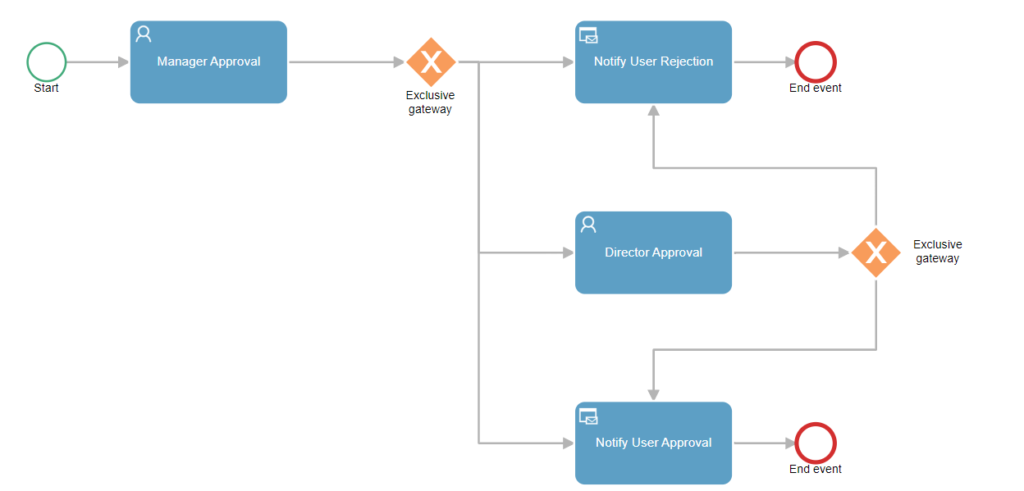
Process data
In addition to the design, the assistant also automatically generates the data required for various steps of the process. These data can be of various types, such as dates, documents and textual content, ensuring that the forms utilizing them are well-equipped to capture the necessary information.
For instance, for the purchase request process, the assistant has created the following data:
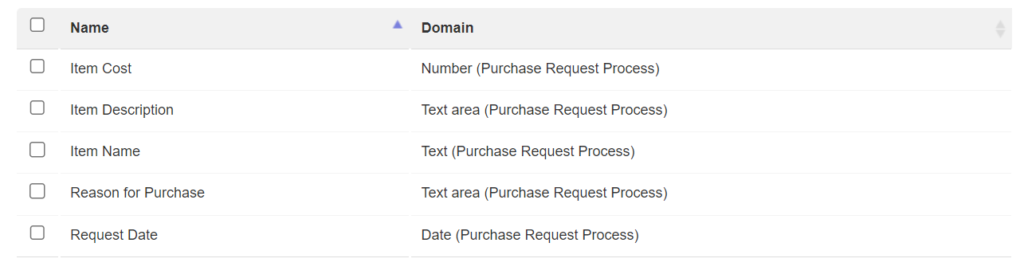
The item cost was mentioned in the description, while the “Request Date”, “Reason for Purchase”, “Item Cost” and “Item Description” were generated by the assistant, considering them relevant to the case.
Roles
The assistant also generates the roles that are part of the process. For the given example, roles like “Director”. “Manager,” and “Flow starter”, representing the applicant, have been created.

Step automation
Configuring the steps is a vital component in process automation. The assistant generates gateway conditions (such as approvals or rejections) and configuration for specific tasks, including recipients, subjects, and visible form data.
Task configuration
The assistant performs the basic task automation configurations. For instance, in the “Manager Approval” task of the generated process, the assistant defines the “Manager” as the addressee and establishes two possible responses: “Approve” and “Reject”.
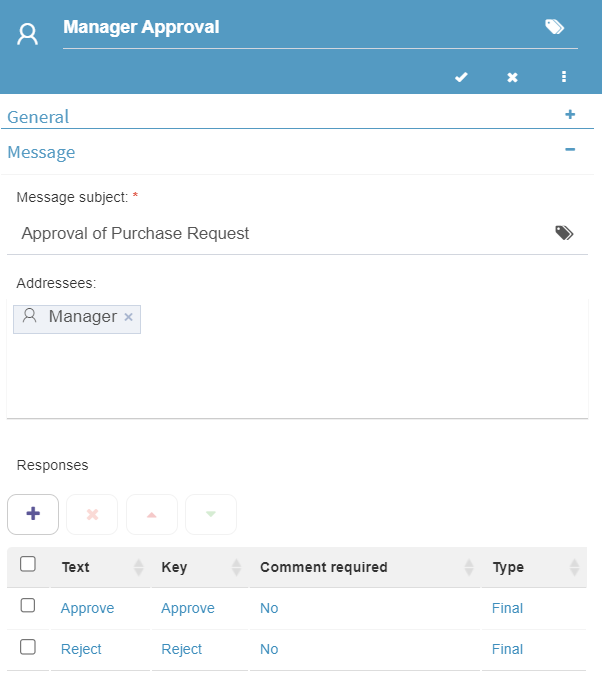
Moreover, the assistant adjusts data scope in each task. For instance, in the “Manager Approval” task form, the manager can view the data entered by the applicant in read-only mode.
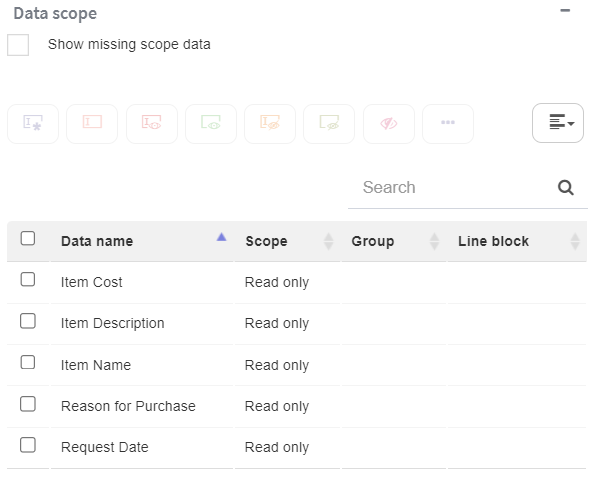
Gateway conditions
It’s common to encounter various branching paths in business processes based on decisions or conditions, such as an approval. In BPMN, these branches are often represented using gateways.
The AI assistant has the capability to generate conditions for each of these branches within the gateways, as shown in the image below:
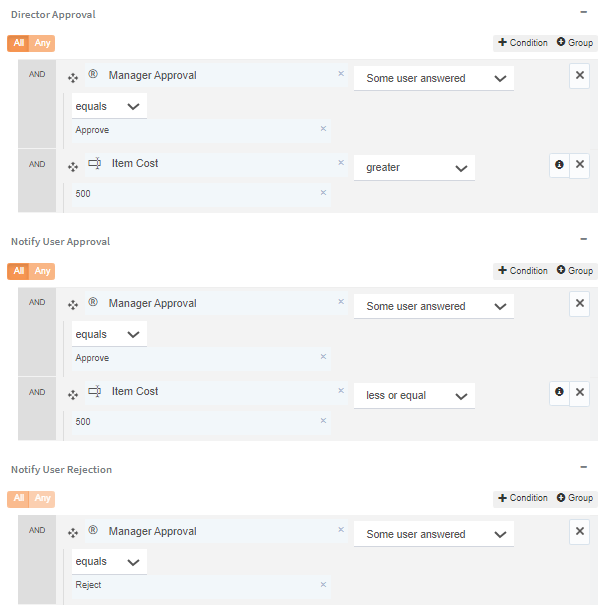
How to use the AI Assistant
Using the Qflow AI Assistant is straightforward and easy. From the Qflow Design homepage, click on “New process with Artificial Intelligence.”
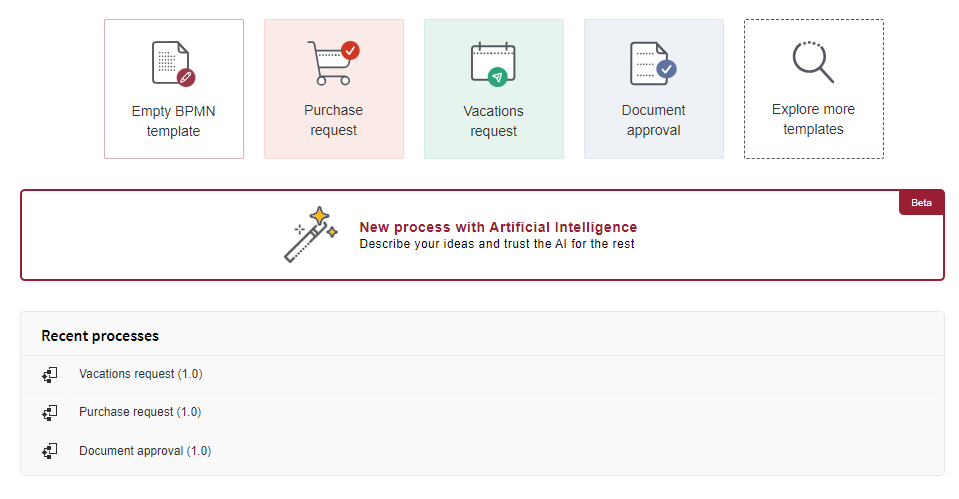
Next, a form is displayed for you to input the process description. Upon clicking “Generate”, the process is created based on the description.
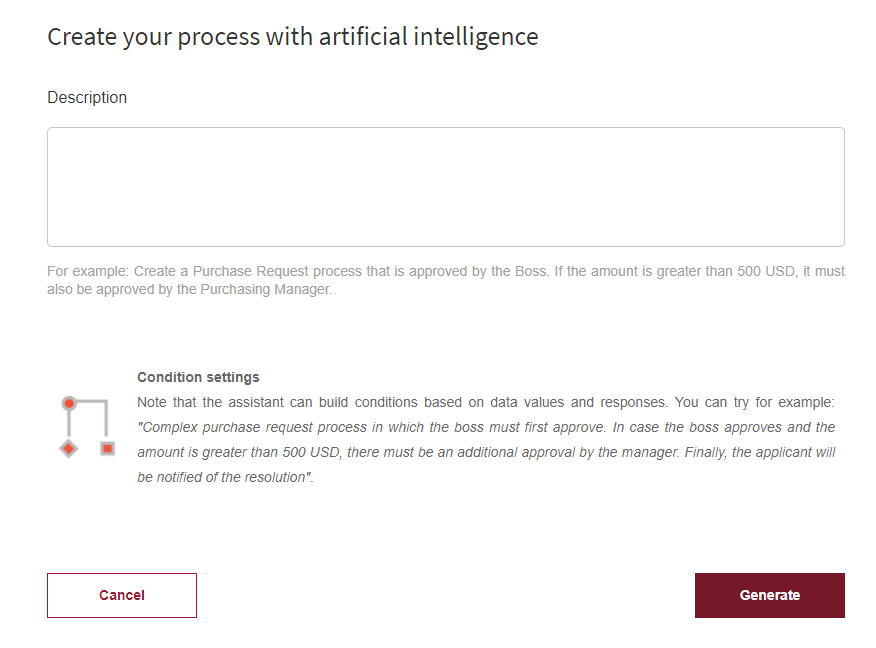
After generation, Qflow provides a preview of the process, allowing you to explore the design, data and roles in read-only mode. If the design is not as expected, you can “Regenerate” it and modify the process description.
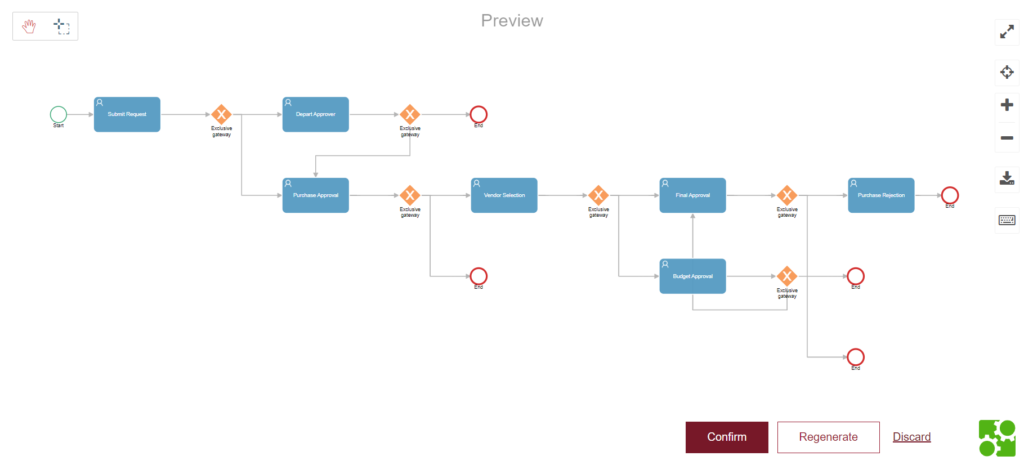
To work with the generated process, confirm its creation using the button in the design view. Qflow will open a panel that allows you to name and describe the process, choosing the package in which it will be saved.
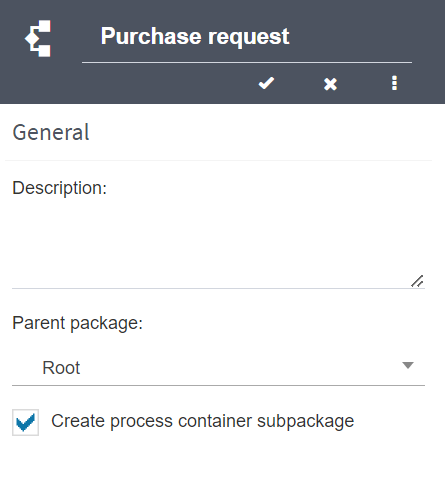
Lastly, you can edit it to make necessary improvements, just as you would with any Qflow process. For more information on how to modify and publish a process, you can refer to the article “Automate your business process with Qflow in 5 simple steps.”
Considerations
Below are some important aspects to consider when using the assistant.
May contain occasional errors
As this is a first implementation of the assistant and is based on Artificial Intelligence, it may present occasional errors in the generated processes. These will decrease as the tool gains experience from our customers.
Usage limit
In this initial phase, a limit of 100 uses of the assistant per month has been established for each workspace. If you want a higher usage limit for the assistant, do not hesitate to contact us.
Step support
Qflow has a large set of step types and configurations that allow for the design of very complex and varied processes. The AI assistant does not yet support all possible configurations, but will incorporate them progressively.
Conclusion
The introduction of Qflow’s AI Assistant marks a milestone in the automation of organizational processes. By allowing users to create flows from simple descriptions in natural language, this innovative feature takes a first step towards transforming the way organizations manage their operations.