Express installation
Introduction
Q-flow’s express installation is a simple way to install the product, especially suitable for cases in which you want to test and evaluate it. This installation mode installs only what is strictly necessary for the operation of Q-flow, in the simplest way possible.
In this way, Q-flow is installed with all its components on the same computer, instead of being distributed between servers and clients.
Requirements
The requirements to run the installer are as follows:
Any of the following operating systems:
Windows 7 SP 1
Windows 8
Windows 10
Windows 11
Windows Server 2008 or higher
Microsoft .NET Framework 4.7.2 or later
Microsoft .NET Framework 4.7.2 is freely distributed. You can download and install it from Internet
Additionally, SQL Server LocalDB requires 1GB of RAM to be installed on the computer and run properly.
Web site, web designer and web organizational model requirements
Websites require the IIS (Internet Information Services) component to be installed. However, it is possible to perform an installation without it. In this case, only the Business Process Designer Application and the Business Process Administrator would be available.
Microsoft .NET Framework 4.7.2 installation
Open the following link in your browser to install Microsoft .NET Framework 4.7.2:
https://dotnet.microsoft.com/download/dotnet-framework/net472
Before installing
Depending on the Windows configuration in your computer, it is necessary to take certain steps before running the installer.
Enable IIS components
The components that are required to install the website may be present without being enabled. In this case, before running the installer, certain steps must be followed to enable the functionalities required by Q-flow. To do this, do the following:
Open Control Panel.
In the Control Panel, go to Programs
Choose the option “Turn Windows Features On or Off”
In the window Windows features, enable the following components:
ASP.NET: Internet Information Services/World Wide Web Services/Application Development Features/ASP .NET (see Fig. 710). For Windows 8 and above, this is equivalent to activating the ASP .NET components in their available versions. ASP .NET 3.5 and 4.8 are the versions available in Windows 10 and 11. (see Fig. 711).
Windows Authentication: Internet Information Services/World Wide Web Services/Security/Windows Authentication (see Fig. 712)
Static Content: Internet Information Services/World Wide Web Services/CommonHTTP Features/Static Content
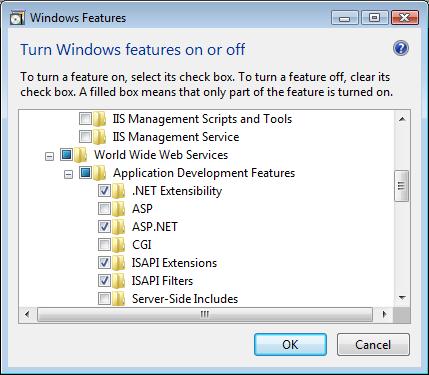
Fig. 710 Enable ASP.NET
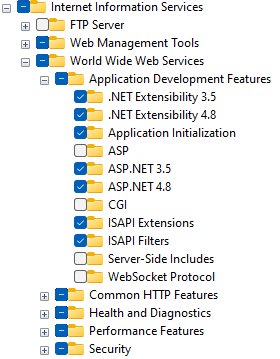
Fig. 711 Enable ASP .NET in Windows 10
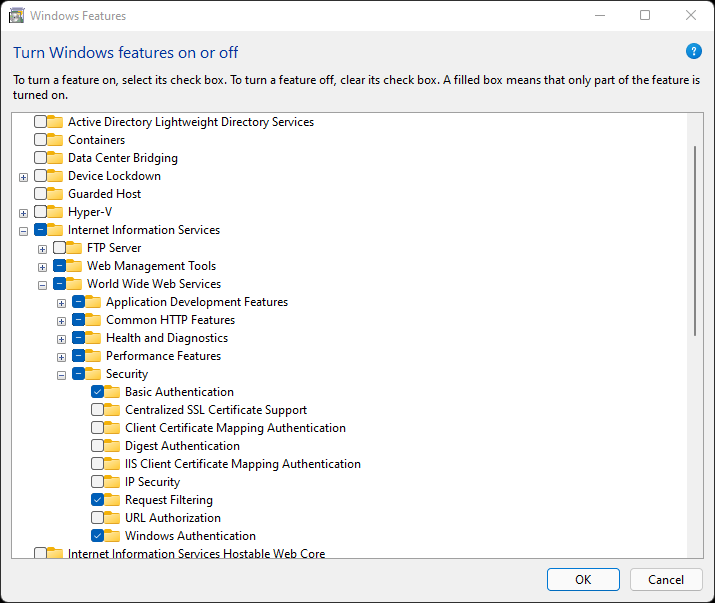
Fig. 712 Windows Authentication
Installation
To start the installation, do as follows:
If you have the Q-flow CD, insert it in your computer. This makes the Q-flow installer start automatically. If this does not happen, open the CD content and double-click the Setup.exe file. If you do not have the CD, open the folder that contains the Q-flow installation files, and double-click on the Setup.exe file. Fig. 713 shows the first installer screen.
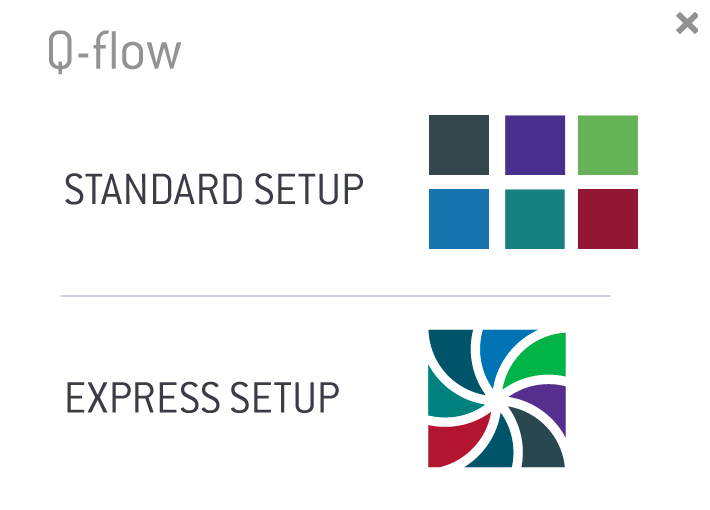
Fig. 713 First installer screen
Choose “Express Setup” option, which appears on the bottom. The installer displays the first express installation process screen (Fig. 714).
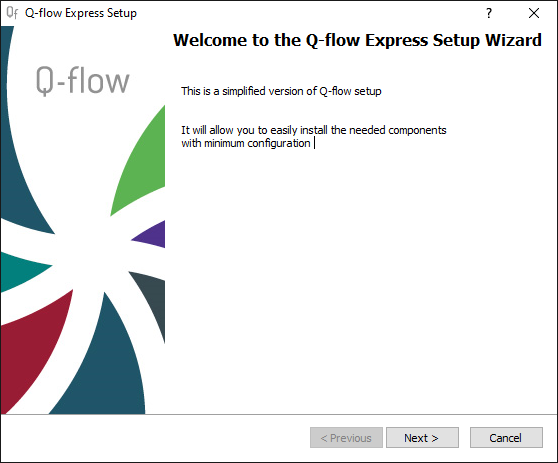
Fig. 714 First Express installation screen
Click “Next” to see the second installation process screen.
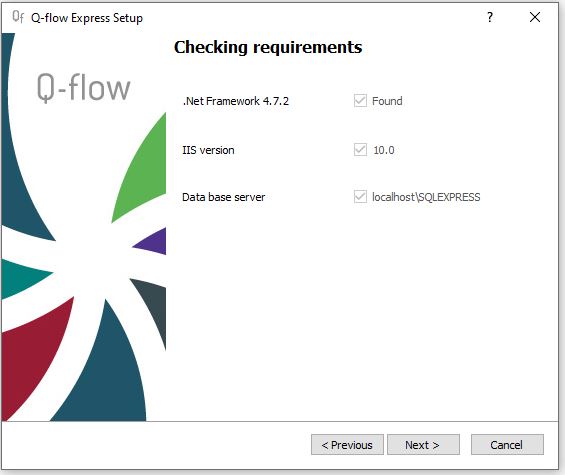
Fig. 715 Second installation screen
On the second screen, a list of the required components to fully install Q-flow appears:
.Net Framework 4.7.2: If .NET Framework 4.7.2 (or any later version compatible with it) is not installed, the installer will not continue.
IIS version: this component is required to install all Q-flow web sites. If this component is not available, or if the version is older than the one needed, none of the websites will be installed. This does not prevent you from designing processes with the Bussines Process Designer Application, but it is not recommended because it is deprecated.
Data base server: The installer searches for an installed database engine on the computer (SQL Server 2008 or later). If the installer finds it, it uses it. Otherwise, the installer installs SQL Server LocalDB, which is free.
Click “Next”. The installer will inform you which components are not available on the computer and which Q-flow components will not be installed accordingly. If the installer will install SQL Server LocalDB, it will inform you too. To continue the installation, click “Yes”. This will start the installation (Fig. 716).
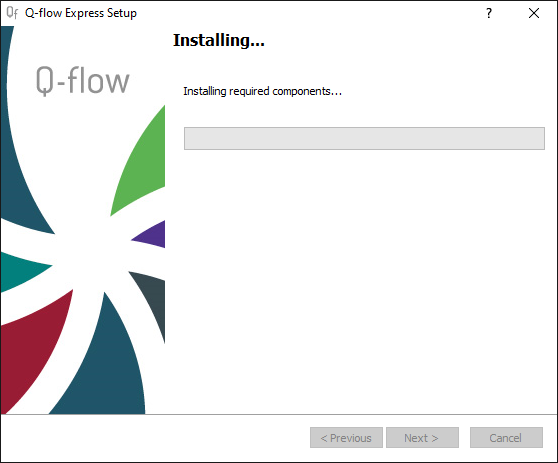
Fig. 716 Required components installation
Fig. 717 shows the completed installation screen. If some functionality was not installed, or if something that is usually done was not because it was not necessary (for example, creating the database because it already exists), this is also reported.
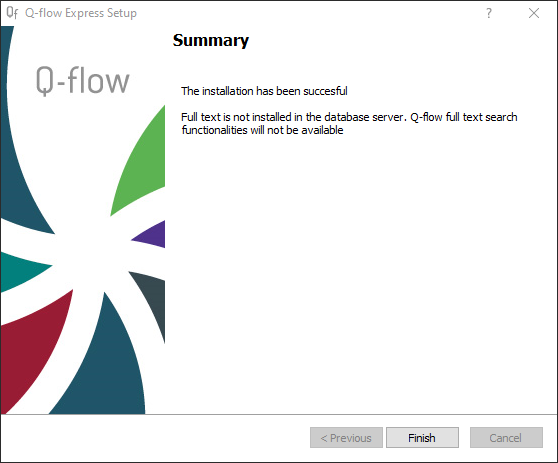
Fig. 717 End of installation
Start using Q-flow
The Introduction to Q-flow manual can be useful if you do not know Q-flow and want to read a brief explanation of the product. It also contains a study guide that contains a list of Q-flow manuals and a brief description of each of them.
To start using Q-flow, the best thing to do is open the Business Process Designer and try to design a process. This allows one to become familiar with the most important concepts of the product. The Q-flow Tutorial explains, step by step, how to develop a model of a simple business process, and how to execute that process. Another useful manual is the Business Process Designer manual, which describes all the functionalities of this tool in detail.