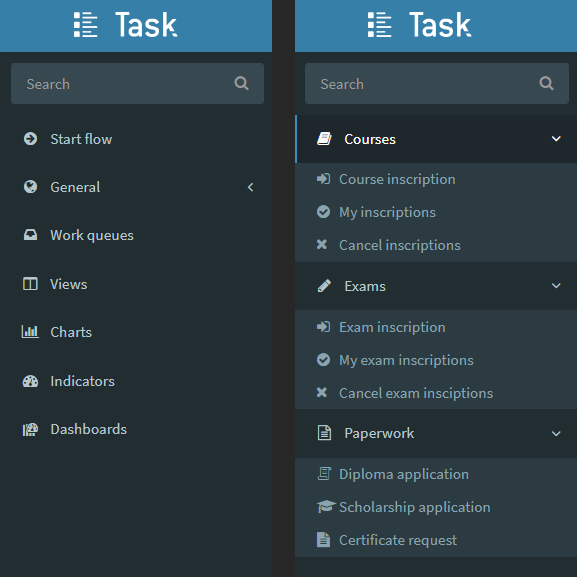v5.5
Features summary
Version 5.5 of Qflow introduces a series of innovations that significantly enhance the platform’s integration, customization, security, and performance.
With the incorporation of Connectors, users can now integrate Qflow with the most commonly used tools in the organizational environment without the need for additional programming, facilitating process automation. This version also allows complete customization of the Qflow Task side menu, fully adapting to the specific needs of each organization. Additionally, this version features improvements in data export, new security measures such as Captcha in forms for external users, and optimizations in overall performance, offering a more agile and efficient user experience.
The release of this version brings with it the changes from the cloud-exclusive versions of Qflow: 5.3 and 5.4. In addition to the changes detailed in this document, the product now integrates functionalities such as:
Initiation of processes and task responses by external or anonymous users: An option has been added to configure processes and tasks to allow initiation and responses by users who are not registered in Qflow.
New “Tasks responded by me” view: A new view has been added so that users can easily see the tasks they have responded to.
Quick response in customized views: The quick response functionality, which was available in the “My tasks” system view, is now extended to all “My tasks” type views, allowing it to be used in customized views.
Visual renewal of Qflow Design: The Qflow Design site has been revamped, enhancing visual aspects and adding a gallery of pre-created templates to facilitate process design.
Round Robin automatic assignment rule: Process roles are enhanced with a new rule for fair, sequential, and cyclical distribution among members of multi-valued roles.
And more…
For more details on these and other incorporated functionalities, please refer to the release notes for versions 5.3 and 5.4 of Qflow.
Connectors
In this version, Qflow incorporates a very important functionality: Connectors. These connectors simplify integration with a variety of external tools in a simple manner, without the need for additional programming. Now, users can take process automation to the next level and connect their processes created in Qflow with some of the most commonly used tools in the organizational environment.
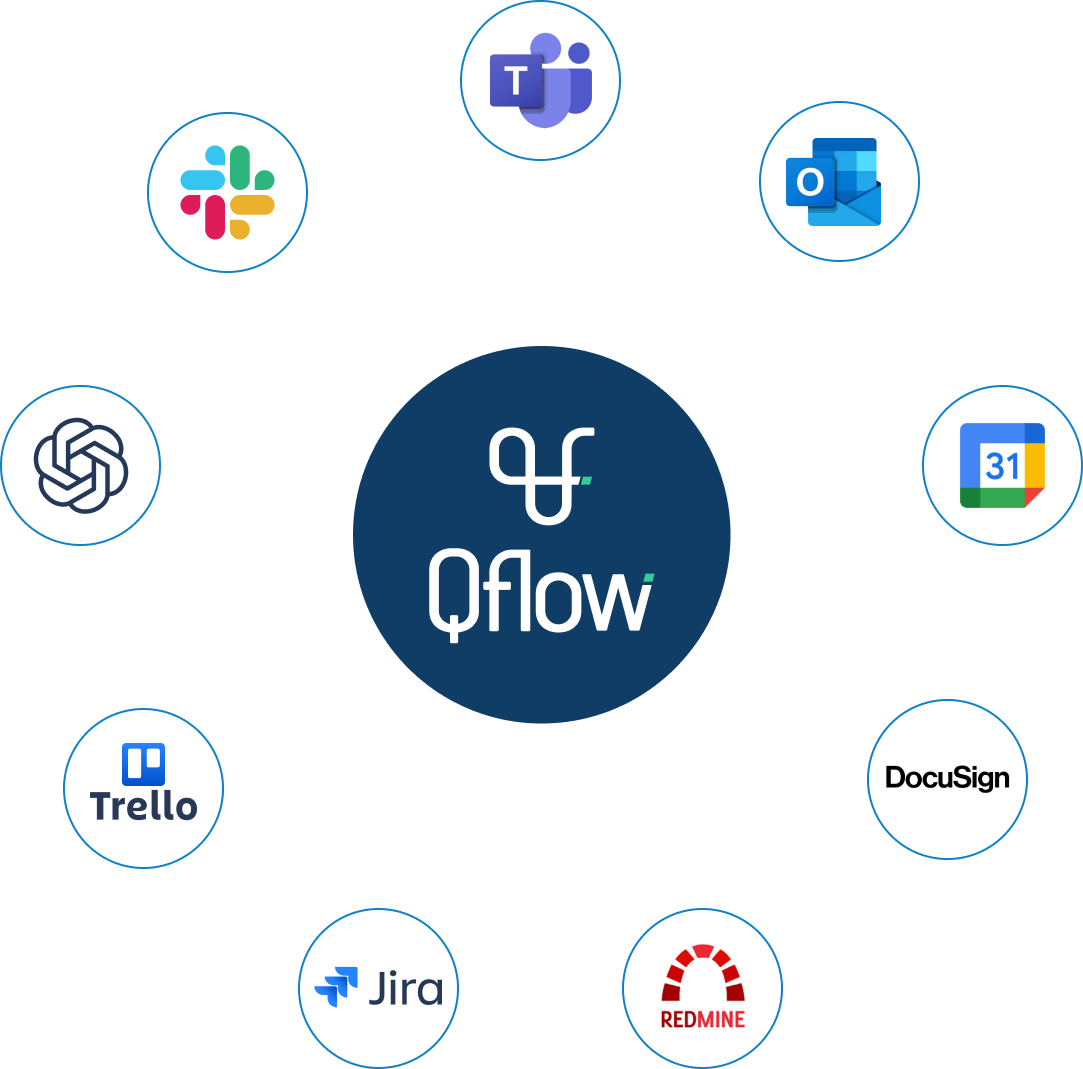
The following connectors where added:
DocuSign: Send documents for electronical signing, check the status of pending signing requests, cancel pending requests and get the signed documents.
Outlook: Manage meeting on the Outlook calendar, including their creation, modification and deletion.
Google Calendar: Perform similar management actions on the Google calendar, such as creating, modifying and cancelling events.
Redmine: Manage the issues of Redmine projects, with operations to create, modify and delete issues.
Jira: Access different functionalities for the management of Jira issues. It allows managing issues by creating, deleting, adding comments, updating due dates, updating priority, updating status and modifying users assigned on them.
Trello: Manages cards on Trello boards, with options to create, delete, move, add comments, and modify user assignments.
Microsoft Teams: Allows posting a text message to a specific channel in Microsoft Teams.
Slack: Post a text message in a Slack channel.
OpenAI: Utilizes OpenAI’s artificial intelligence to generate responses by ChatGPT models from messages or moderate content sent through the platform.
Export views to Excel
Version 5.5 of Qflow introduces a significant improvement in data export options. Previously, users could only export data from Qflow views in CSV and HTML formats. Now, with the introduction of the export to Excel feature, users can export data from any view directly to the native Excel format: XLSX.
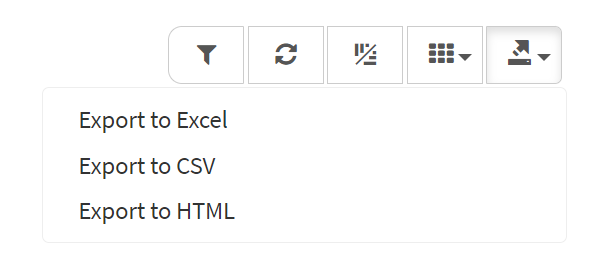
Fig. 2 Export formats in Qflow Task
At the installation level, administrators have the ability to customize the data export experience. They can configure the display mode of the export buttons, choosing to show separate buttons for each export type (CSV, HTML, XLSX) or a single button that allows the user to select the desired format. Additionally, administrators can define which types of export are enabled for users. For example, they may choose to allow only export to XLSX (Excel), disabling the options for CSV and HTML.
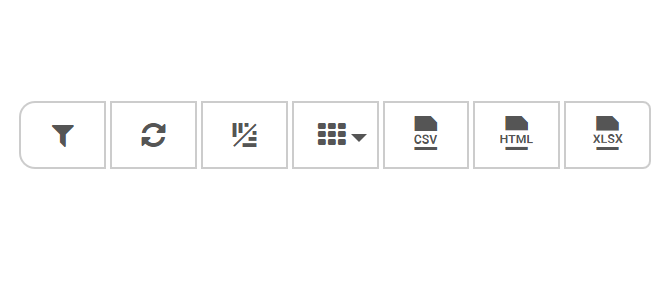
Fig. 3 Custom export actions displayed as buttons
Anonymous start Captcha
In this update, an additional security measure has been added to the process start form for external users of Qflow: the inclusion of Captcha. This new functionality requires users to prove their identity as humans by completing a Captcha challenge to initiate a process through Qflow. This measure enhances protection against bots and automated attacks, ensuring the authenticity of users and the integrity of the processes initiated by them.
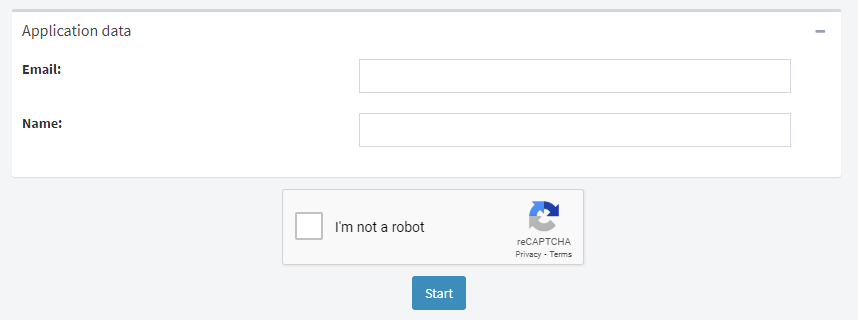
Fig. 4 Captcha challenge in anonymous flow start form
Time zone handling in forms for external/anonymous users
Now the time zone in which dates are displayed in guest forms is shown. This provides clarity regarding the displayed information and prevents confusion in interpreting dates. The update is automatically implemented in all workspaces without requiring any intervention from users.
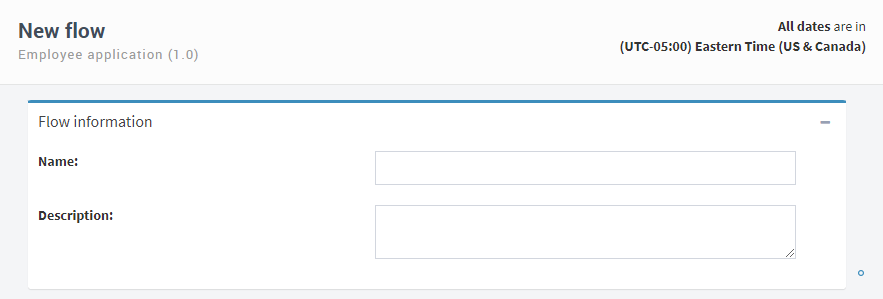
Fig. 5 Time zone on an anonymous start/response form
Performance improvements
This update aims to address a key point for the user experience of Qflow: product performance. The internal logic of loading and filtering views in Qflow Task has been significantly optimized to provide our users with a smoother and more agile experience. Additionally, loading times for obtaining substitute tasks have been notably improved.
Configuration of columns considered in quick search of views
The ability to indicate whether a column is searchable or not in the quick search of views in Qflow Task is added. This is an advanced configuration designed to be useful in environments with large volumes of information, where reducing search complexity can provide even more performance improvements for the site.
Corrections and improvements
Qflow Task
Improvements are made to the user experience by displaying error messages when attempting to take tasks that have already been taken in a work queue, allowing users to quickly identify the reasons for being unable to perform the action.
A display error is corrected when responses have strange characters in the dropdown list for choosing responses when using quick response.
An error in how the recipient was displayed in a user task’s tracking section when the task is destined for a work queue is corrected.
Qflow Team
An error that occurred when entering Qflow Team if the user’s team had regional settings for a time zone with a positive offset is fixed.
Qflow Admin
An error when editing an existing workspace in the “workspaces” section is fixed.
General
Technical:
The following functions are added to the JavaScript ScriptHost library:
getCurrentUserId(): Returns the identifier of the current user in Qflow.
getCurrentUserGroups(): Returns the groups to which the current user in Qflow belongs.
The following functions are added to the scripting interface:
IsParameterMappedToApplicationData(string parameterName): Given the parameter name, returns true if it is associated with application data.
GetAttachment(string name): Method of IScriptHost that, given the name of an attachment, returns an object with its information.
A timeout error that could occur when running integrations that throw non-serializable exceptions is fixed.