Configuring Connectors from a Service Task
Here is how to configure a connector from a Service Task (see Service Task) to use a third-party service. Jira Cloud is used as an example. This procedure is similarly applicable to other applications and types of application parameters.
The following steps must be followed:
When opening a Service Task, the desired application must be selected:
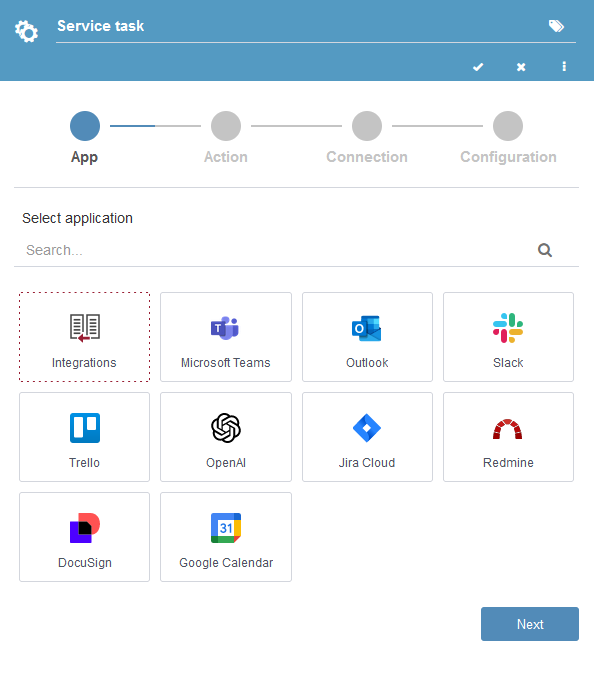
Fig. 1186 Select application view
The available actions for the selected application are displayed, such as “Create issue”, “Add comment to issue”, “Delete issue”, among others. Select the desired action and click Next:
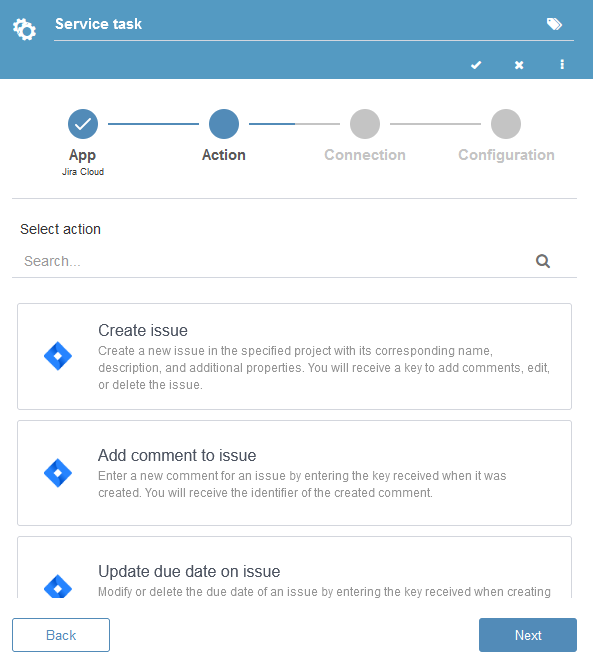
Fig. 1187 Select action view
A previously created application parameter that already includes the connection with third parties can be used, or a new one can be created (see Application parameters). When creating one, the necessary parameters for the connection are requested, where to obtain said values is detailed in the corresponding section of each application (see Connectors):
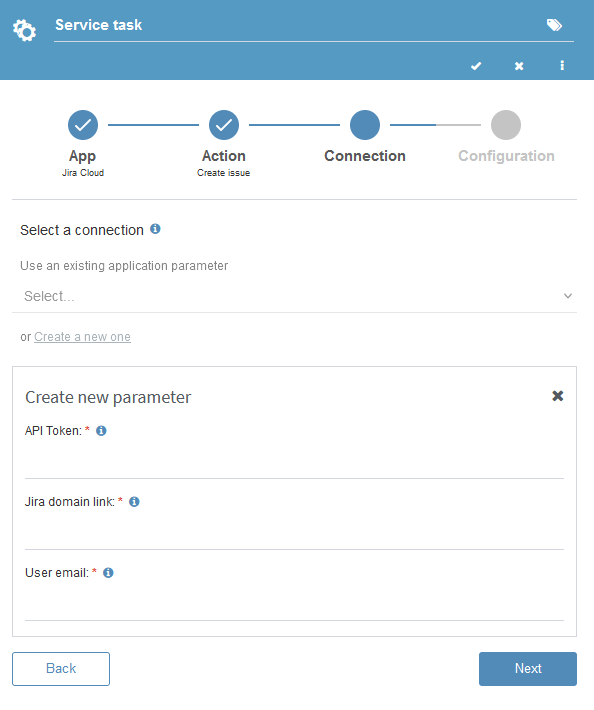
Fig. 1188 Create a new connection parameter
If you want to connect to that application again later on, you can select the previously created application parameter, which contains the necessary data for the connection.
Once the application parameter is selected, the necessary parameters for the selected action must be completed:
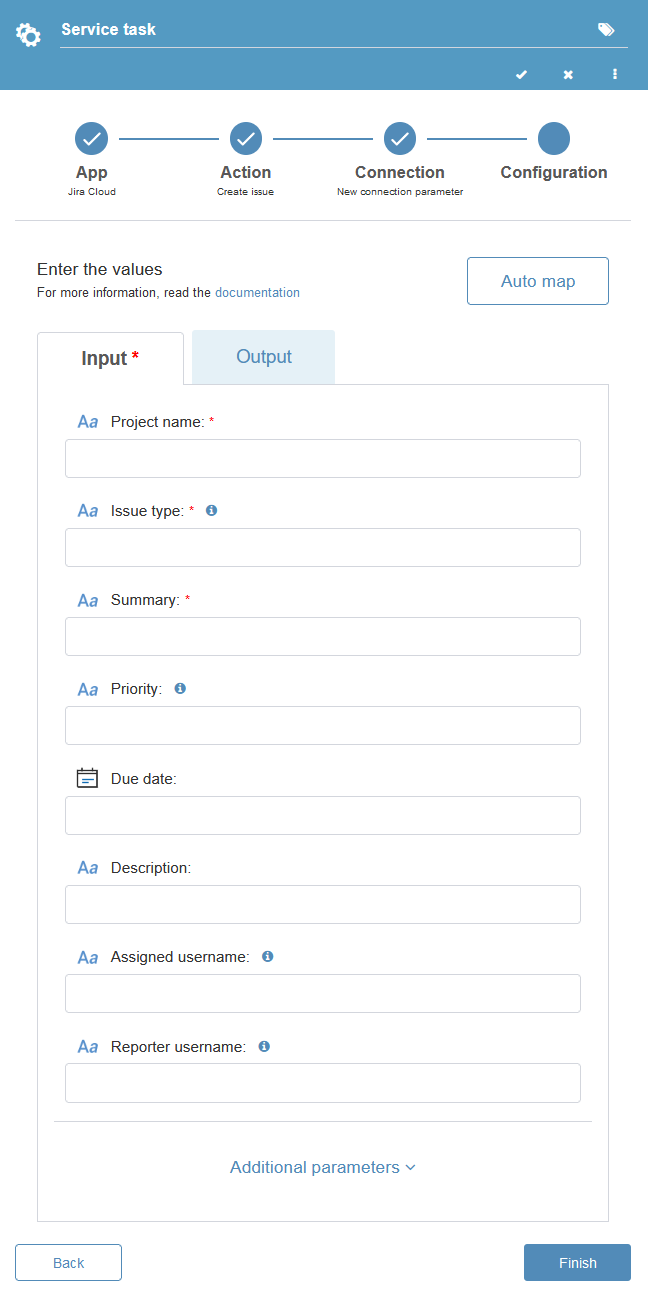
Fig. 1189 Action parameters to complete
There are input and output parameters. Input parameters are information that is sent to the third-party application through the connector, and output parameters are information that is received as a response from the third-party application through the connector.
Parameters marked with an asterisk (*) are mandatory. It is also possible to use additional parameters by expanding the Additional parameters section. There are parameters with help messages that explain their use in more detail.
Each parameter has a type, which can be text, dates, documents, boolean (True/False), numbers, and GUID. All of these can be completed using application data (see Application data) and application parameters (see Application parameters). In addition, in text, number, and GUID type parameters, the content can be written directly as a literal.
The Auto map option detects if there are data or parameters with a name that matches the input and assigns them automatically.
After completing the parameters, click Finish to configure the connector for the desired action. With this, the connector has been configured for the selected action in the Service Task and is ready to be used in the process.