Administrate and monitor the system
Introduction
This tutorial briefly explains the features of the site that is used to manage and monitor different aspects of the system such as services and sites, extended properties, licenses, notification services, tenants and system parameters.
In this tutorial the features for both of Q-flow’s versions, Cloud and OnPremise will be described. These versions have differences between them. Icons will be used to mark the differences between them, which represent the version in which each feature is available:
Feature available in Q-flow Cloud
Feature available in Q-flow OnPremise
Each of the options corresponds to a tool feature. How some of them are used will be illustrated next.
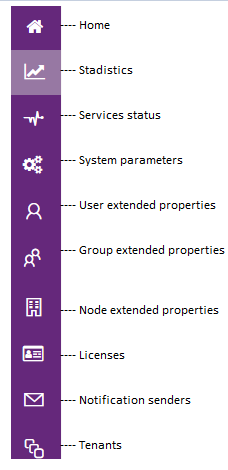
System parameters
System parameters are predefined parameters that control various aspects of the product’s operation. Their type can be numeric, true / false (Boolean), text or image.
Some clarifications about the list:
If the row with the parameter information is grayed out, it means that the parameter is read-only and cannot be edited.
By clicking on the information icon “i”, a description of the parameter’s objective will be displayed. Click on any part of the list to close it.
To edit any parameter that allows it, click on it and then on the edit button. A panel will open to edit its value.
For example, you can change the theme of the Q-flow site.
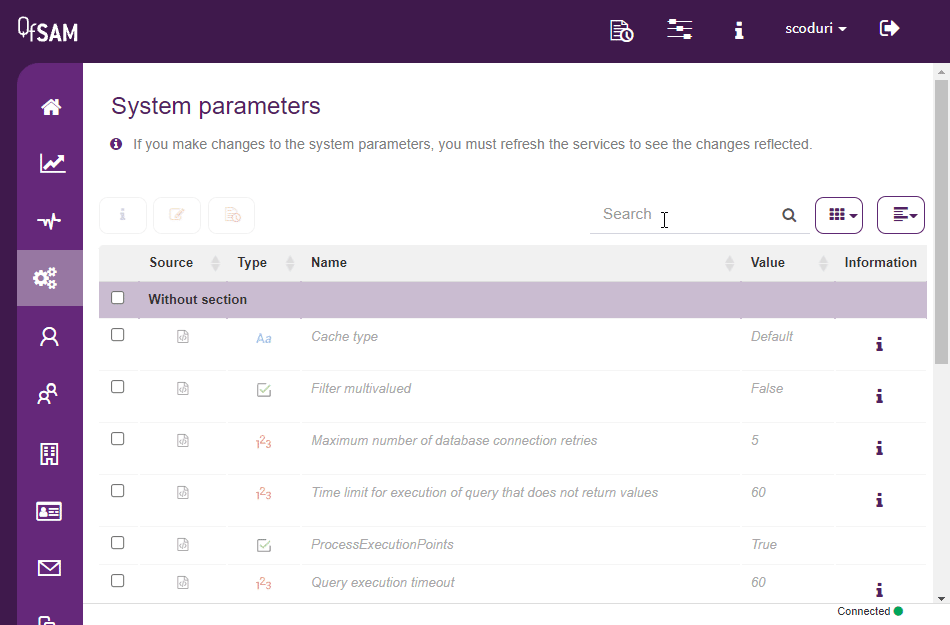
Then, the Q-flow site will be personalized with the color black:
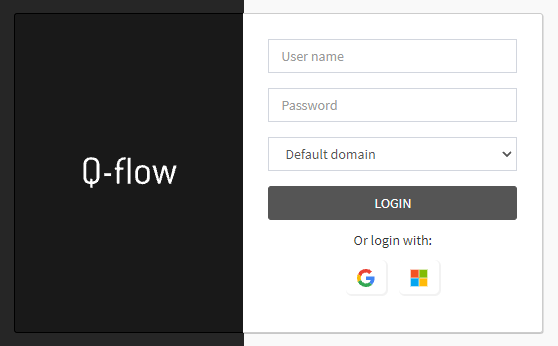
Another parameter that can be edited is the required protection comment in the the BPM site. To edit packages or flow templates they have to be checked out and then checked in to save them.
Every time this action is carried out, by default, Q-flow asks for a comment to be entered. However, the required comment can be disabled within the system parameters.
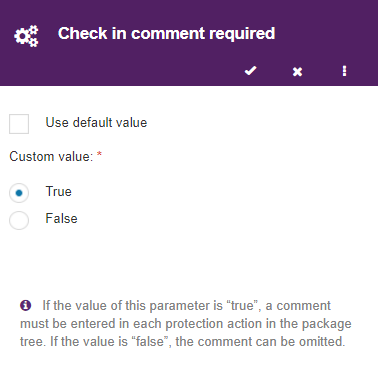
Statistics
Inside the “Statistics” section the site shows the use of Q-flow. There are two tabs within the section, one shows the “Q-flow usage” and the other a “Consumption history”.
Q-points usage
In this report there are two graphs, both related to the usage of Q-points in the current month. The first graph shows the usage of Q-points throughout the current month. On the other hand, the second graph indicates the same as the previous one but grouping the Q-points by template.
In the different graphs you can see the data grouped in different ways, you can see it by current day or by month.
The graph of the total Q-points usage will look like this:
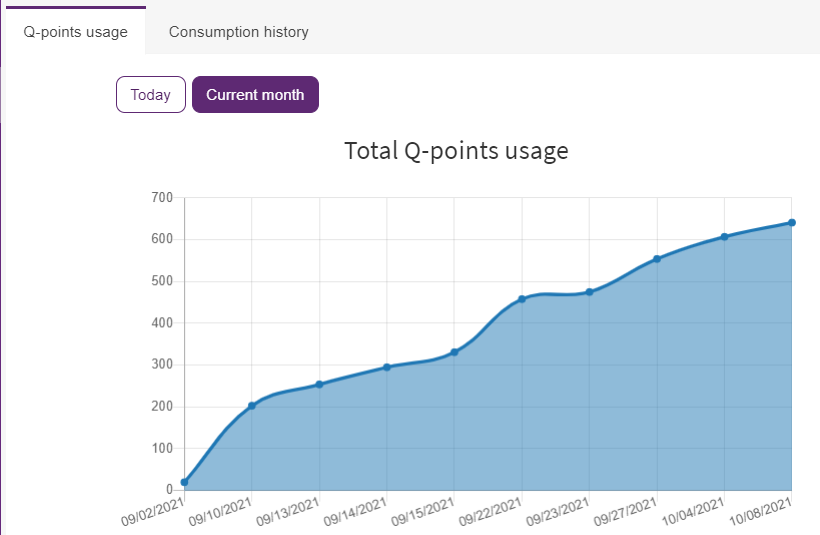
The graph of Q-points usage by template will will look like this:
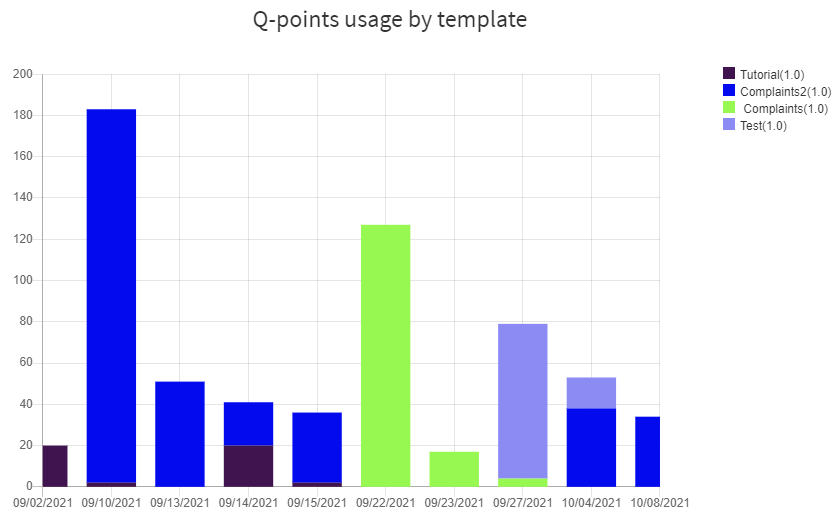
In the OnPremise version of the product this report is not available by default (it is in the Cloud version). If you want to unlock this function, see the System Administration and Monitoring manual.
Consumption history
This section is only available for the Cloud version, in the OnPremise version a history is not generated.
Within it, five graphs will be displayed. The first two indicate the number of completed tasks and started flows within a time period. The remaining graphs show the history of Q-points usage, enabled users and storage use in the last year grouped by month.
In this tutorial you will be able to see within the consumption history the started flows and the tasks answered in the months of September and October.
The graphs can be generated with filters, there is the option to group by month or by day (by default they are grouped by day), and a custom period can also be established (by default the current month). The filter that was applied is to group the date by month, from September 1st to October 31st, 2021.

The graph of the started flows will look as follows:
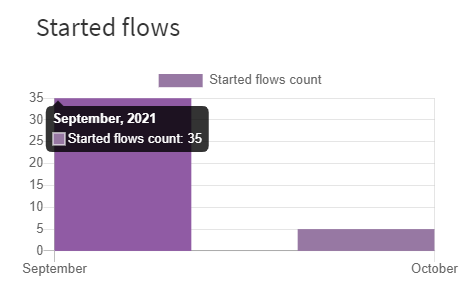
The graph of the responded tasks will look as follows:
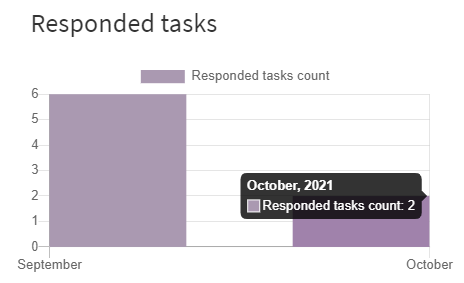
The statistics graphs of Q-points used, enabled users and storage statistics will be seen as follows:
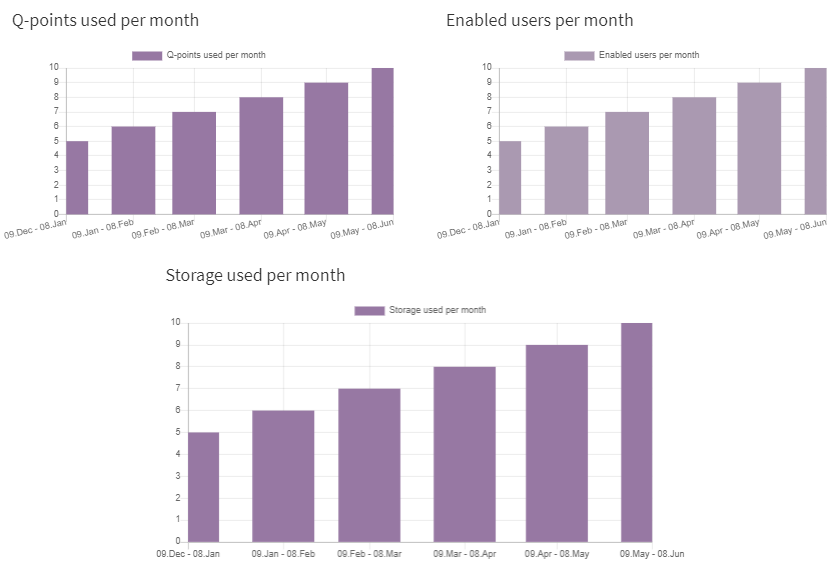
Finally, if you want more information about the rest of the site options that were not detailed in the tutorial, with their differences in the Cloud and OnPremise versions, you can see the System Administration and Monitoring manual.