v5.5.3
Feature summary
After the release of Qflow 5.5, the latest major release that introduced the Connectors to the tool, and the update 5.5.1 with fixes and improvements designed to optimize the user experience, a new update is now available: 5.5.3.
This version introduces new connectors for document management, allowing you to upload files to your own repository and retrieve them directly from Qflow, among other new features.
New features
Connectors with Dropbox and OneDrive
In this update, Qflow expands its range of Connectors by introducing integration with OneDrive and Dropbox. Through this connector, users can optimize their automated processes with actions that facilitate file management in the cloud without the need for programming.
Actions:
Upload file: allows you to upload a document to OneDrive or Dropbox from Qflow. You can specify the path where you want to save the file, and if the path does not exist, it will be created automatically. Optionally, you can assign a specific name to the file and choose whether it should be replaced if another file with the same name already exists. The file size limit is 50 MB.
Retrieve file: allows you to retrieve a file from OneDrive or Dropbox by providing the path and the name of the document. The file is automatically attached to the process and can optionally be stored in a document-type data. It is also subject to a size limit of 50 MB.
Get view link: allows you to generate a link so that users with the necessary permissions can view a file directly on OneDrive or Dropbox by providing the path and the name of the document.
Delete file: allows you to delete a file from OneDrive or Dropbox by providing the path and the name of the document.
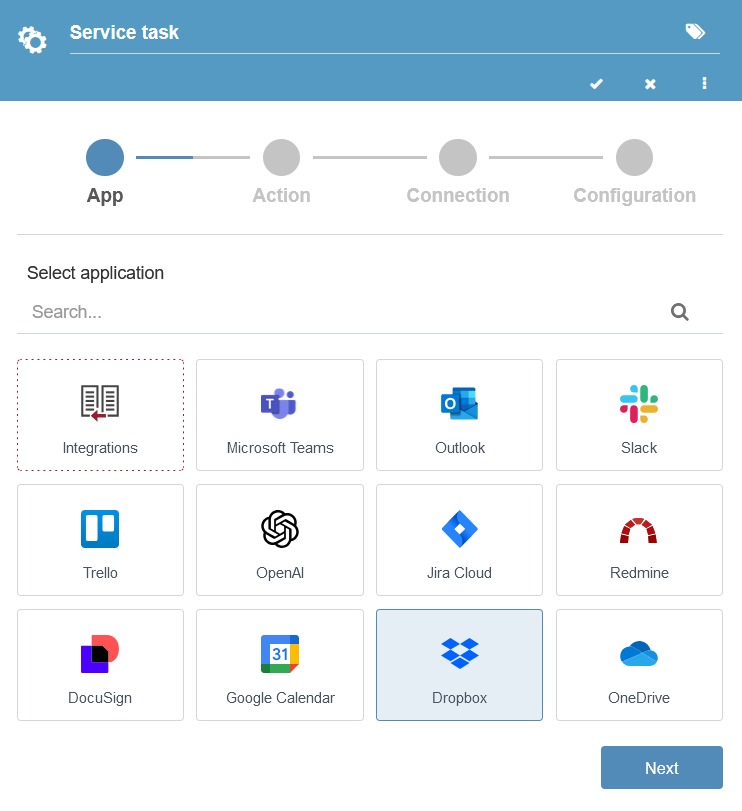
Fig. 15 New connectors
Pre-created template for “Issue management”
The new customizable and ready-to-use template is designed to optimize issue management in collaborative environments. Starting from the report of a new issue, the flow allows you to evaluate its relevance, either discarding it, requesting more information from the initiating user, or assigning the issue to a support team member for resolution.
Once assigned, the support team member must send their resolution for validation, request more information, or choose not to resolve the issue. In the first scenario, validation is performed by the user who reported the issue, who can consider it valid or invalid. If classified as invalid, the issue is returned to the designated support team member to attempt to resolve it again or adjust the provided solution. If considered valid, a notification is sent, and the process concludes. For more information, visit the section of pre-created templates in our documentation.
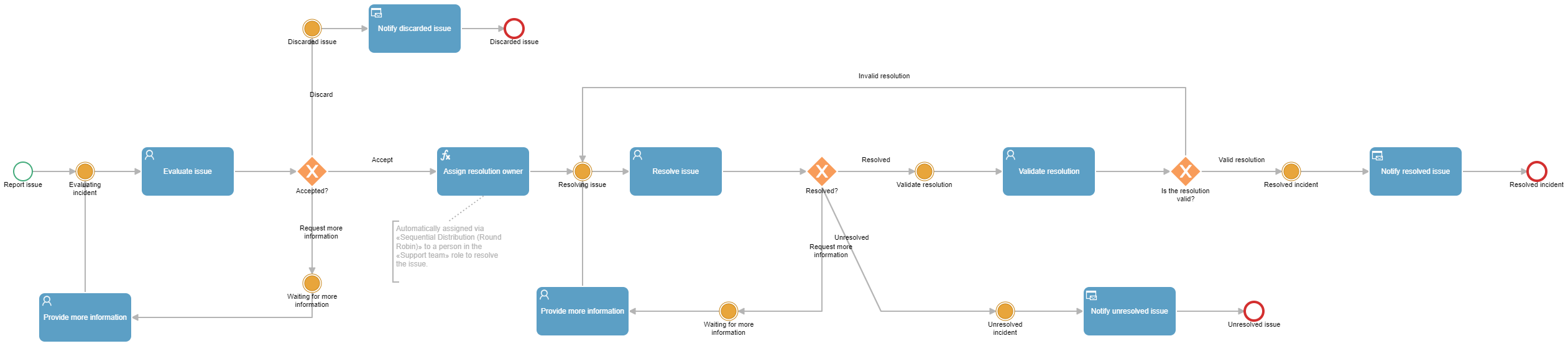
Fig. 16 Issue management template
Using assignment rules in formula tasks
A new feature has been added that allows you to apply assignment rules in formula tasks. In these tasks, you can assign members of one role to another role.
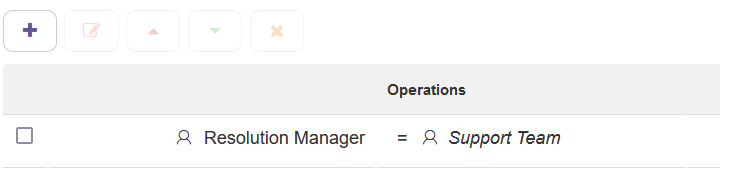
Fig. 17 Role assignment in formula tasks
Let’s look at an example: suppose there is a role called “Support Team”, composed of three members: John, Mary, and Charles; who will determine the “Resolution Manager”. If we apply the sequential assignment rule (Round Robin) to the “Support Team”, it will be executed automatically when the formula task is processed.
This way, in the first execution of the task, John will be assigned as the “Resolution Manager”. When executed for the second time, Mary will be assigned, and in the third execution, Charles will take on the role. This cycle continues sequentially, and after each member has been assigned, the cycle restarts, beginning again with John.
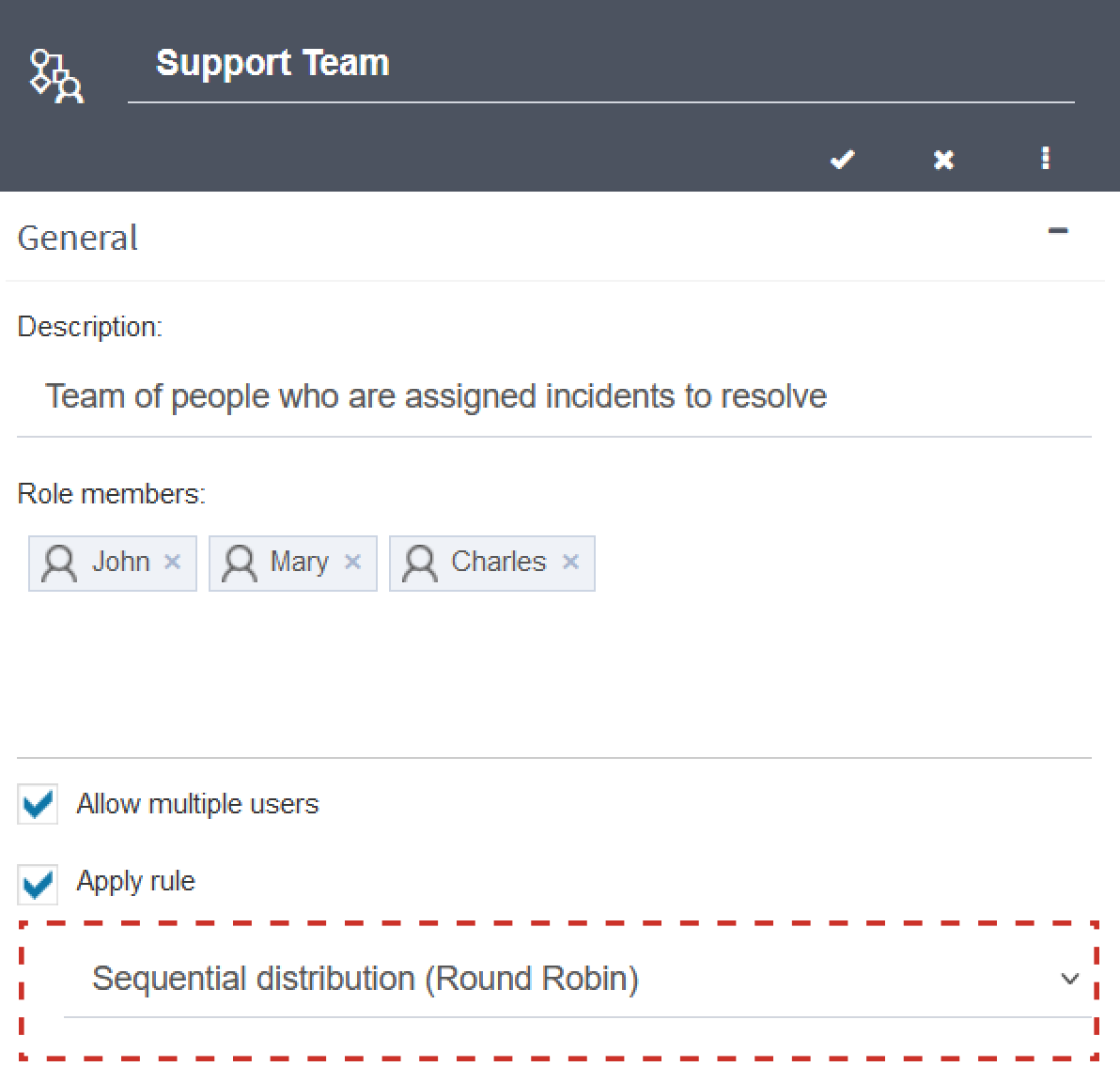
Fig. 18 Role with sequential assignment rule
Similarly, other assignment rules can be chosen. In a similar scenario, by configuring the “User with fewer tasks in template” rule to the “Support Team” role, each time the formula task is executed, the user with the fewest support tasks at that time will be assigned as the “Resolution Manager”.
The new “Issue management” template uses this functionality, optimizing the management of reports in your organization.
Bug fixes and improvements
A bug has been fixed that caused dates not to be displayed in the correct format in certain Qflow Task table depending on the browser’s language. Now, dates are displayed as day/month/year in Spanish and month/day/year in English, for example.
Text improvements have been implemented for greater clarity.
Technical changes
The following functions have been added to the scripting interface:
GetGuestTaskLink(Guid flowStepID, string email): string: IScriptHost method that, given the ID of a process step and an email address, returns the link to the corresponding external task.
GetGuestTaskLink(string flowStepName, string email): string: IScriptHost method that, given the name of a process step and an email address, returns the link to the corresponding external task.