Trello
Introduction
The purpose of this manual is to detail how to configure and integrate Qflow with Trello to allow interaction between both platforms, allowing to create, move, delete cards, add comments, add and remove members.
Trello has the following actions:
Prerequisites
It is necessary to have a Trello account and a workspace created on the platform. You can create an account here.
Application parameter
To establish the connection, it is necessary to have at least one application parameter (see Application parameters) that allows establishing communication between Qflow and Trello. This parameter can be created from the service task configuration in Qflow. (see Connector Configuration from a Service Task)
To create a Trello application parameter, the following steps are required, as detailed below.
Application parameter using API Key and Token
This type of application parameter requires the following parameters:
API Key: It is a key that allows Qflow to connect to the Trello workspace for which the key was created.
Token: It is an access token that allows Qflow to access the workspace
To obtain them, the following steps must be followed:
Access the Power-Ups and integrations section of Trello, read and accept the Trello Developer Terms.
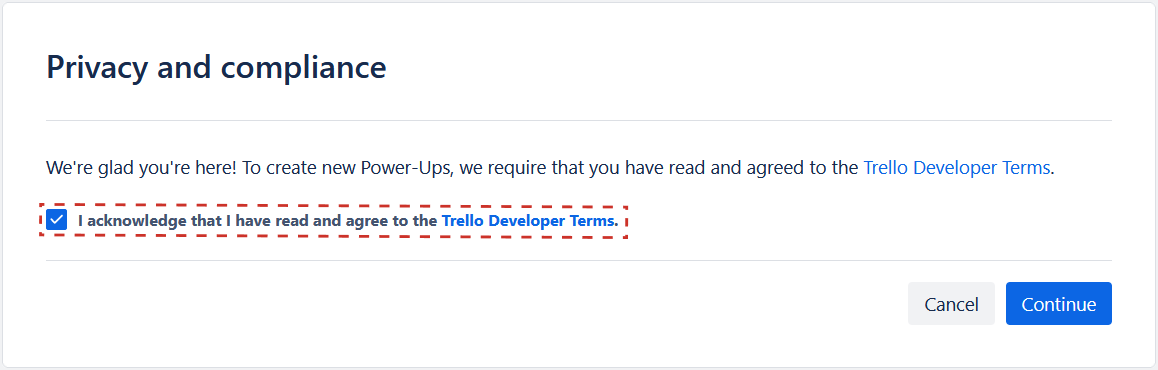
Fig. 804 Trello Developer Terms selected in Privacy and Compliance
Select New to create a new integration.
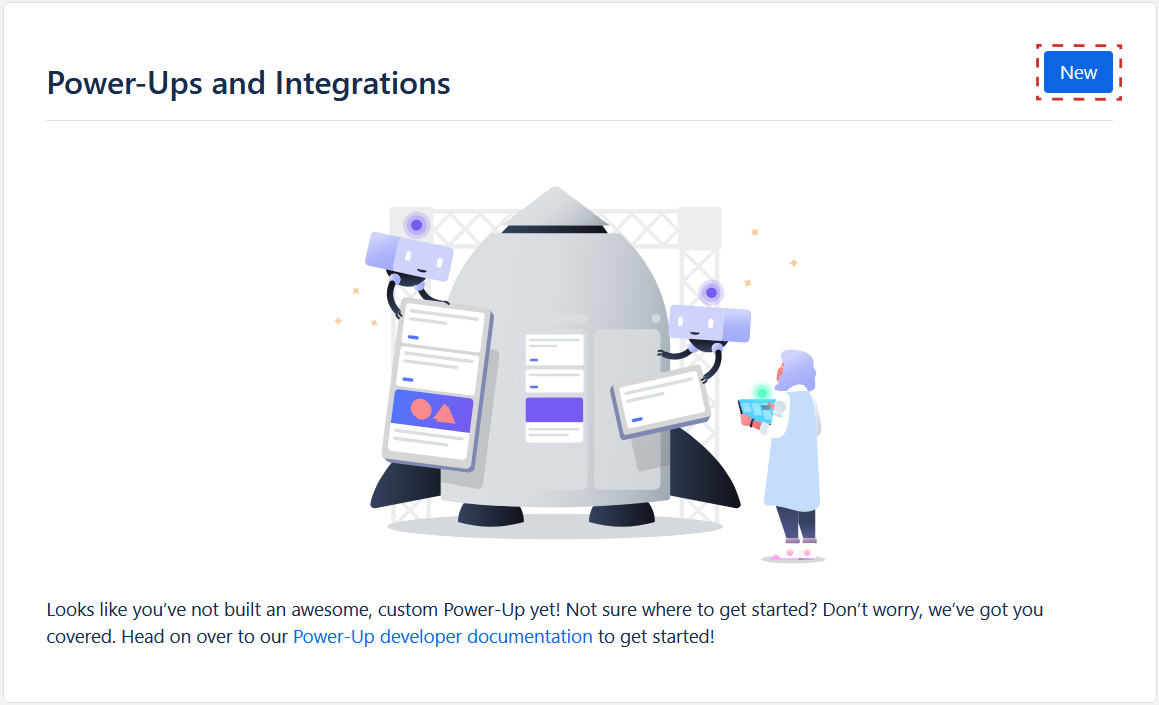
Fig. 805 New selected in Power-Ups and integrations
Fill in the required fields for the integration creation.
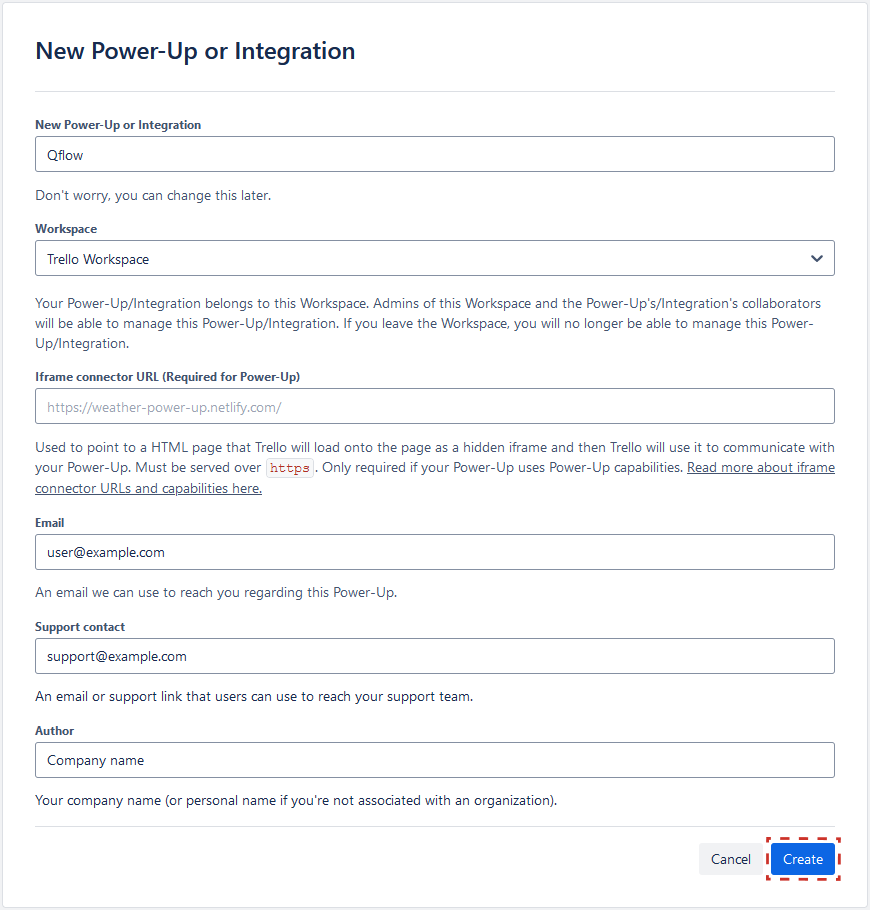
Fig. 806 Create selected in New Power-Up or integration
Once the integration is created, generate a new API key.
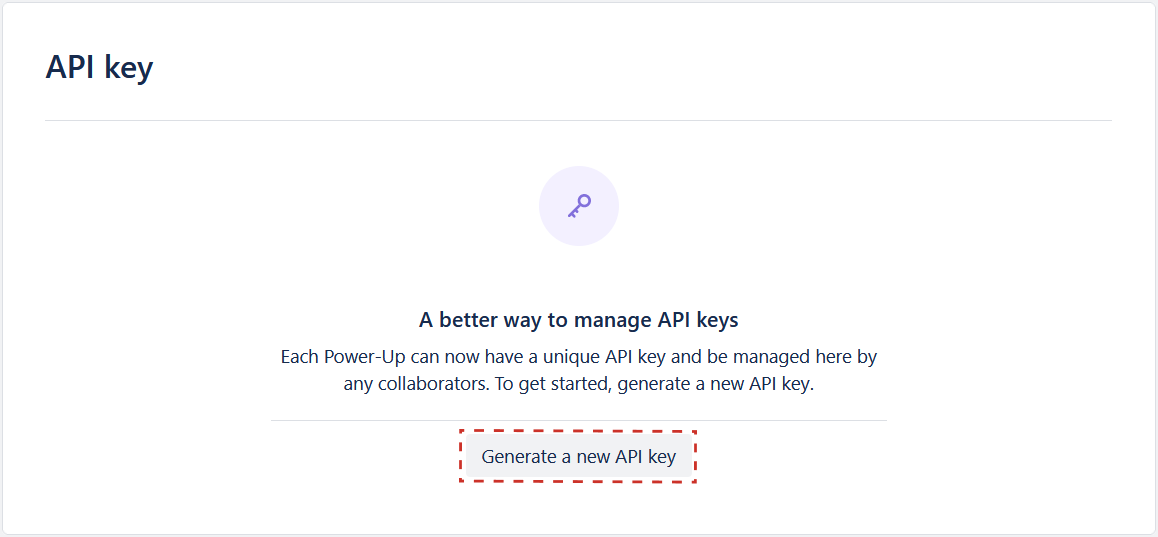
Fig. 807 Generate a new API key selected in Power-Ups and integrations
Select that you want to generate the API key.
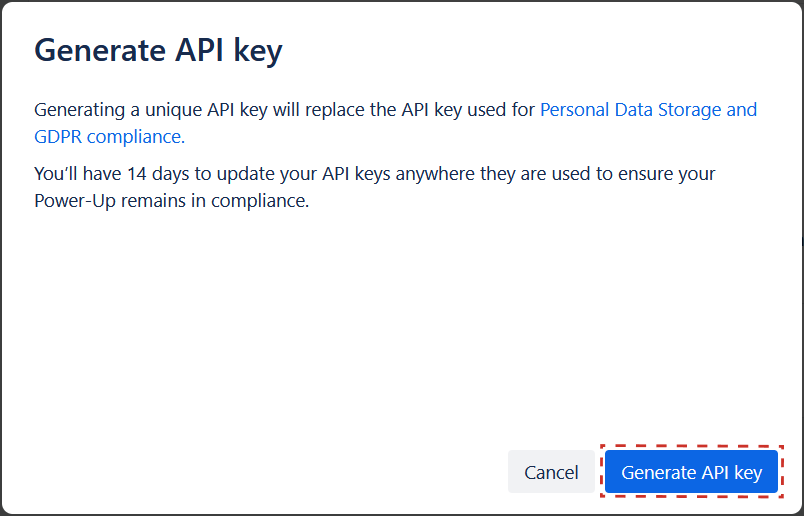
Fig. 808 Generate a new API key selected
Trello shows the API Key, which is the API Key to copy necessary to configure the Qflow application parameter. Once this is done, an access token must be generated by selecting Token.
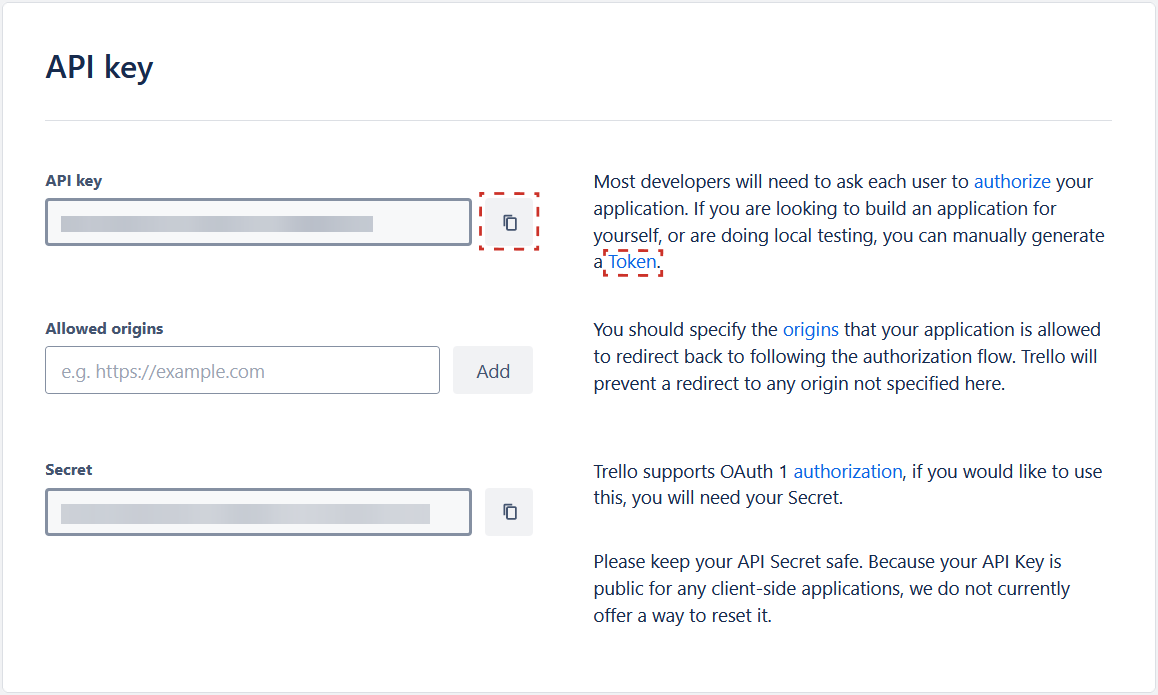
Fig. 809 Where to copy API Key and Token selected in Power-Ups and integrations
The permissions that we will give to the integration when using the token we will create are listed. Select Allow
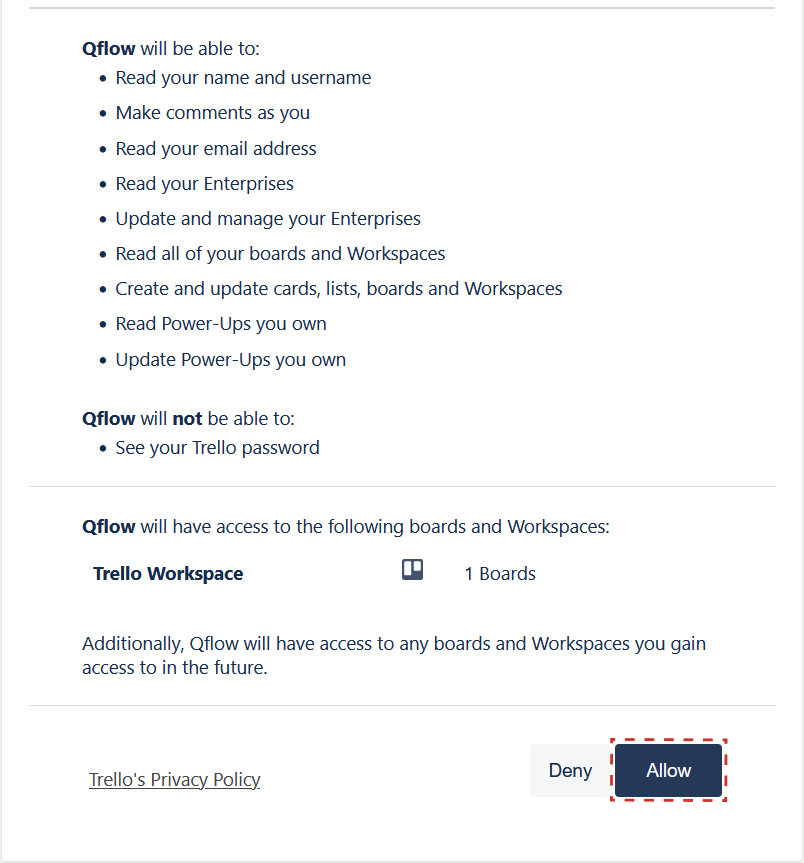
Fig. 810 Allow selected in permissions section
Copy the generated token, which is the access token necessary to configure the Qflow application parameter. With this, the necessary steps on the Trello website are completed.
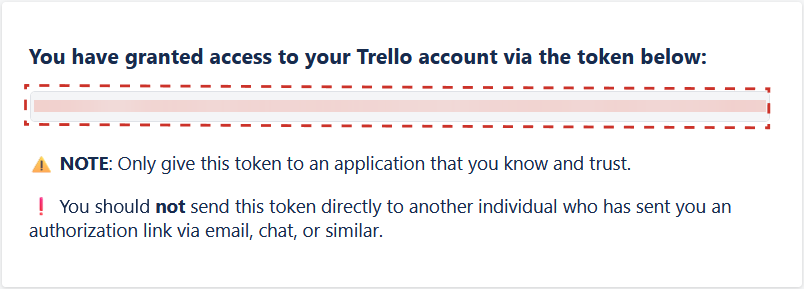
Fig. 811 Copy the selected Token
In Qflow Design, add API Key and Token in the creation of the application parameter.
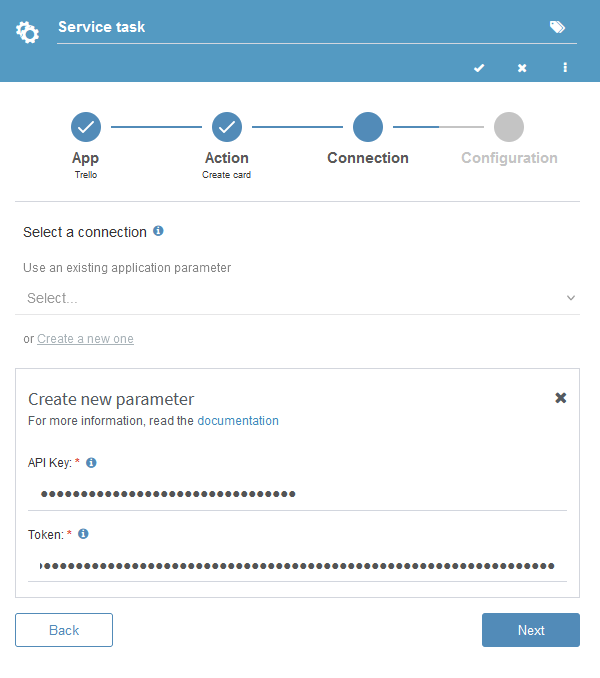
Fig. 812 Required parameters of the application parameter added in Qflow
Once the steps are completed, it will be possible to create, move, delete cards, add comments, add and remove members in Trello from Qflow.
Actions
The following actions can be performed with Trello:
Create card
This action allows you to create a card in a specific list of a Trello board. You must provide the name of the board, the name of the card, and the name of the list in which the card will be created. Optionally, other parameters can be added, which are listed below. After creating the card, you receive a unique identifier of the created card, which allows you to delete it, move it to another list, add comments, add and remove members.
Input |
Description |
Board name |
Required. Name of the Trello board in which the card will be created. |
Name |
Required. Name of the card to be created. |
Description |
Description of the card to be created. |
Member usernames |
Username of the members to be added to the card. |
List name |
Required. Name of the list in which the card will be created. |
Due date |
Due date of the card to be created. |
Labels |
Labels of the card to be created. The label must already exist on the board, otherwise it will not be assigned. |
Attachment link |
Attachment link of the card to be created. |
Create card as archived |
Specifies whether the card will be created as archived or not. |
Output |
Description |
Card ID |
Unique identifier of the created card. |
Add comment to card
This action allows to add a comment to a specific Trello card. The card identifier and the comment to be added must be provided.
Input |
Description |
Card ID |
Required. Unique identifier of the card to which the comment will be added. |
Text |
Required. Comment to be added to the card. |
Move card
This action allows to move a card to a specific list of a Trello board. The card identifier and the name of the list to which the card will be moved must be provided.
Input |
Description |
Card ID |
Required. Unique identifier of the card to be moved. |
List name |
Required. Name of the list to which the card will be moved. |
Add member to card
This action allows to add a member to a specific Trello card. The card identifier and the username of the member to be added to the card must be provided.
Input |
Description |
Card ID |
Required. Unique identifier of the card to which the member will be added. |
Username |
Required. Username of the member to be added to the card. |
Remove member from card
This action allows to remove a member from a specific Trello card. The card identifier and the username of the member to be removed from the card must be provided.
Input |
Description |
Card ID |
Required. Unique identifier of the card from which the member will be removed. |
Username |
Required. Username of the member to be removed from the card. |
Delete card
This action allows to delete a specific Trello card. The card identifier to be deleted must be provided.
Input |
Description |
Card ID |
Required. Unique identifier of the card to be deleted. |